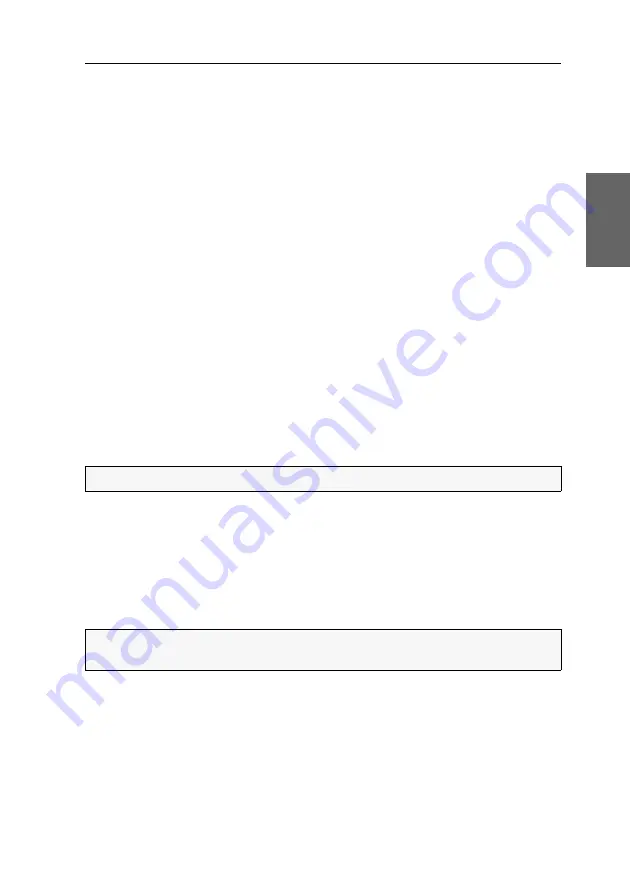
Switching
G&D TradeSwitch2-USB ·
14
English
Permanent switching of USB 2.0 devices
In the default settings of the KVM switch, KVM data
and
the data of devices con-
nected to the »USB 2.0 Devices« interface are forwarded to the computer of the
active channel.
Enable USB pinning (see page 36) if you want to permanently switch the data of
devices connected to the »USB 2.0 Devices« interface to a defined channel. The per-
manent switching of these devices (see page 14) remains the same even when
switching the KVM channel.
Enabling permanent switching of USB 2.0 devices
How to permanently switch USB 2.0 devices to a channel:
1. To activate the setup mode, press
Backspace
(default:
Alt Gr+Backspace
) at the same time.
If the hotkey delay is enabled, press and hold the key combination for
seven
seconds
.
2. Press and hold the
U
key while pressing the number key of the channel to which
the USB devices are to be permanently switched:
U+1
Permanent switching of USB 2.0 devices to channel 1
U+2
Permanent switching of USB 2.0 devices to channel 2
Disabling the permanent switching of USB 2.0 devices
How to disable the permanent switching of USB 2.0 devices:
1. To activate the setup mode, press
Backspace
(default:
Alt Gr+Backspace
) at the same time.
If the hotkey delay is enabled, press and hold the key combination for
seven
seconds
.
2. Press and hold the
U
key while pressing the
0
key.
NOTE:
The LED
Active
shows the switching status (see page 8).
NOTE:
After disabling the permanent switching of USB 2.0 devices, the devices are
switched to the active KVM channel (see page 9).
Содержание TradeSwitch2-USB
Страница 1: ...A9100098 3 30 G D TradeSwitch2 USB DE Installation und Bedienung EN Installation and Operation...
Страница 43: ...Deutsch...
Страница 85: ...English...
Страница 86: ......
Страница 87: ...English...






























