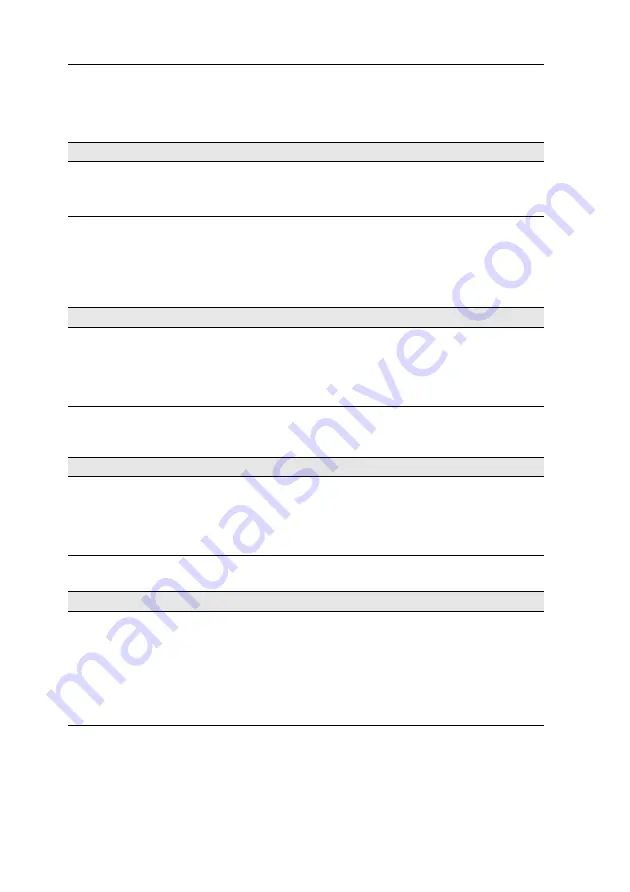
Controlling the KVM switch via XML
27
· G&D DP1.2-MUX2-NT
Switching to the previous channel
Use the command
<prevmuxchannel>
to switch to the previous channel of the KVM
switch.
Querying monitoring values
Use the XML tag
<monitor>
to query the monitoring values. As parameter
<moni-
tor>
expects the class tag (for example
<DlMux4>
) of the device class for which mon-
itoring values are to be queried.
Optionally to the class tag, the ID and the name of the monitoring value can be stated.
Example:
You can further restrict the list by specifying the desired monitoring value.
SWITCHING TO THE PREVIOUS CHANNEL
<?xml version="1.0" encoding="utf-8"?>
<root>
<prevmuxchannel/>
</root>
QUERYING ALL MONITORING VALUES OF ALL KVM SWITCHES
<?xml version="1.0" encoding="utf-8"?>
<root>
<monitor>
<DlMux4 />
</monitor>
</root>
QUERYING ALL MONITORING VALUES OF THE KVM SWITCH 0X11111111
<?xml version="1.0" encoding="utf-8"?>
<root>
<monitor>
<DlMux4><id>0x11111111</id></DlMux4>
</monitor>
</root>
QUERYING THE MONITORING VALUE »STATUS« OF THE KVM SWITCH 0X11111111
<?xml version="1.0" encoding="utf-8"?>
<root>
<monitor>
<DlMux4>
<id>0x11111111</id>
<monitorName>Status</monitorName>
</DlMux4>
</monitor>
</root>
Содержание DP1.2-MUX2-NT
Страница 37: ... Deutsch ...
Страница 73: ... English ...
Страница 74: ... ...
Страница 75: ... English ...









































