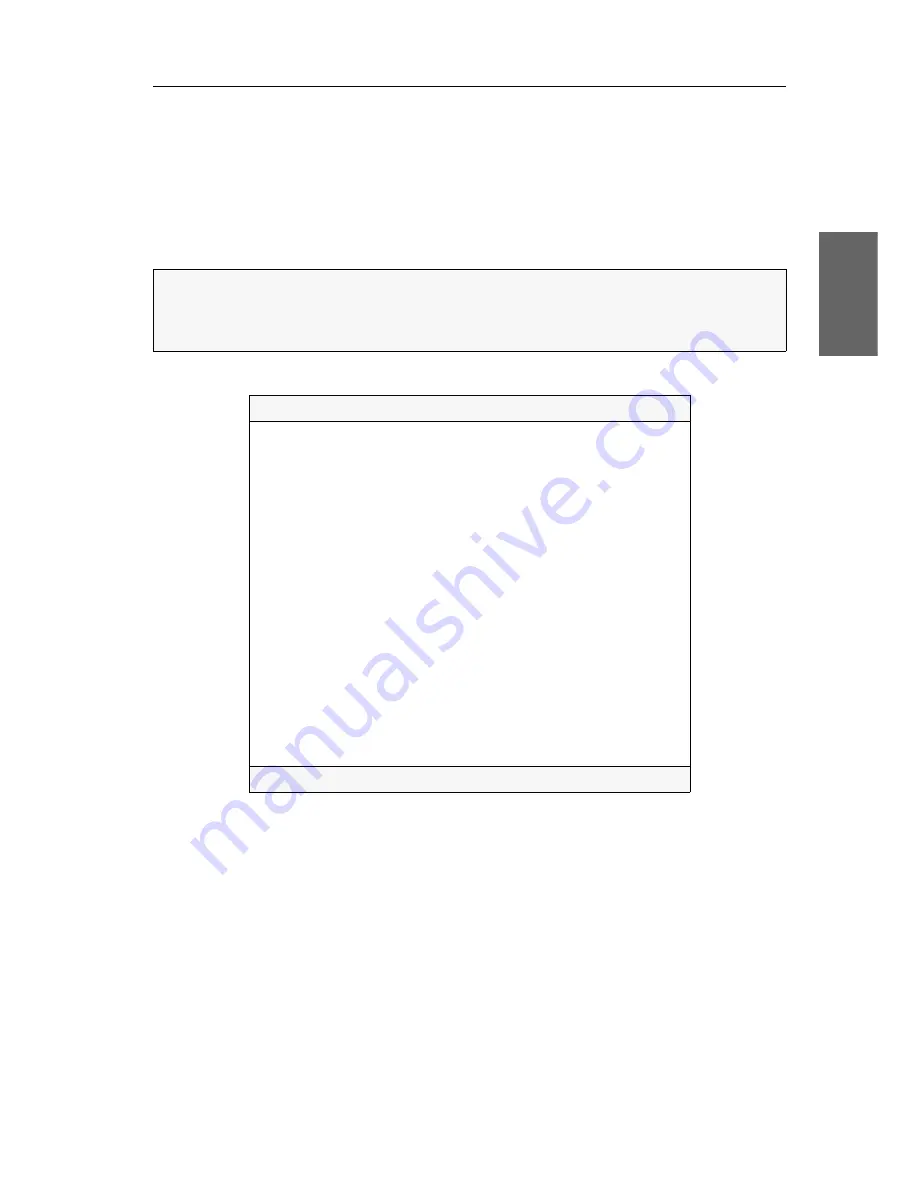
Configuration
G&D DP-MUX2-USB ·
17
English
How to call up the setup menu:
1. Connect the jack plug of the serial data cable to the
Service
port at the front panel
of the device.
2. Use the terminal emulator to establish the connection to the KVM switch.
As soon as the connection is successfully established, the setup menu will be dis-
played in the terminal emulator (see figure on page 17).
The setup menu lists all KVM switch settings in tabular form:
The right column displays the active setting of the respective function.
Menu items with submenus containing more settings are indicated with three dots
(
...
) in the right column.
NOTE:
If the KVM switch is started while the connection is established, the
G&D
Firmware Update Utility
is displayed briefly before the setup menu opens.
This special utility is solely used by the support team.
Settings for DP-MUX
Show System Info
...
Hotkey:
Ctrl
Double Hotkey:
No
Select Key:
1..2
Hotkey Delay: Yes
Set System Defaults
...
Select Ch.1 after Power up:
No
Select Channel via Front Button:
Yes
Select Channel via Hotkey:
Yes
Select Channel via Step Key:
9 | 0
Select Channel via Mouse:
No
Select Channel via F21/F22:
No
USB Keymode:
...
USB2.0 Function:
enabled
USB Pinning:
disabled
Service Port Config:
...
RS232 Port Config:
...
'Space': Toggle 'S': Save
Содержание DP-MUX2-USB
Страница 44: ......
Страница 45: ...Deutsch...
Страница 88: ......
Страница 89: ...English...
Страница 90: ......
Страница 91: ...English...






























