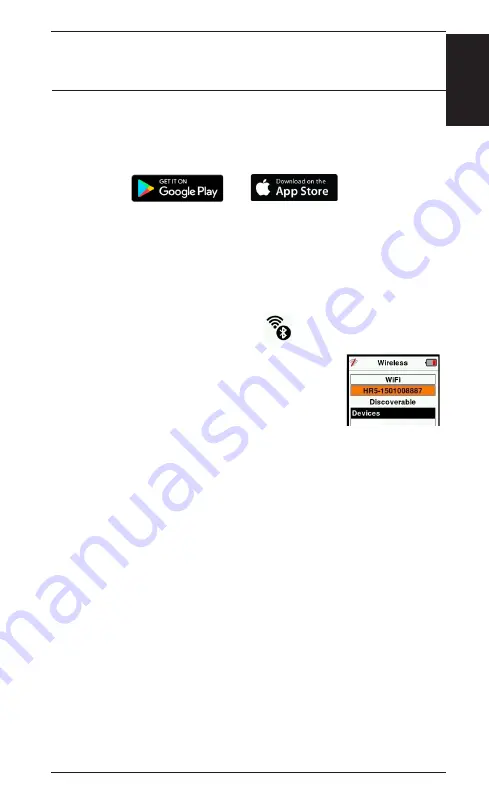
25
3E3020 Gallagher HR4 Hand Held EID Tag Reader User Manual
English
CONNECT HR4 READER TO YOUR
MOBILE DEVICE
You will need your mobile device with an internet connection and
your HR4 reader updated to version 2.0+.
1.
If you haven’t already, download the
Gallagher Animal
Performance
app from Google Play or the App Store.
2.
Log in to your existing Gallagher account or create an account
on the mobile app. Refer to
“Creating a Gallagher Account” (p.
3. Use the HR4 reader as a hotspot and use the phone to search
and find the HR4 to connect to.
4. On your HRX you will need to set your reader to WiFi.
• Navigate to the
Wireless
icon on the main menu and
press the
OK
button.
• Select
Wi-Fi
and press
OK
.
• Select the HR4 WiFi network. Refer
for more
information.
Note:
For the app to connect to HR4, both
devices need to be on the same Wi-Fi access point.
You can change the Wi-Fi network to your home network in
the Animal Performance app via Menu > Device Configuration.
5. Connect your mobile device to your reader.
•
On the mobile device, go to Settings and ensure Wi-Fi is
turned on. Locate the same WI-Fi network as selected on
the HR4 and select it.
E.g. If home wi-fi is set-up on HR device, then connect your
mobile phone to home wi-fi.
• You can now synchronise data between your HR4 and the
Animal Performance app. Refer to
for more information.






























