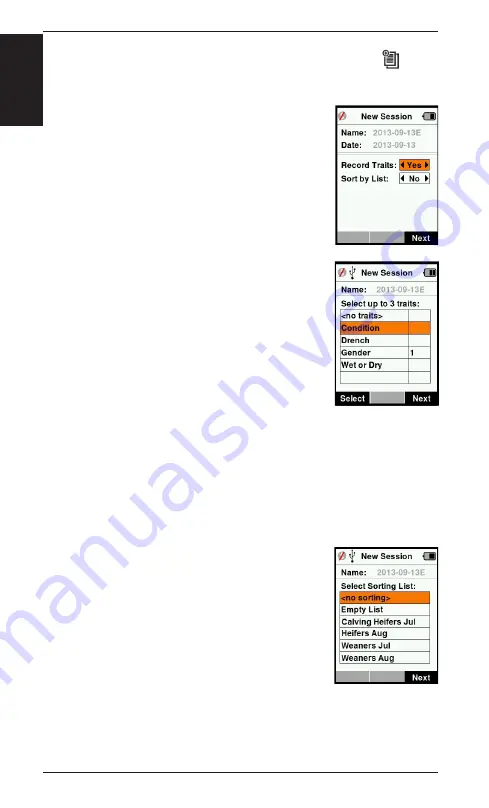
10
3E3020 Gallagher HR4 Hand Held EID Tag Reader User Manual
English
How to start a new session
1. From the Main Menu screen select the Session icon
and
press
OK
.
2. On the Session Menu, select
New Session
and press
OK
.
The session name is automatically
created based on the current date and an
alphanumeric character.
3. To assign traits add/or a sort list to the
session, use the arrow keys to select
Yes
if
required for either option.
4. Press the
Next
softkey to proceed to
session setup.
5. If
Yes
was selected for Record Traits, a list
of traits available will be displayed.
• Use the arrow keys to select the
required trait and press the
Select
softkey.
• Repeat to select up to three traits for
the session.
• The order of the selected traits will be
displayed as a number to the right of
the trait.
• Press the
Next
softkey.
• If desired, a default value can be assigned to a trait by
using the arrow keys to scroll through the options. This will
automatically be applied to the animal once scanned but
can be changed from the Read Tags screen during scanning.
• Press the
Next
softkey.
6. If
Yes
was selected for Sort by List, a table
of available sort lists will be displayed.
• Use the arrow keys to select the
required sort list, and press the
Next
softkey.
Note:
Traits and sort lists are transferred to
the reader from the Animal Performance
App.
7. The screen will display your session setup
summary. Press the
Done
softkey to confirm session options
and begin reading tags.
Note:
Navigating away from the new session screen when trying to
create a new session will result in the session being cancelled.



























