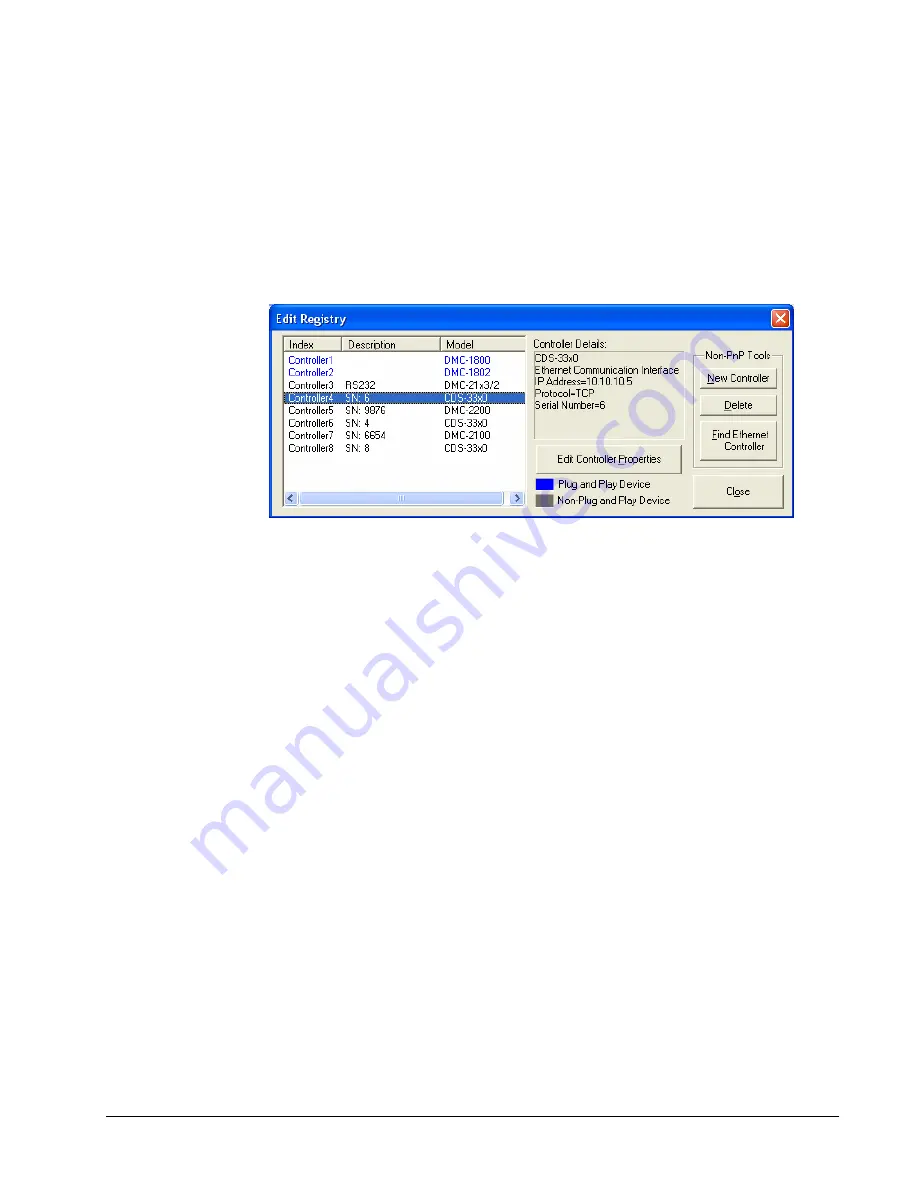
10
i
Chapter 2 Getting
Started
CDS-3310
Software CD-ROM and choose “DMCSmartTerm”. This will install the Galil Smart Terminal, which
can be used for communication and programming of the controller.
Step 4. Establish Communication
In order for the Windows software to communicate with a Galil controller, the controller must
be registered in the Windows Registry. The registry is accessed through the Galil software,
such as WSDK or Galil Smart Terminal.
The registry window is equipped with buttons to Add a New Controller, change the Properties
of an existing controller, Delete a controller, or Find an Ethernet Controller.
Step A1
. Register a Serial Controller
Connect the CDS-3310 serial port to your computer via the Galil CABLE-9PIN-D (RS-232
“Straight Through” Serial Cable-- NOT Null Modem). The serial port is configured for full
duplex, no parity, 8 data bits, one start bit, one stop bit, and hardware handshaking. See
appendix for pin-out of serial cable
Use the New Controller button to add a new entry to the Registry. You will need to supply the
Galil Controller model (e.g. CDS-3310). You then need to choose serial or Ethernet
connection. The registry information will show a default Comm Port of 1 and a default
Comm Speed of 19200 appears. This information can be changed as necessary to reflect the
computer Comm Port and the baud rate set by the controller's IDC jumper (default is 19200).
Step A2
. Register an Ethernet Controller
Use the Find Ethernet Controller button to have the software search for controllers connected to
the network. If an IP address has not been assigned to the controller, click on Set IP Address
and follow the directions on the screen. Refer to application note 4422 if you are having
trouble.
Step B
. Send Test Commands to the Terminal
Once the controller has been registered, select the correct controller from the list and click on OK.
If the software successfully established communications with the controller, the registry entry
will be displayed at the bottom of the screen in the Status window.
After you connect your terminal, press <return> or the <enter> key on your keyboard. In response
to carriage return <return>, the controller responds with a colon.
:
Now type
TPA
<return>
This command directs the controller to return the current position of the A axis. The controller
should respond with a number.
Содержание CDS-3310
Страница 26: ...18 i Chapter 2 Getting Started CDS 3310 THIS PAGE LEFT PLANK INTENTIONALLY...
Страница 32: ...24 i Chapter 3 Connecting I O CDS 3310 THIS PAGE LEFT PLANK INTENTIONALLY...
Страница 124: ...CDS 3310 Chapter 8 Hardware Software Protection i 63 THIS PAGE LEFT PLANK INTENTIONALLY...
Страница 138: ...CDS 3310 Chapter 10 Theory of Operation i 77 THIS PAGE LEFT BLANK INTENTIONALLY...















































