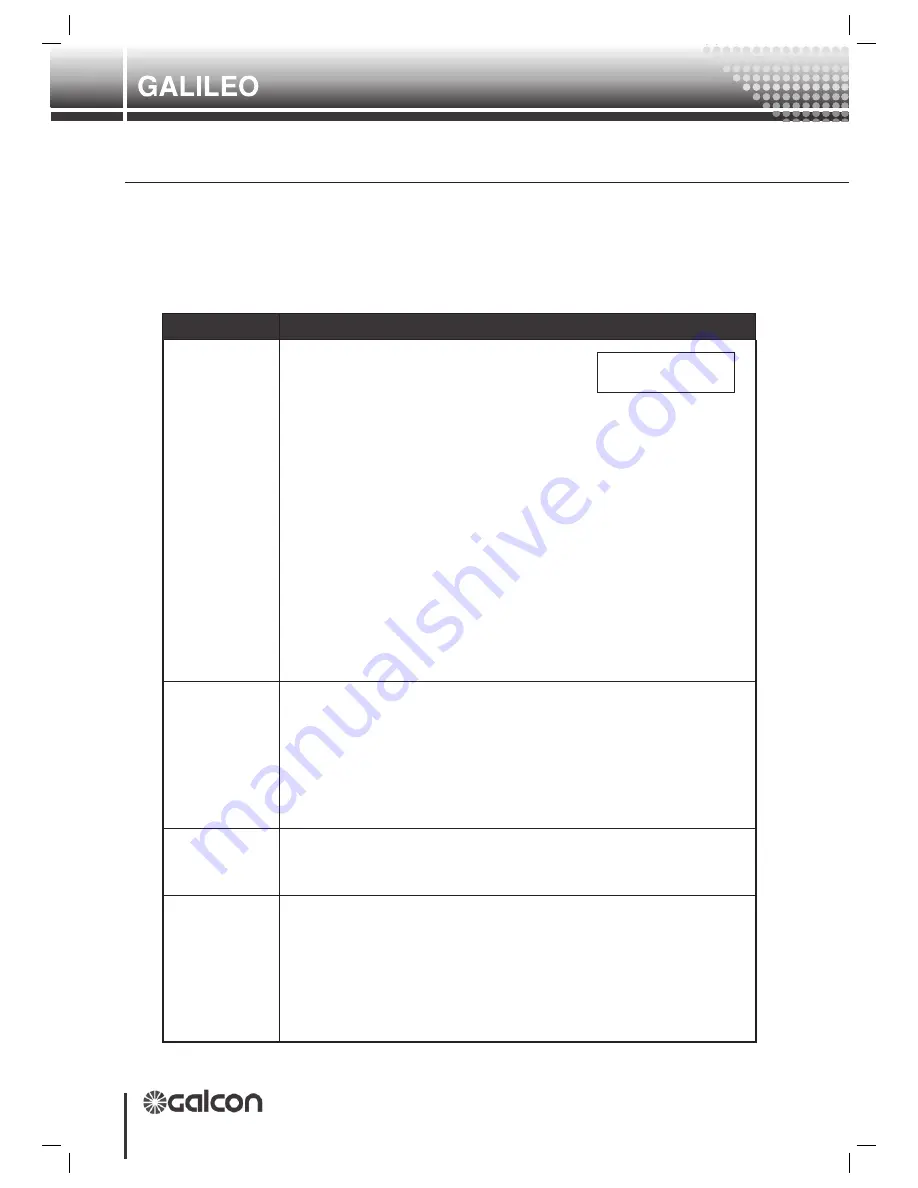
40
Controller
Hardware and Accessories Setup and Utility
8. Utilities and final preparations
The utilities menu is a set of commands and views that help to maintain and troubleshoot
the system. It is very rarely used by the end-user. However, whenever a problem arises, it
is the first spot you will want to explore to discover whether the problem is in the hardware
or the user’s commands. Let’s go through all the sub-menus to find out which information
and actions are located there:
Code
Explanation
71111 - 16 I/O
status
You will see 2 rows of scores or asterisks.
The top row displays the outputs status
and the bottom row displays the discrete
O 1--*---------*---16 O
I 1*-----*---------16 I
input status. Notice that the cursor is blinking on the “O” sign on top.
Both rows are bounded by numbers on both sides. The numbers are
the first and the last displayed input/output. Outputs: an * indicates that
the output is currently powered by the program. A score indicates that
the output is not powered. Inputs: an * indicates a closed contact of
the connected switch. A score indicates an open contact. If you wish to
inspect outputs beyond the first 16, use the
R >
R >
arrow. You will see the
boundaries changing for every set of 4. If you wish to inspect discrete
inputs beyond the first 16, first use the
D
D
arrow so that the “I” will blink
instead of the “O”, and then use the
R >
R >
arrow.
How is it used? In case something is not working when it is supposed
to find out the engaged output and check if it is on. If it is – keep looking
towards the hardware side (check ~24V on the output…) if it isn’t, take a
second look at the program you have entered.
71112 - Outputs
status
The same as 611, but here you can see each output individually. Use
the
R o w
R o w
key and the output number to move to that output you wish to
view. The status will be displayed as “ON” or “OFF.”
Special method!
If the controller is defined as “NOT ACTIVE” (code
511) you may use the
S e l e c t
S e l e c t
key to change the status of an output.
This feature is used to test your connections. The output will return to
program control the moment you re-activate the controller.
61113 - Input
status
The same as 611, but here you can see each input individually. Use the
R o w
R o w
key and the output number to move to the input you wish to view.
The status will be displayed as “ON” or “OFF.”
6112 - Sensor
status
To view the sensor values at the operating system’s level (before it
isregistered in the tables). The values will be in accordance with what
you have defined,you see are according to your definition you made,
without decimal points. A sensor that was not defined will display a
value of –32767. A sensor that exceeds its alarm value will show
–99999. Here you can view the controller’s reading in the shortest
amount of time. Use this when calibrating your sensors.
Содержание Galileo
Страница 1: ...GALILEO SETUP Hardware and Accessories Setup and Utility...
Страница 2: ......
Страница 11: ...11 Controller Hardware and Accessories Setup and Utility Hardware Description 2 2 1 4 The Power Supply...
Страница 24: ...24 Controller Hardware and Accessories Setup and Utility Galileo 32 board 2 Hardware Description...
Страница 66: ...AT1052...
















































