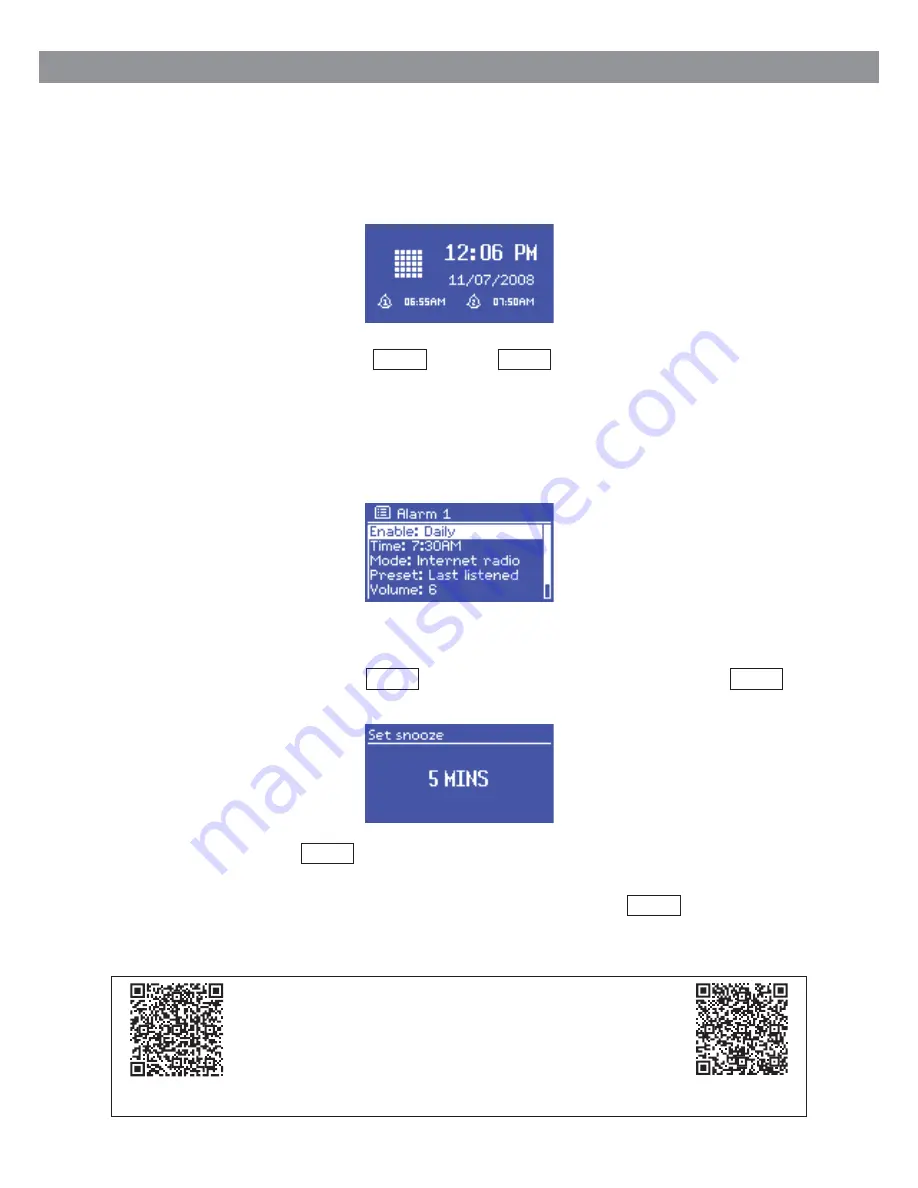
10. Alarms and Sleep
As well as a clock/calendar, there are two versatile wake-up alarms with snooze facility, and a sleep
function to turn the system off after a set period. Each alarm can be set to start in a particular mode.
To set the clock/calendar, see
Section 3.1 Setup and Common Settings
.
Alarms
To set or change an alarm, either press Alarm or select Menu >
Main menu > Alarms
.
Select the alarm number (1 or 2) then configure the following parameters:
l
Enable
: On/Off
l
Frequency
: Daily, Once, Weekends or Weekdays
l
Time
: hh:mm, AM/PM
l
Mode
: Buzzer, Internet radio, DAB, FM
l
Preset
: Last listened or 1-10
l
Volume
: 0 – 20.
To activate the new settings, scroll down and select
Save
.
The screen shows active alarms with an icon at the bottom left. At the set time, the alarm will
sound. To temporarily silence it, press SLEEP . You can change the snooze period with the Select
control if you like. The radio returns to standby for the set period, with the silenced alarm icon flashing.
Sleep
To set the sleep timer, select Menu >
Main menu > Sleep
then choose from
Sleep OFF
,
15 MINS
,
30 MINS
,
45 MINS
or
60 MINS
.
Once you select a sleep period, the system returns to the main menu. Press Menu to return to the
Now playing screen.
28
Alarms and Sleep
Alarms and Sleep
A new additional feature has been added to the RM-IRD
Internet Radio. Users can now use an Android or an Apple iOS
smart device for controlling the unit remotely. Instructional
guides for this feature can be located for download at:
GalaxyAudio.com/products/rm-ird
or
Scan QR Codes
.
Scan for
Android
Scan for
Apple iOS
New Feature!
Remote Control via Smart Device
11.


















