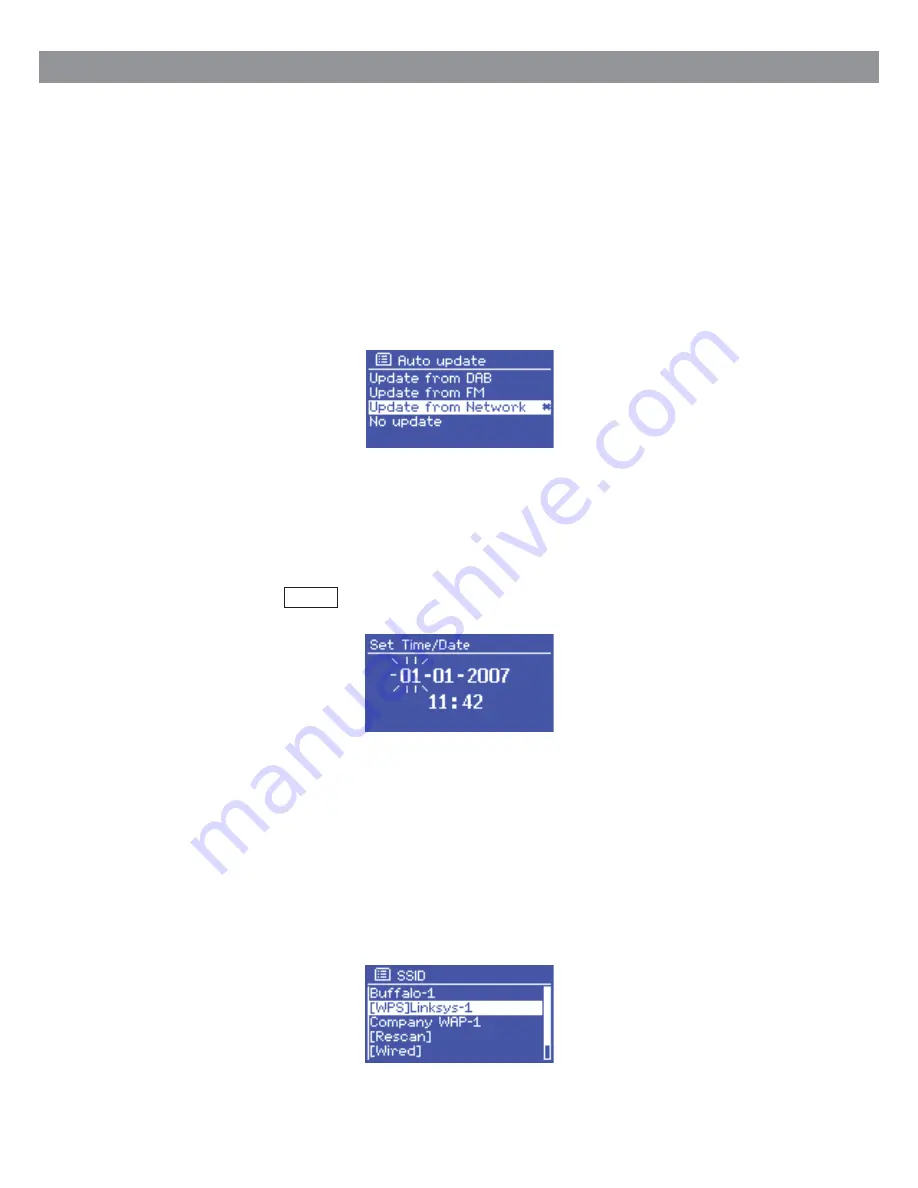
Auto-update works with data sent over DAB, FM or the Internet. The clock is only updated when in a
corresponding mode, so it is best to select a mode you use regularly.
DAB
and
FM
use time signals broadcast with radio transmissions.
Network uses a time signal sent from the Frontier Silicon Internet radio portal when in any
network- connected mode.
1. Select
Update from DAB, Update from FM, Update from Network
or
No update
.
2. If you are updating from the network, set your time zone.
3. If your country uses daylight saving, the automatically updated time from the network may be wrong by
one hour. When daylight savings are in effect (during the winter), turn on the
Daylight savings
option
to rectify this.
Auto-Update
Note that if you are updating the time from DAB or FM, the Daylight savings option has no effect on the
clock’s time. The unit will auto-update from the selected source when time information is available.
Manual set
If you set
No update
, the wizard now prompts you to set the time and date manually. The date and time
are displayed as dd-mm-yyyy and hh:mm AM/PM with the first value, dd, active (flashing).
Adjust each value with the Select control. As each value is set, the next value becomes active
and flashes.
Network
The unit is compatible with all common network protocols and encryption methods, including Wi-Fi
Protected Setup (WPS)
To connect the unit to your network, you need one of the following:
Ÿ
A wired router and an Ethernet (RJ45 network) cable
Ÿ
A Wi-Fi wireless router, together with password key if set
Select
WLAN region/country > Wi-Fi network (SSID)
, and then select a network from the list.
To connect to a wired network, select
[Wired]
, after ensuring that the Ethernet cable from the wired router
is connected to the Ethernet socket of the unit.
If the network is open (non-encrypted), the unit connects without any further ado; see following page.
10


























