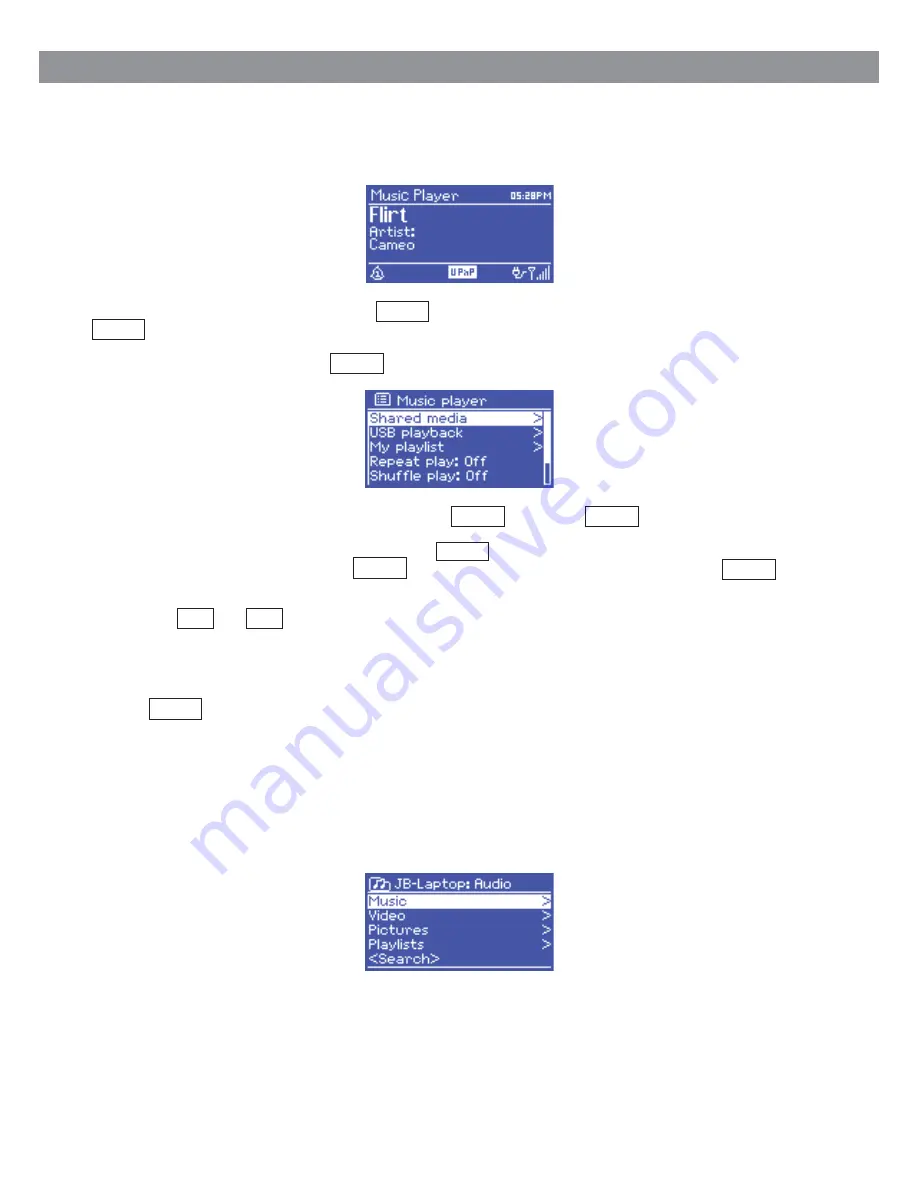
5. Music Player Mode (Network and USB)
Music player mode plays audio files such as MP3s, AACs, WMAs or FLACs from a computer on the local
network, or from a USB Flash stick or a hard drive.
To enter Music player mode, either press Mode until the display shows Music player, or select
Menu >
Main menu > Music player
.
Once in music player mode, press Menu , then select either
Shared media
or
USB playback
.
If you are already playing a music file, you can press Back rather than Menu to quickly return to the last
visited branch of the menu tree. For example, suppose you were listening to the track Heat by the artist
50 Cent through browsing shared media. Pressing Back would return you to the track listing for the
album Get Rich or Die Tryin'. Pressing Back again would list all 50 Cent albums. Pressing Back again
would list all album artists, and so on.
You can use << and >> to move through tracks. Press and hold to rewind or fast forward and press
quickly to select previous or next track.
5.1 Shared Media (from UPnP media server)
Select Menu >
Shared media >
If you have set up shared media, you should see an entry consisting of <computer name>:
<Shared media name>, for example JB-Laptop: Audio. If you have more than one computer sharing
media, the alternatives are listed. Select the shared media you want to play.
From this point on, the menus are generated from the shared media server (typically Windows Media
Player). The first menu shows a list of media types, for example Music, Video, Pictures and Playlists. The
unit can only play music and playlists.
20
Music Player Mode (Network and USB)
Music Player Mode (Network and USB)


























