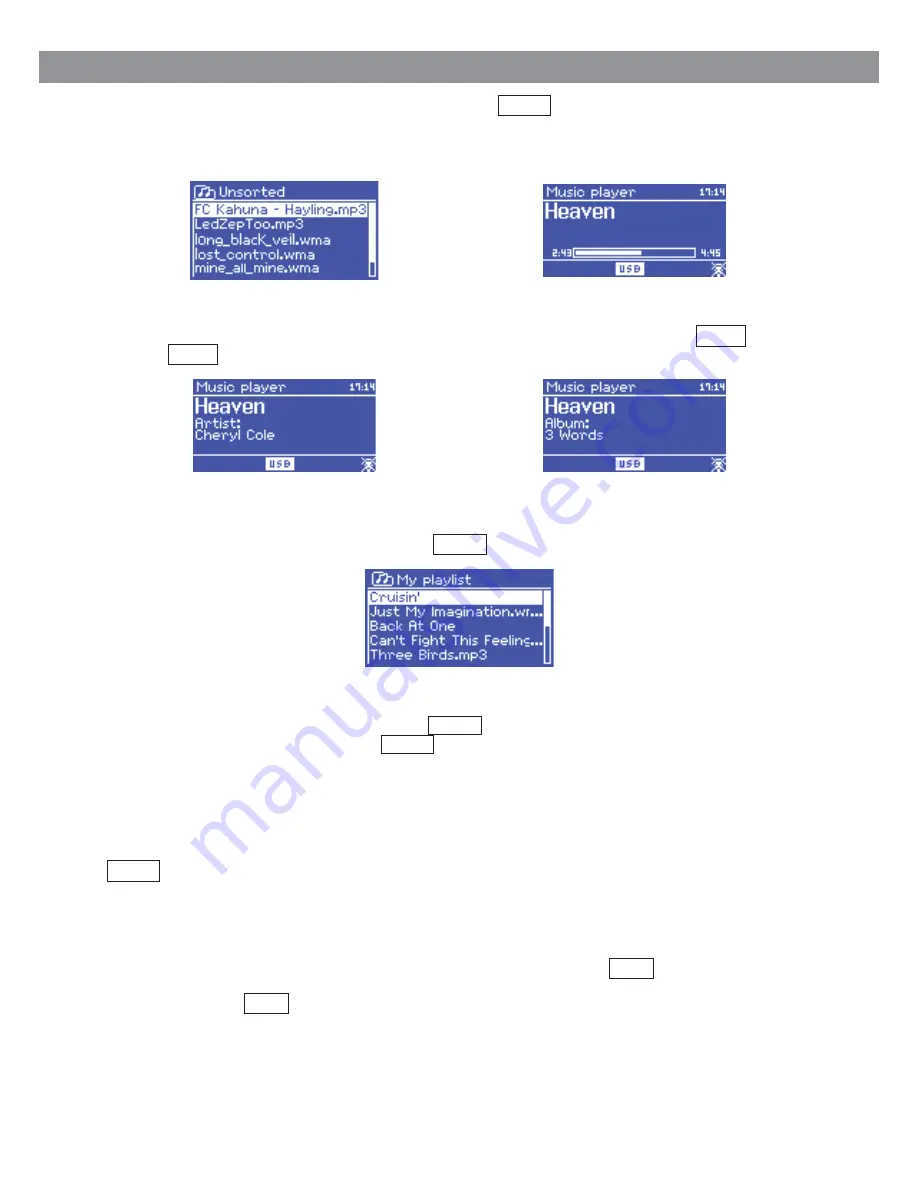
Once you have found a track that you want to play, press Select . A short press plays the track
immediately and a long press adds the track to the playlist. You can also add entire folders to the playlist.
The unit plays either the selected track or the playlist.
Viewing Track Metadata
While a track is playing, you can view extra information about it (metadata) by pressing Info . Each time
you press Info , a different item of metadata is displayed.
5.3 Playlists and Now Playing
The unit holds a queue of up to 500 tracks in the playlist. Playlist tracks can be mixed from multiple UPnP
servers and USB. To manage the playlist, select Menu >
My playlist
.
l
To view the playlist, scroll though it by turning Select . UPnP
tracks show their track name; USB tracks show their file name.
l
To play the playlist from a certain track, quick Select .
l
To erase a track from the playlist, long Select . then confirm YES
If you select a track/album/folder for instant playback (without using the playlist), the playlist is preserved.
The playlist is also preserved during standby.
Repeat/shuffle
You can repeat tracks or play them in random order by selecting Menu >
Repeat play >
or
Menu >
Shuffle play
.
Now playing information
While a track is playing, the screen shows its track and artist (UPnP) or file name (USB). There is also a
progress bar with figures for elapsed and total track time. At the bottom of the screen, an icon indicates
UPnP
or USB
depending on the source. To view further information, press Info .
Each time you press Info , another set of information is displayed, cycling through:
l
UPnP: playback progress bar (default), album, codec/sampling rate, playback buffer bar, today's date
l
USB: playback progress bar (default), artist, album, folder, full file path, bit rate/codec type/sampling
rate, playback buffer bar, today's date
22
























