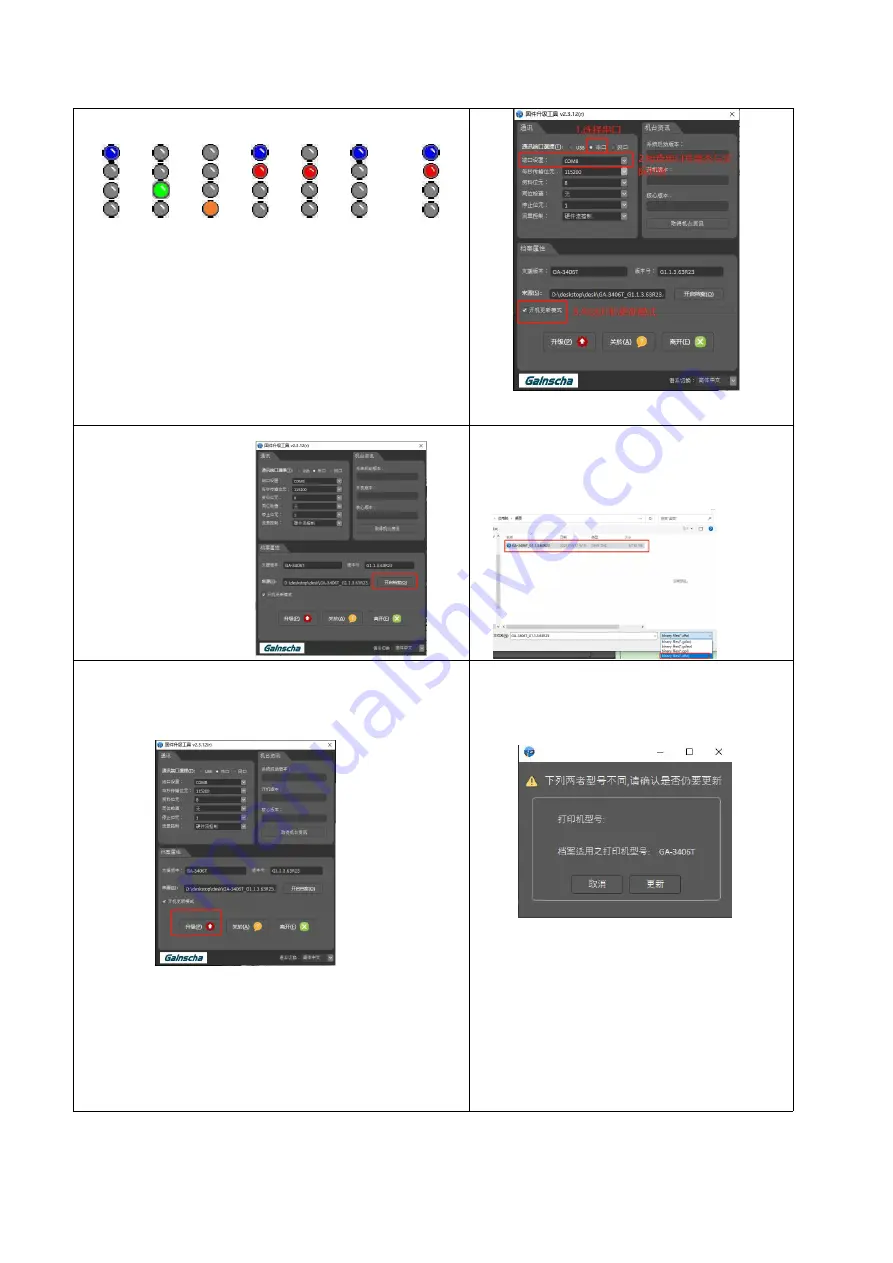
77
----> ----> ----> ----> ----> -------->
When the light is red and blue steady on for the
second time,
release the button and the printer
light will be off. Press the FEED button
once
and
the blue light will strobe-flash, that is to enter the
debugging mode.
3. Click “Open File”
4. In the lower right corner, select
a .dfw file and click to open the file
5. After selecting, click “Upgrade” button on the
lower left corner.
6. If the following popup window
occurs, click “Update”
Note: Completion of sending data does
not mean completion of update. After
data is sent, wait for the printer to
update and restart itself. No other
operations are required.
Содержание GA-2408T Series
Страница 8: ...6 13 Troubleshooting 88 13 1 Common Problems 88 14 Maintenance 90 15 Revise History 91 ...
Страница 81: ...79 11 LCD Menu Function for GA 2408T GA 3406T GA 6404T Series 11 1 Enter the Menu ...
Страница 83: ...81 This Interface option can set the interface This System option can set the system parameters ...
Страница 84: ...82 This Tools option can set the printer operation tool ...





























