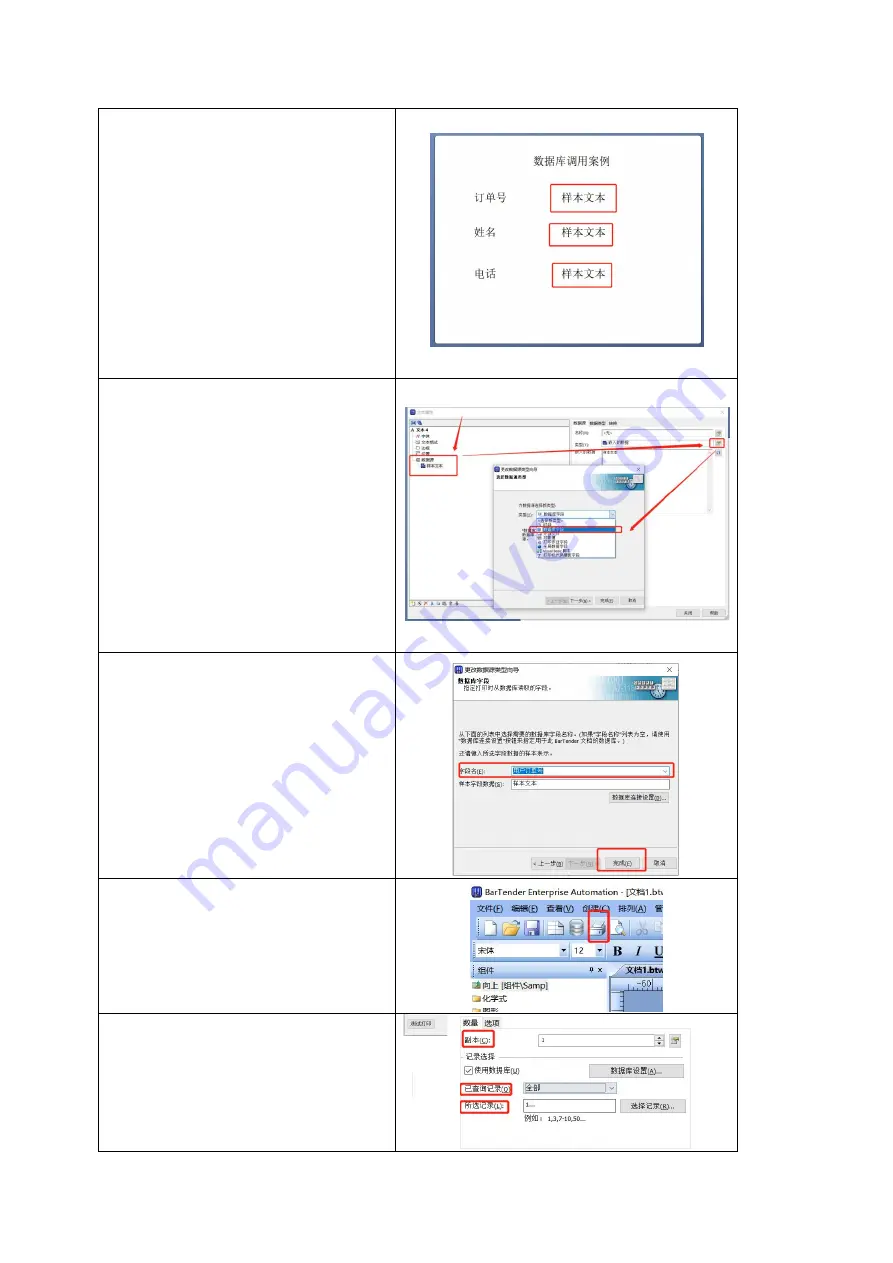
62
1. Create labels you need. In this
case, labels in red boxes represent
data to be called from the database,
and data in non-red boxes
represent fixed values.
Double-click or right-click the
text box to import the database and
choose Properties.
2. Click the data source on the left,
then click the select button to the
right of the data type, click the
dropdown box in the popup
window, and select the database
field. Then click “Next”.
3. In the field name, select the
column name that corresponds to
the database, and click “Finish”. To
create multiple database import
text boxes, repeat the preceding
steps.
4.After the database call is
complete, click the “Print” in the
upper left corner, or the shortcut
key “Ctrl+P”.
5.At this point we can see that the
call database option is checked.
Copy: The number of sheets to be
printed for a single piece of data in
Содержание GA-2408T Series
Страница 8: ...6 13 Troubleshooting 88 13 1 Common Problems 88 14 Maintenance 90 15 Revise History 91 ...
Страница 81: ...79 11 LCD Menu Function for GA 2408T GA 3406T GA 6404T Series 11 1 Enter the Menu ...
Страница 83: ...81 This Interface option can set the interface This System option can set the system parameters ...
Страница 84: ...82 This Tools option can set the printer operation tool ...






























