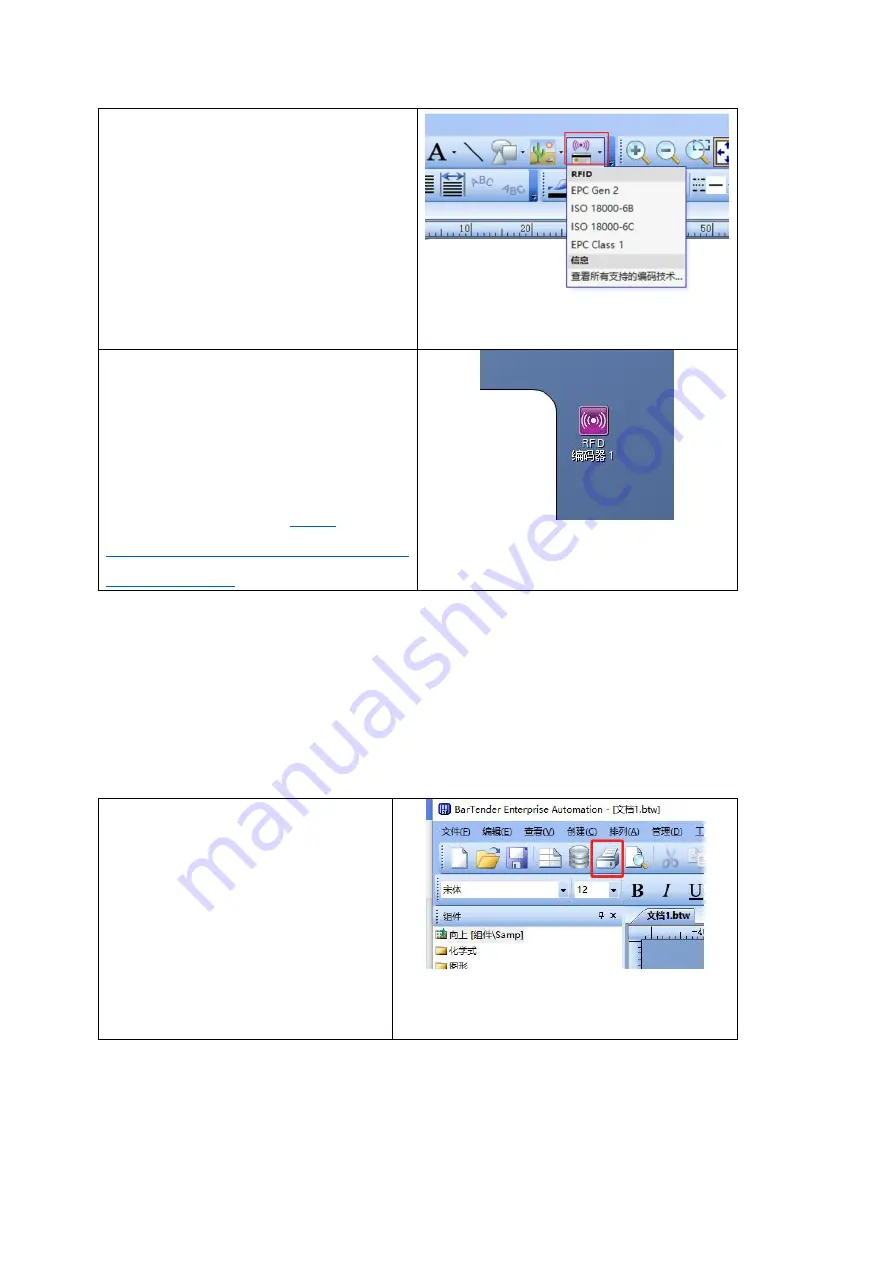
65
1. Turn on the BarTender to choose a
printer with RFID function. If you
choose a printer without RFID function,
you cannot open and add RFID label.
2. Click the “RFID” above BarTender
and select the corresponding label
type to add a label. Repeat this action
to add multiple RFID labels.
3.Once added, you can see the RFID
editor control at the top or right of the
tag making page. You can simply edit
the label by double-clicking the
control or right-clicking the control
and clicking properties.
More
operations can be explained in Section
6 of this chapter.
6. RIFD option in BarTender
The RFID option can set RFID related settings. How the RFID option can be opened in
BarTender refer to following Excel table:
1. By opening BarTender to select a
printer with RFID function, you
cannot open the RFID option if you
choose a printer without RFID
function.
2. Click the “Print” button in the
upper left corner or the shortcut
Ctrl+P.
Содержание GA-2408T Series
Страница 8: ...6 13 Troubleshooting 88 13 1 Common Problems 88 14 Maintenance 90 15 Revise History 91 ...
Страница 81: ...79 11 LCD Menu Function for GA 2408T GA 3406T GA 6404T Series 11 1 Enter the Menu ...
Страница 83: ...81 This Interface option can set the interface This System option can set the system parameters ...
Страница 84: ...82 This Tools option can set the printer operation tool ...






























