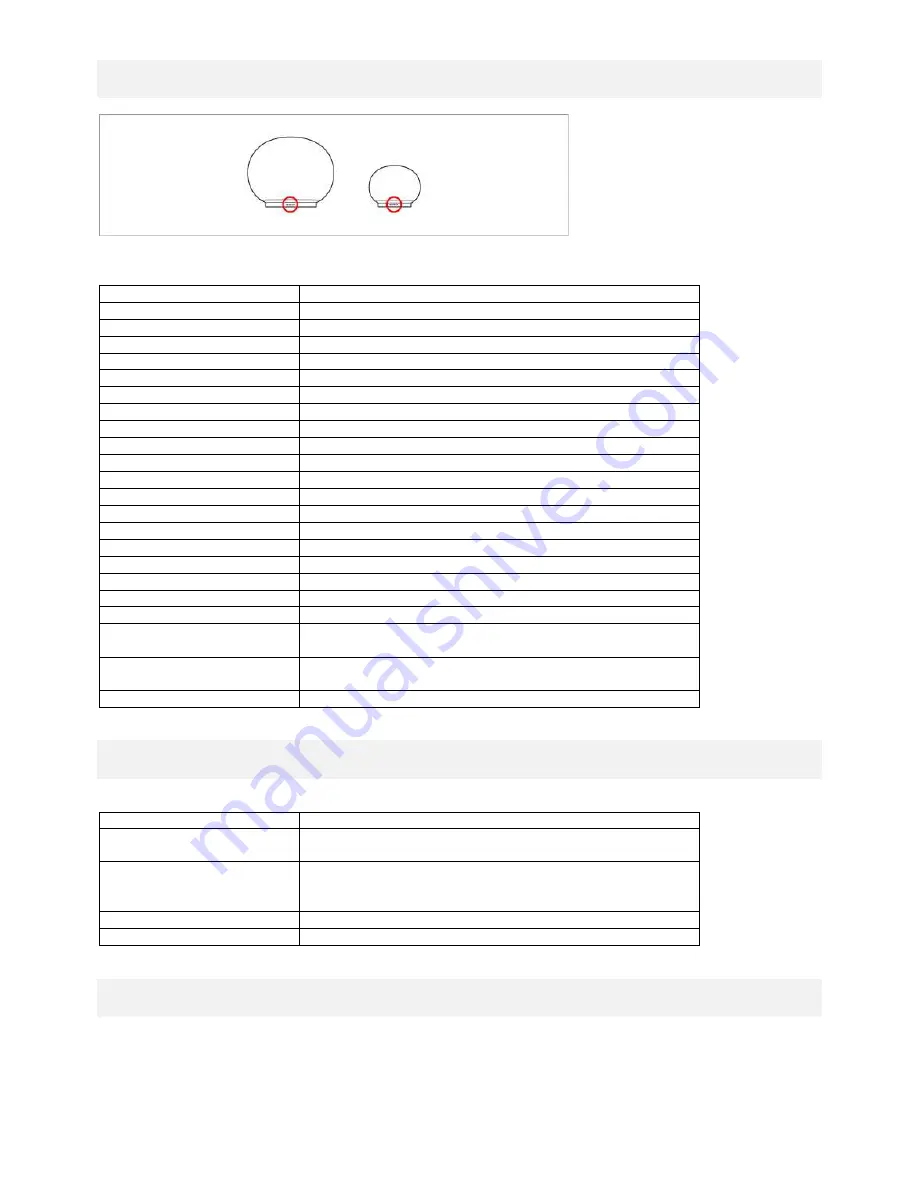
6
2.4. DISPLAY
Figure 2: The color of the Geneva logo shows the operation status of the device.
Color
Status
black
Device is powered off
yellow
Device is starting up
green
AirPlay, DLNA, connected to the Wi-Fi network
green (blinking)
AirPlay, DLNA, waiting to connect to the Wi-Fi network
blue
Bluetooth, connected
blue (blinking)
Bluetooth, connecting or pairing
pink
Line-In
Only with AeroSphère Base
red
Audio CD (AeroSphère Base)
light blue
FM or DAB+ (AeroSphère Base)
pink
Line-In (AeroSphère Base)
red (blinking)
Waiting to connect to audio CD
light blue (blinking)
Waiting to connect to FM or DAB+
pink (blinking)
Waiting to connect to Line-in from the Base
Advanced
green / yellow (blinking)
Failed to connect to a Wi-Fi network
green (blinking 3 times)
At this moment, successfully connected to the Wi-Fi network
green
(repeated short single blink)
Wi-Fi setup in progress (WPS method)
green
(repeated short double blink)
Wi-Fi setup in progress (webpage or WAC method)
changing colors
Software update in progress
2.5. BACK PANEL
Item
Function
Power button
Power On / Off
Wi-Fi Setup button
WPS setup (push button once)
WAC setup / Network webpage setup (hold button for 10
sec)
Line-in connector
Analog audio input ( stereo ), 3.5 mm connector
AC power input connector
AC power input (100 - 240 VAC, 50/60 Hz)
2.6. PLAYING MUSIC WITH LINE-IN
The 3.5 mm analog audio input on the back of the AeroSphère speaker can be used for external audio sources.
Press “LINE-IN” on the remote control. There are two "LINE-IN" buttons on the remote control: the upper "LINE-IN"
button selects the analog audio input on the AeroSphère speaker, the lower "LINE-IN" button selects the analog
audio input of the AeroSphère Base.






































