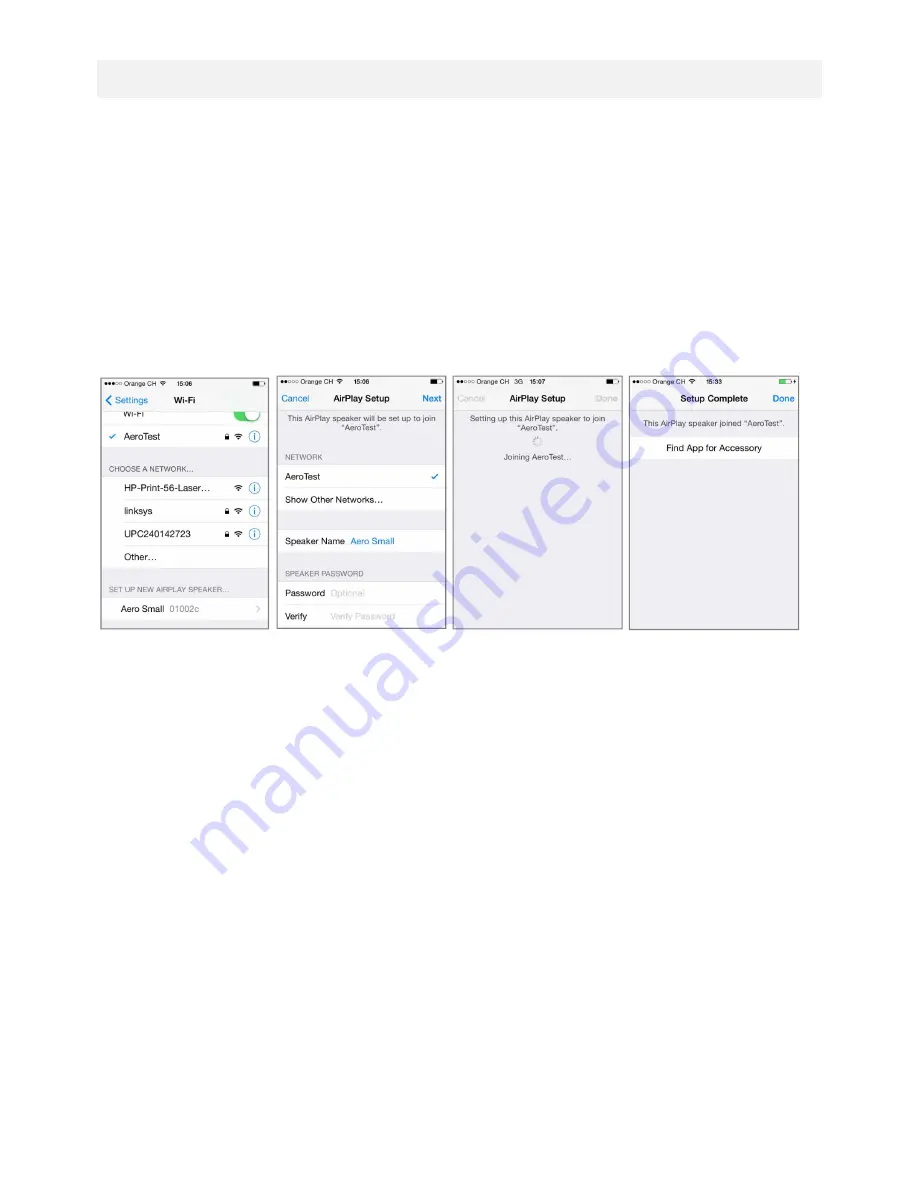
33
10.2. WI-FI SETUP WITH WAC (WIRELESS ACCESSORY CONFIGURATION)
What is needed for this setup?
1. An iPhone, iPad or iPod Touch with iOS version 7 or higher.
2. The iOS device must already be connected to your Wi-Fi network
Instructions
1. Turn the AeroSphère speaker on: wait until you see the display flash two times repeatedly in green. When you
are using the AeroSphère speaker for the first time, this mode is already enabled. Skip step 2 and go to step 3.
2. If the display does not flash two times repeatedly in green, you can enable the Wi-Fi Setup with WAC manually:
Hold the “SETUP” button on the back for 10 seconds, until the display starts flashing two times repeatedly in green.
3. Go into Preferences on your iOS device and select Wi-Fi.
4. Wait until you see the entry "SET UP NEW AIRPLAY SPEAKER" on the lower part of the display. Select it.
5. Press "Next" on the upper right.
6. The iOS device will now automatically transfer its Wi-Fi settings to the AeroSphère speaker.
7. Wait until the display of the AeroSphère speaker has successfully connected to the Wi-Fi network: the display
changes from a flashing green to a constant green.
Figure 33: 4. AirPlay Wi-Fi setup with WAC with iPhone, iOS version 7 or higher.
What is WAC?
WAC is an easy Wi-Fi setup method for iOS devices (iPhone, iPad, iPod Touch). By default, this Wi-Fi setup
method is enabled when you use the AeroSphère speakers for the first time. The display indicates that WAC is
active by flashing two times repeatedly in green.
Troubleshooting
-
Repeat the procedure.
- Make sure your iPhone, iPad or iPod touch are using iOS version 7 or higher
- Make sure your iPhone, iPad or iPod touch is connected to a Wi-Fi network
- Try another Wi-Fi setup method.
- Check the networking troubleshooting guide on the Genevalab.com support page.
























