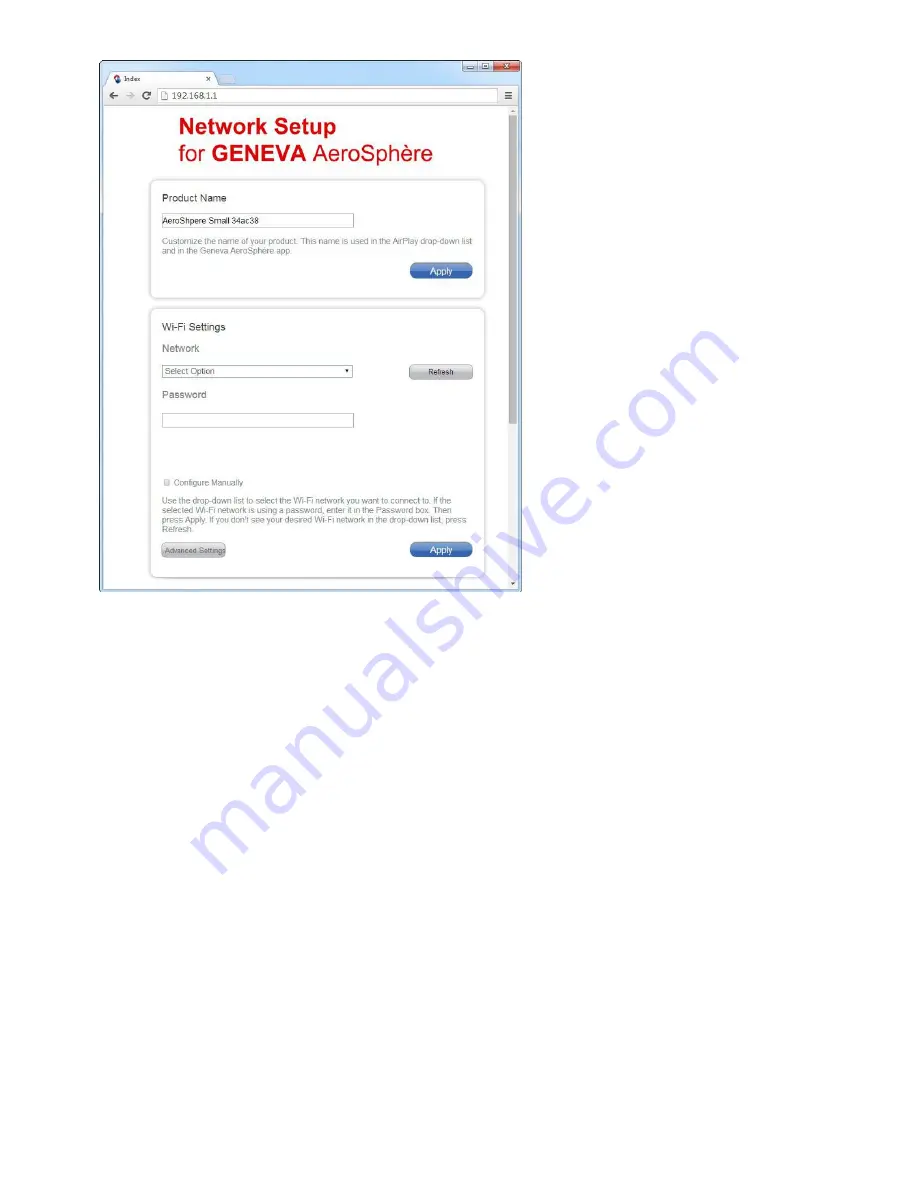
38
Figure 36: Network setup webpage of an AeroSphère device.
Troubleshooting
- Repeat the procedure.
- Check if Wi-Fi is enabled on your computer or smartphone.
- Ensure you have entered the correct IP address in the Internet browser: http://192.168.1.1
- You may have selected the wrong Wi-Fi network or the wrong password was entered.
- Check the networking troubleshooting guide on the Genevalab.com support page.
Connection Status
The display indicates if the device connected to your Wi-Fi network:
AeroSphère Small & Large
: green (blinking) = not connected, green (constant) = connected
AeroSphère Base
: green (fast blinking) = not connected, green (slow blinking) = connected, green (constant) =
connected & connected to a AeroSphère speaker.
Background
The AeroSphère device becomes a temporary Wi-Fi router. First you connect to the temporary Wi-Fi network of the
AeroSphère device so you can access its “Network Setup” webpage. On the webpage, you can enter the Wi-Fi
network name (SSID) and password of your Wi-Fi network.



















