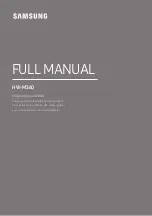37
6.
Connect to the temporary Wi-Fi network
, depending on your device and operating system.
iPhone, iPad or iPod Touch
6.1. Open “Settings”, then open “Wi-Fi”.
6.2. Make sure Wi-Fi is on.
6.3. Select the network “AeroSphere_Small_SETUP…” or “AeroSphere_Large_SETUP…”.
6.4. Click “Join”.
Android
6.1. Open “Settings”, then go to “Wireless & networks”, “Wi-Fi”.
6.2. Make sure Wi-Fi is on.
6.3. Select the network “AeroSphere_Small_SETUP…” or “AeroSphere_Large_SETUP…”.
Mac OS 10.5 or higher
6.1. Go to System Preferences, select “Network”.
6.2. On the left, select Wi-Fi. Make sure Wi-Fi is enabled.
6.3. Select the network “AeroSphere_Small_SETUP…” or “AeroSphere_Large_SETUP…” in the menu “Network
Name”.
6.4. Click “Apply”.
Windows 7
6.1. Go to the control panel, select “Networking”.
6.2. Select “Manage wireless networks”.
6.3 Select the network “AeroSphere_Small_SETUP…” or “AeroSphere_Large_SETUP…”.
6.4. Click “OK”.
Windows 8
6.1. Go to the control panel, select “Networking and Internet”.
6.2. Select “Connect to a network”.
6.3. Select the network “AeroSphere_Small_SETUP…” or “AeroSphere_Large_SETUP…”.
6.4. Click “Connect”.
Windows 8.1
6.1. Go to the control panel, select “Networking and Sharing Center”.
6.2. Select “Change adapter settings”.
6.3. Select “Wi-Fi”
6.4. Select “Connect To” above.
6.3. Select the network “AeroSphere_Small_SETUP…” or “AeroSphere_Large_SETUP…”.
6.4. Click “Connect”.
7. Open an
Internet browser
(Safari, Windows Explorer, Chrome, Firefox, etc.).
Enter
http://192.168.1.1
You are now on the
Network Setup
webpage of the AeroSphère Speaker.
8. Select your Wi-Fi network (SSID). Enter the password, if needed.
9. Press “Apply”.
10. Wait until the AeroSphère speaker connects to your Wi-Fi network. This can take up to a minute. The display
will change to steady green after a successful connection.