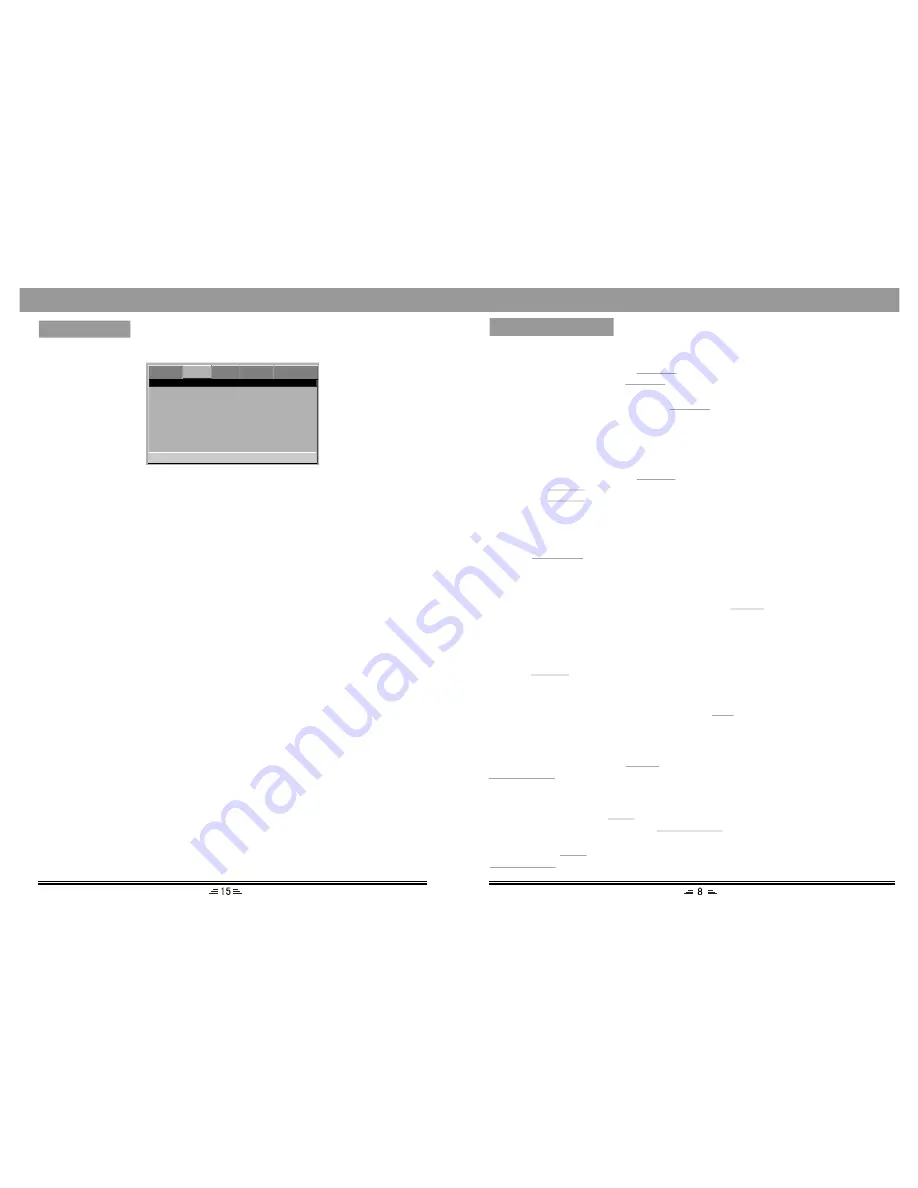
Repeat
While in playing mode, press the
button to set repeat mode.
REPEAT
1. For DVD, as you press the
button, the TV screen will display: Chapter,
REPEAT
Title, All.
2. For VCD, CD, CD-R discs, press the
button, the screen will display:
Track, All.
REPEAT
3. For MP3, JPG and other media files, the screen will display: Single, Repeat one,
Repeat Folder, Folder.
A-B Repeat
While in playing mode, press the
button to set the section for repeating.
REP. AB
1. Press the
button once at the beginning of the section (A).
REP.AB
2. Press the
button at the end of the section (B). Then it will automatically
REP.AB
repeat section AB.
3. Press the button again to exit.
Standby mode
Press the
button on the remote control to switch on or off the standby mode.
(Make sure that the unit is connected to the power source.)
STANDBY
Title
If the DVD disc contains a directory volume; press the
button to display the
list of
TITLE
titles on this disc .Use the direction button to move the cursor or digital buttons
to select the items that you want to play .
Volume setting
Press the
buttons to turn the volume up or down.
VOL.+/-
Stop
In playing mode, press the
button once, the player will stop playing; the stop
position will be memorized. Press the
button, the disc will play from the
previous stop position.
If you press the
button twice, the stop position will not be memorized, press the
button, the playing will start from the beginning.
STOP
PLAY/ENTER
STOP
PLAY/ENTER
Subtitle
If a DVD-disc supports subtitle languages, use the
button to select one of the
languages: English, French, German, Spanish, Chinese, Japanese, Korean and Thai.
SUB
BASIC OPERATION
Pause
While playing a disc, press the
button to pause, press this button again or
button to continue the playing.
PAUSE
PLAY/ENTER
MENU SETUP
Go To Video Setup page
Video Output
S-video
A spect Ratio
4:3 PS
TV Output
NTSC
Quality
Resolution
HDMI Setup
2. Aspect Ratio ( 4:3PS, 4:3LB,16:9 )
1. Video Output
This option is used to set the video output mode: S-video, YUV.
Note: Make sure that you set the player to the correct video mode.
Video Setup Page
---Video Setup Page--
1) No matter which format you select, if the screen is 4:3 display, the
image is displayed in 4:3.
2) The DVD screen format is changeable.
3) When the screen displays in 4:3, the display format of DVD is
16:9, the image will be compressed horizontally.
3. TV Output
This system supports the following formats: PAL, AUTO, NTSC.
DVD
VIDEO AUDIO SYSTEM PASSWORD
5. Resolution
This option is used to choose the resolution for HDMI.
6. HDMI Setup
1) HDMI
You can set the HDMI ON/OFF with this option.
2) Audio Source
There are two audio formats for selecting: Auto and PCM.
4. Quality
You can adjust the video output of sharpness, brightness, contrast, gamma,
hue, saturation, luma delay according to your favor.
The adjustable range of sharpness is: High, Medium and Low.
The adjustable range of brightness is: +/- 20 (default is 0).
The adjustable range of contrast is: +/- 16 (default is 0).
The adjustable range of hue and saturation are: +/- 9 (default is 0).
The adjustable range of gamma is: High, Low and None.
The adjustable range of luma delay is: 0T, 1T.
Содержание DVD-2090
Страница 1: ...USER MANUAL DVD PLAYER DVD 2090...












