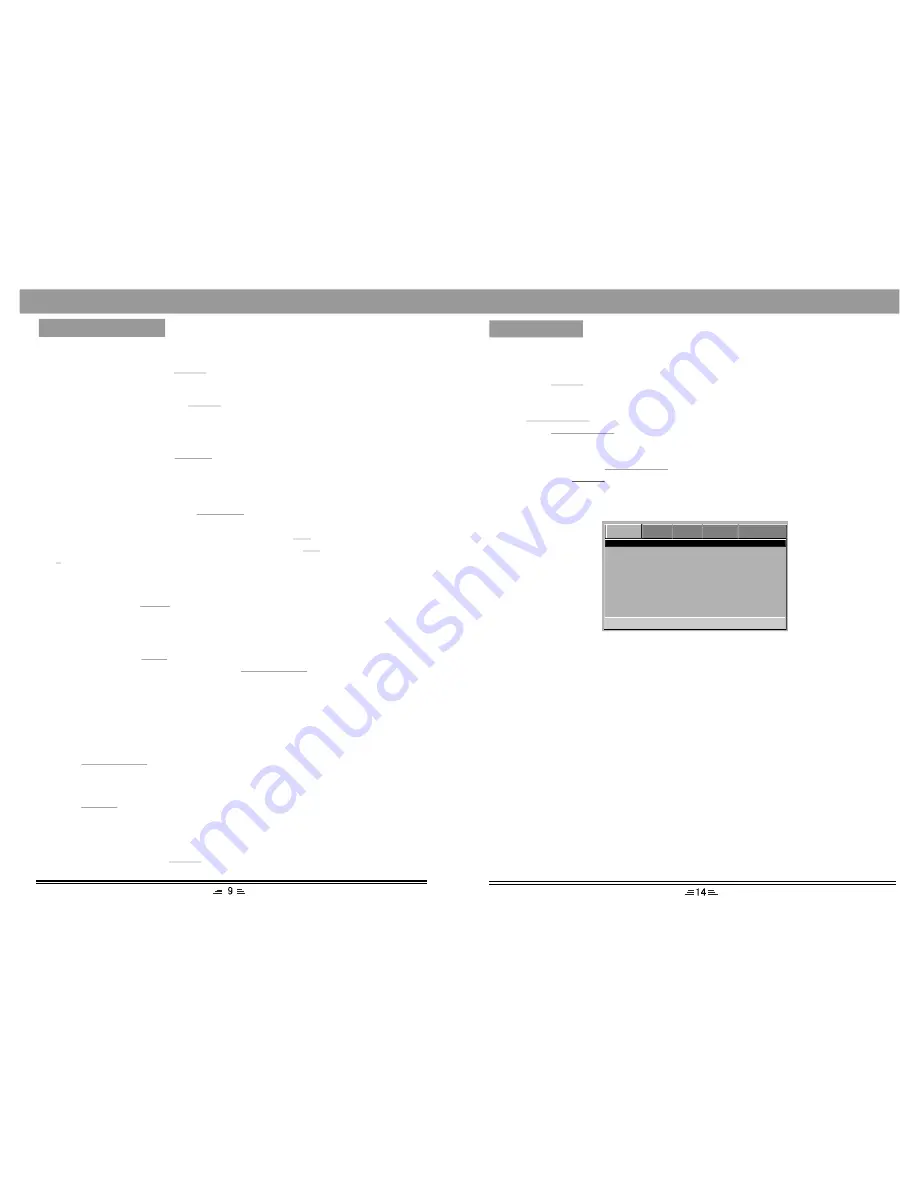
Menu
While playing VCD, press the
button, PBC current state view mode will be
MENU
opened /close.
Note :
1. While playing DVD, press the
button to go into the root menu status.
MENU
2. Some pirate discs do not support this function.
Angle view selection
While in play mode , press the
button to switch angle view (if a disc supports
this function).
ANGLE
Number buttons
While playing audio files, press the
buttons to enter the number of the
required track.
If the number of the track consists of two digits, press the
button, then enter the
second digit of the number. For instance, enter 16, press the
button and then press
the
button.
NUMBER
10+
10+
6
Direction buttons
Press the direction buttons to move the cursor .
Play/ Enter
Press the
button to enable the selected items.
PLAY/ENTER
BASIC OPERATION
Zoom
In video playing status, press
button the TV screen display will be zoomed in
2 times, 3 times, 4 times, 1/2time, 1/3time, 1/4time.
ZOOM
Clear
Press the
button to cancel the data you have entered. For example: the setting
of programmed songs.
CLEAR
HDMI selection
In playing status, press
button on the remote control to turn on/off the HDMI
function.
HDMI
Step
In playing status, press
button on the remote control continuously, the screen
picture will go forward step by step. Press the
button to exit this
status and go on playing.
STEP
PLAY/ENTER
MENU SETUP
DVD MENU SETUP
To access the DVD menu :
1. Press the
button .
2. Press the direction buttons to switch between the different setup pages.
3. Press the direction button to move the cursor to the position you want, then press
the
button again to enter the subdirectory.
4. Press the
buttons again to enter the next subdirectory.
Note: In any menu, you can press the up and down direction buttons to move the
cursor and press the
button to enter the selected items.
Pressing the
button to exit the system setup.
SETUP
PLAY/ENTER
PLAY/ENTER
PLAY/ENTER
SETUP
DVD Setup Page
1. OSD Language
This option is used to select the language of all the screen displays and setup menus.
The OSD language are English and Japanese.
2. Audio Language
When playing DVD discs, the player will automatically play the built-in language of
the disc. This unit could play such languages as: English, French, German, Spanish,
Chinese, Japanese, Korean, Thai and Others.
3. Subtitle Language
When playing DVD discs, the player will automatically play the built-in subtitle
language of the disc. This unit could play such built-in languages as: English, French,
German, Spanish, Chinese, Japanese, Korean, Thai and Others. You can select any one
as the built-in subtitle or close the subtitle.
4. Menu Language
This unit has such menu languages available: English, French, German, Spanish,
Chinese, Japanese, Korean, Thai and Others.
-- DVD Setup --
OSD Language
Audio
Subtitle
Menu
ENG
JAP
JAP
JAP
DVD
VIDEO AUDIO SYSTEM PASSWORD
Go To DVD Setup Page
Содержание DVD-2090
Страница 1: ...USER MANUAL DVD PLAYER DVD 2090...












