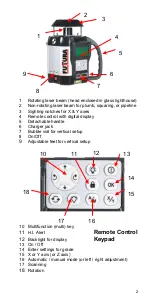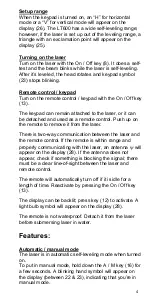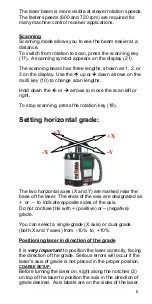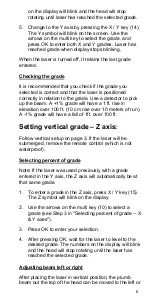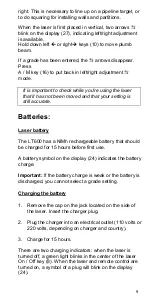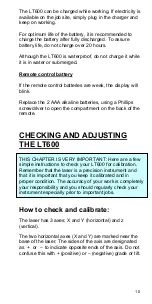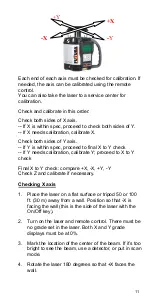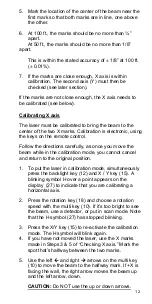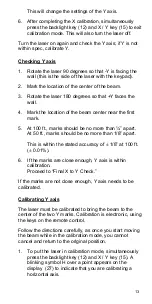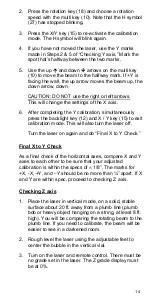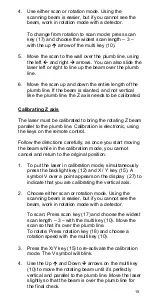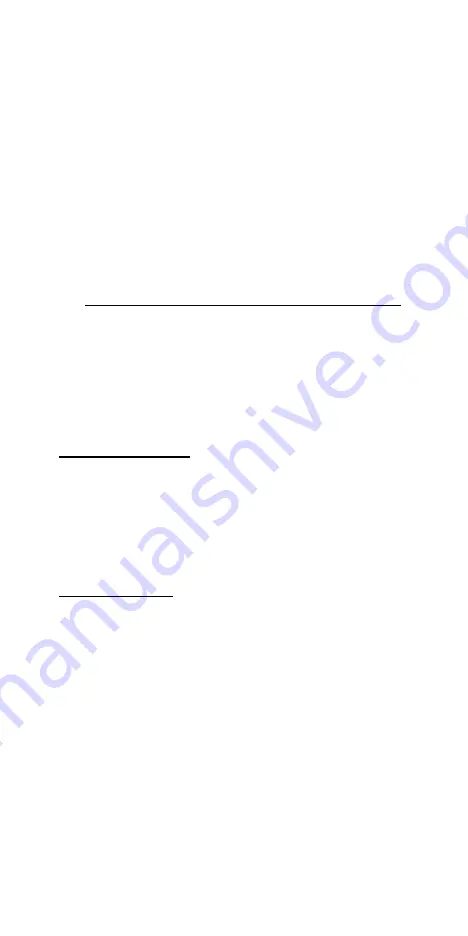
14
2. Press the rotation key (18) and choose a rotation
speed with the multi key (10). Note that the H symbol
(27) has stopped blinking.
3. Press the X/Y key (15) to re-activate the calibration
mode. The H symbol will blink again.
4. If you have not moved the laser, use the Y marks
made in Steps 2 & 5 of “Checking Y axis.” Mark the
spot that’s halfway between the two marks.
5. Use the up and down arrows on the multi key
(10) to move the beam to the halfway mark. If +Y is
facing the wall, the up arrow moves the beam up, the
down arrow, down.
U
CAUTION: DO NOT use the right or left arrows.
U
This will change the settings of the X axis.
6. After completing the Y calibration, simultaneously
press the backlight key (12) and X / Y key (15) to exit
calibration mode. This will also turn the laser off.
Turn the laser on again and do “Final X to Y Check.”
U
Final X to Y Check
As a final check of the horizontal axes, compare X and Y
axes to each other to be sure that your adjusted
calibration is within the specs of
±
1/8”. The marks for
+X, -X, +Y, and –Y should be no more than ¼” apart. If X
and Y are within spec, proceed to checking Z axis.
U
Checking Z axis
1. Place the laser in vertical mode, on a solid, stable
surface about 20 ft. away from a plumb line (plumb
bob or heavy object hanging on a string, at least 8 ft.
high). You will be comparing the rotating beam to the
plumb line. If you need to calibrate, the beam will be
easier to see in a darkened room.
2. Rough level the laser using the adjustable feet to
center the bubble in the vertical vial.
3. Turn on the laser and remote control. There must be
no grade set in the laser. The Z grade display must
be at 0%.