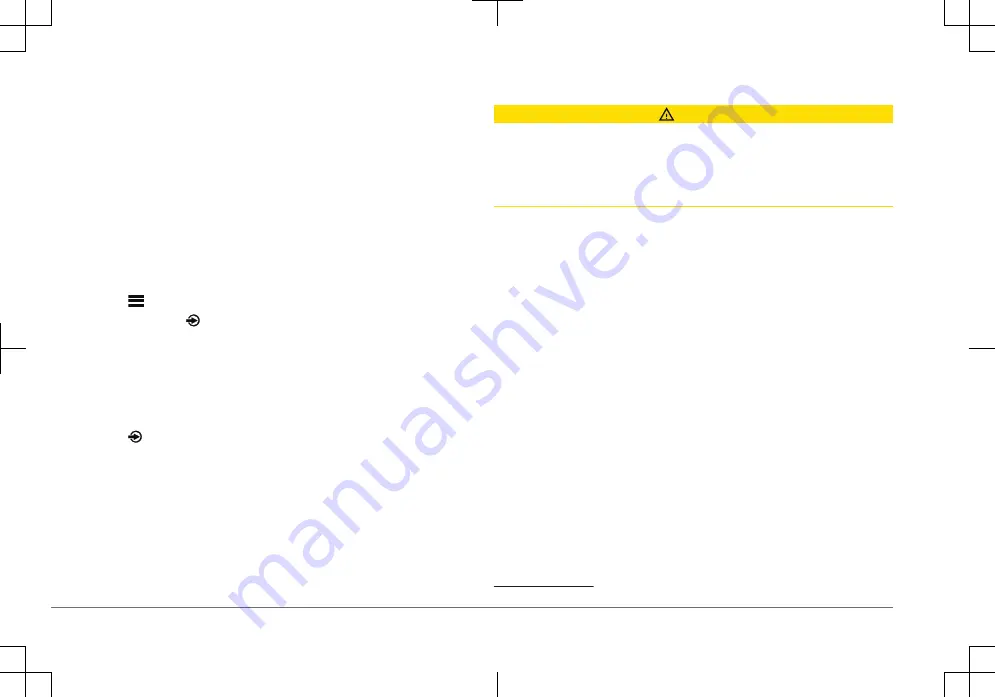
You can combine compatible stereos on the network into groups. Grouped
stereos can share available sources and control media playback and volume on
all of the stereos in the group, which allows for a synchronized audio experience
across the vessel. You can quickly create, edit, and break up groups as needed
from any compatible stereo or remote control on the network.
NOTE: You can adjust the volume of any zone on any compatible stereo on the
network, regardless of whether or not those stereos are in the group.
A zone stereo, such as the Apollo
™
SRX400, can create or join a group to control
and play sources from other stereos, but it cannot share its sources with the
group.
You cannot change the settings when a stereo is part of a group.
For additional considerations about groups and sharing sources, see the owner's
manual.
1
Select
> GROUPS.
TIP: You can hold from any screen to open the GROUPS menu.
2
Select the name of the stereo you want to be the primary stereo in the group,
or select the name of an existing group.
3
Select the stereos you want to add to or remove from the group.
4
Select DONE.
Selecting a Source
1
Select .
2
Turn the dial to highlight a source.
NOTE: If the device is part of a group, continue turning the dial to access the
sources on other devices in the group (page 3).
If a source cannot be shared with the group, it will appear gray and you
cannot select it.
3
Press the dial to select the source.
Media Player Connection
CAUTION
Always disconnect your media player from the stereo when not in use and do not
leave it in your vessel. This helps reduce the risk of theft and damage from
extreme temperatures.
Do not remove the media player or use your stereo in a distracting manner while
operating the vessel. Check and obey all marine laws in association with use.
The stereo accepts a variety of media players, including smartphones and other
mobile devices. You can connect a compatible media player using a Bluetooth
®
wireless connection or a USB connection to the USB port. The stereo can play
media from Universal Plug and Play (UPnP) devices, such as a Network
Attached Storage (NAS) device connected to the same network. The stereo can
play media from a compatible Apple
®
device connected to the same network
using the AirPlay
®
feature.
USB Device Compatibility
You can use a USB flash drive or the USB cable included with your media player
to connect a media player or mobile device to the USB port.
The stereo is compatible with Android
™
devices that support MTP mode.
The stereo is compatible with media players and other USB mass storage
devices, including USB flash drives. Music on USB drives must meet these
conditions:
• The music files must be formatted as MP3, AAC (.m4a), or FLAC, files.
• If you connect a portable hard drive, you must connect it to an external power
source. The USB port on this stereo cannot provide power for a portable hard
drive.
• The USB mass storage device must be formatted using one of the following
systems:
◦ Microsoft
®
: NTFS, VFAT, FAT
1
, MSDOS
1
FAT includes most types of FAT file systems except exFAT.
4
Quick Start Manual
Содержание Apollo MS-WB670
Страница 65: ...Fusion PartyBus 1 2 3 1 2 3 4 Fusion PartyBus 1 2 65 Fusion PartyBus Apollo SRX400 1 65...
Страница 69: ...3 DSP DSP DSP Fusion DSP Fusion Link 67 MS WB670 www fusionentertainment com 69...
Страница 70: ......
Страница 71: ......




































