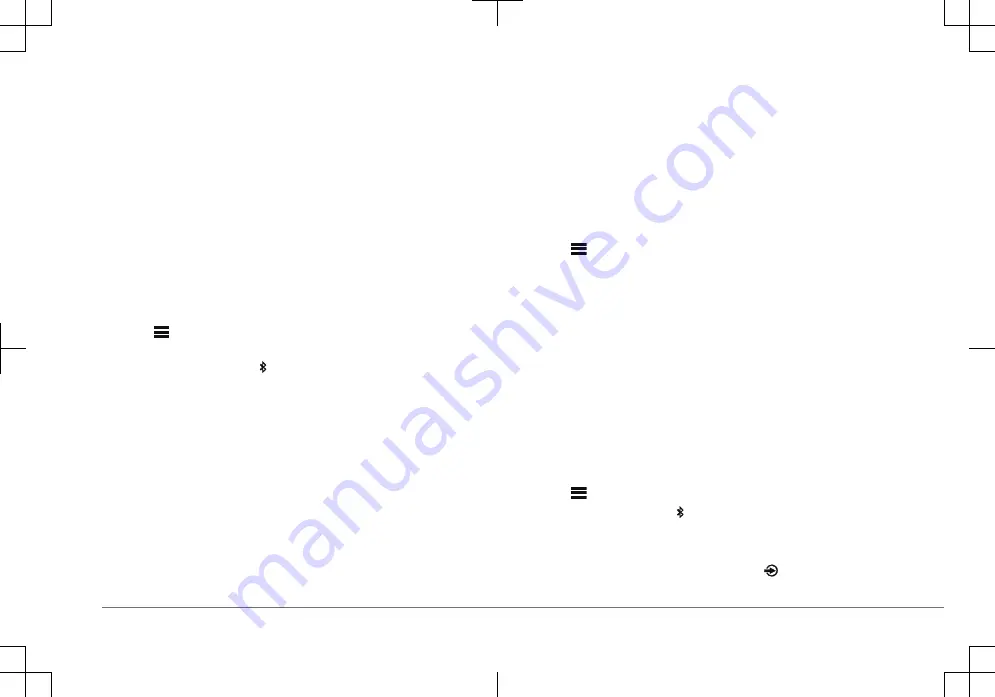
◦ Apple: HFS, HFSPLUS
◦ Linux: EXT2, EXT3, EX4
Connecting a USB Device
You can connect a USB device to the USB port on the stereo.
1
Locate the USB port on the back of the stereo.
2
Connect the USB device to the USB port.
3
Select the USB source.
Connecting a Compatible Bluetooth Device
You can play media from a compatible Bluetooth device using the Bluetooth
wireless connection.
You can control the music playback with the media app on a Bluetooth device or
using the Fusion-Link
™
remote control app (page 6).
1
Select the BT source.
2
Select
> BT > CONNECTIONS > DISCOVERABLE to make the stereo
visible to your compatible Bluetooth device.
TIP: You can also press the button on the stereo to make it discoverable.
3
Enable Bluetooth on your compatible Bluetooth device.
4
Bring the compatible Bluetooth device within 10 m (33 ft.) of the stereo.
5
On your compatible Bluetooth device, search for Bluetooth devices.
6
On your compatible Bluetooth device, select the stereo from the list of
detected devices.
7
On your compatible Bluetooth device, follow the on-screen instructions to pair
and connect to the discovered stereo.
When pairing, your compatible Bluetooth device may ask you to confirm a
code on the stereo. The stereo does not display a code, but it does connect
correctly when you confirm the message on the Bluetooth device.
8
If your compatible Bluetooth device does not immediately connect to the
stereo, repeat steps 1 through 7.
The DISCOVERABLE setting is disabled automatically after two minutes.
NOTE: On some Bluetooth devices, adjusting the volume on the device affects
the volume level on the stereo.
Connecting to a Garmin Watch
For more information about the watch, see the watch manual at www.garmin.com
/manuals.
1
Following the instructions in the watch manual, install the Fusion-Link Lite
™
app from the Connect IQ
™
store onto the watch.
2
On the stereo, select the BT source.
3
Select
> BT > CONNECTIONS > DISCOVERABLE.
The stereo remains discoverable for two minutes.
4
Bring the watch within 3 m (10 ft.) of the stereo.
NOTE: Stay 10 m (33 ft.) away from other ANT
®
devices while pairing.
5
Open the Fusion-Link Lite app on the watch.
The first time you open the app on the watch, the watch automatically pairs
with and connects to the stereo. If you need to pair to another stereo, in the
Fusion-Link Lite app, select Settings > Pair new.
6
Control the audio playback using the Fusion-Link Lite app on the watch.
After the devices are paired, they connect automatically when they are turned on,
within range, and the app is open on the watch.
Connecting to an ARX70 Remote Control
1
On the stereo, select the BT source.
2
Select
> BT > CONNECTIONS > DISCOVERABLE.
TIP: You can also press the button on the stereo to make it discoverable.
3
Bring the ARX70 remote control within 10 m (33 ft.) of the stereo.
NOTE: Stay 10 m (33 ft.) away from other ANT devices while pairing.
4
On the ARX70 remote control, press and hold until the status LED starts
alternating green and red.
Quick Start Manual
5
Содержание Apollo MS-WB670
Страница 65: ...Fusion PartyBus 1 2 3 1 2 3 4 Fusion PartyBus 1 2 65 Fusion PartyBus Apollo SRX400 1 65...
Страница 69: ...3 DSP DSP DSP Fusion DSP Fusion Link 67 MS WB670 www fusionentertainment com 69...
Страница 70: ......
Страница 71: ......






































