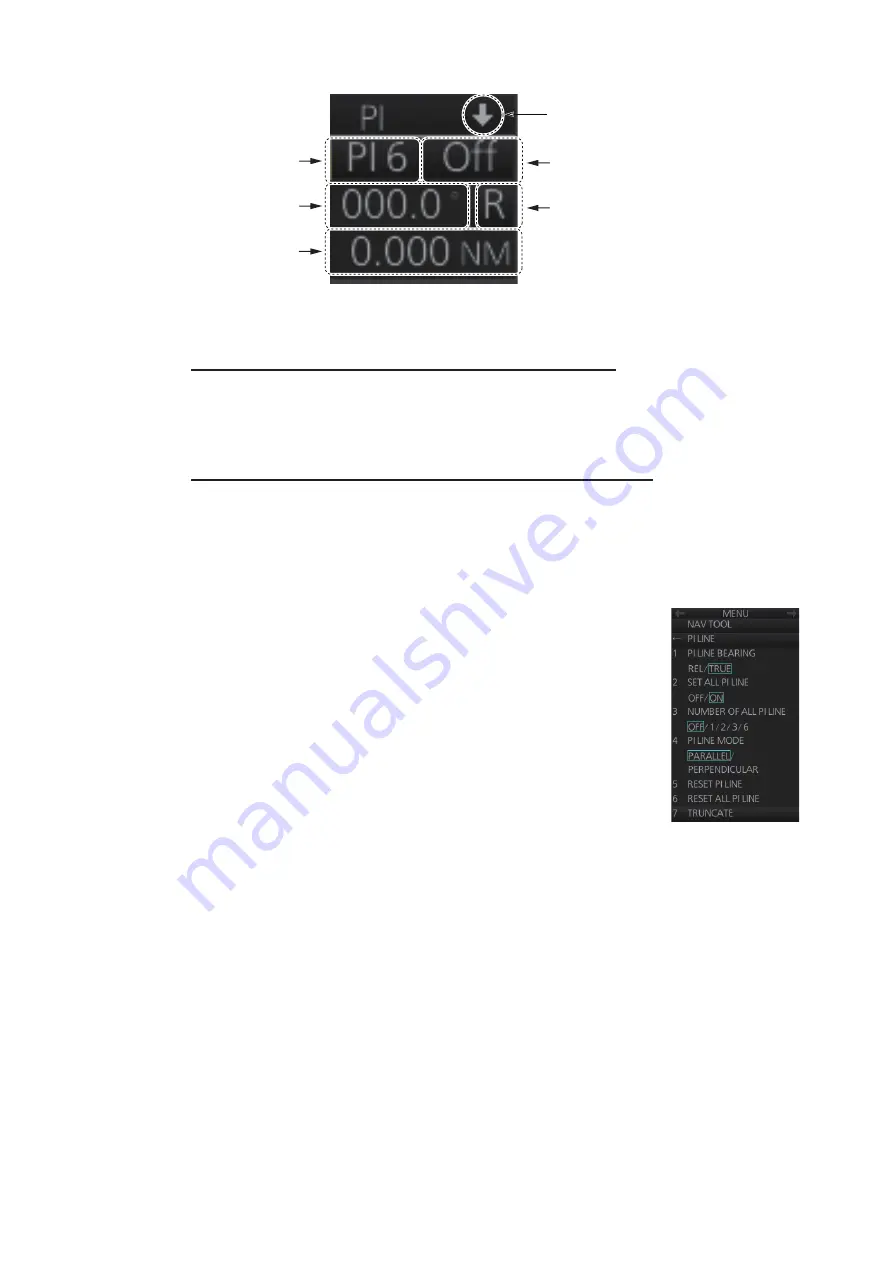
2. RADAR, CHART RADAR OPERATION
2-29
2.22.1
How to display, erase a PI line
How to display, erase a PI line from the Control Unit
Displaying a PI line
: Press the
INDEX LINE
key until desired PI line no. appears.
Erasing a PI line
: Press the
INDEX LINE
key until desired PI line no. appears. Press
and hold down the
INDEX LINE
key to erase the PI line.
How to display, erase a PI line from the trackball module
Click the PI line no. indication to select a PI line. Click the PI line status indication (ON,
OFF) to display or erase a PI line.
2.22.2
How to enable/disable PI lines
The PI line function can be enabled or disabled at any time. Dis-
able this function to hide all PI lines and also disable the PI line
box. To use the PI line box, enable this function.
1. Open the menu.
2. Select [3 NAV TOOL] and [1 PI LINE] to show the [PI LINE]
menu.
3. Select [2 SET ALL PI LINE], then select [OFF] to disable the
PI line function, or select [ON] to enable the PI line function.
4. Close the menu.
2.22.3
How to adjust PI line orientation, PI line interval
1. If not already displayed, display a PI line.
2. Put the cursor on the PI line angle indication then spin the scrollwheel to set the
angle (000-359.9). Enter a negative value to move the PI line to the opposite side
of the PI line that passes through your position.
3. Put the cursor on the PI line interval indication then spin the scrollwheel to adjust
the PI line interval.
2.22.4
How to select the number of PI lines to display
You can select the number of PI lines to display among 1, 2, 3 or 6.
PI line no.
PI line ON/OFF
PI line angle
PI line reference
PI line interval
Minimize button
Содержание FCR-2119-BB
Страница 66: ...1 OPERATIONAL OVERVIEW 1 40 This page is intentionally left blank ...
Страница 124: ...2 RADAR CHART RADAR OPERATION 2 58 CHART DISPLAY menu GENERAL menu STANDARD objects OTHER objects TEXT objects ...
Страница 134: ...2 RADAR CHART RADAR OPERATION 2 68 This page is intentionally left blank ...
Страница 182: ...4 AIS OPERATION 4 22 This page is intentionally left blank ...
Страница 198: ...5 RADAR MAP AND TRACK 5 16 This page is intentionally left blank ...
Страница 290: ...9 VECTOR S57 CHARTS 9 12 This page is intentionally left blank ...
Страница 296: ...10 C MAP CHARTS 10 6 This page is intentionally left blank ...
Страница 392: ...16 NAVIGATION SENSORS 16 16 This page is intentionally left blank ...
Страница 398: ...17 AIS SAFETY NAVTEX MESSAGES 17 6 This page is intentionally left blank ...
Страница 466: ...24 CONNING DISPLAYS 24 4 Example 2 General navigation Example 3 General navigation ...
Страница 467: ...24 CONNING DISPLAYS 24 5 Example 4 General navigation Example 5 All waters navigation Silence ...
Страница 468: ...24 CONNING DISPLAYS 24 6 Example 6 All waters harbor Example 7 Ocean navigation 27 May 2016 Silence 27 May 2016 Silence ...
Страница 469: ...24 CONNING DISPLAYS 24 7 Example 8 Ocean harbor Example 9 Offshore Service Vessel Fore 1 27 May 2016 Silence Silence ...
Страница 534: ...FURUNO FCR 21x9 BB FCR 28x9 SERIES SP 6 E3607S01D M This page is intentionally left blank ...
Страница 541: ......






























