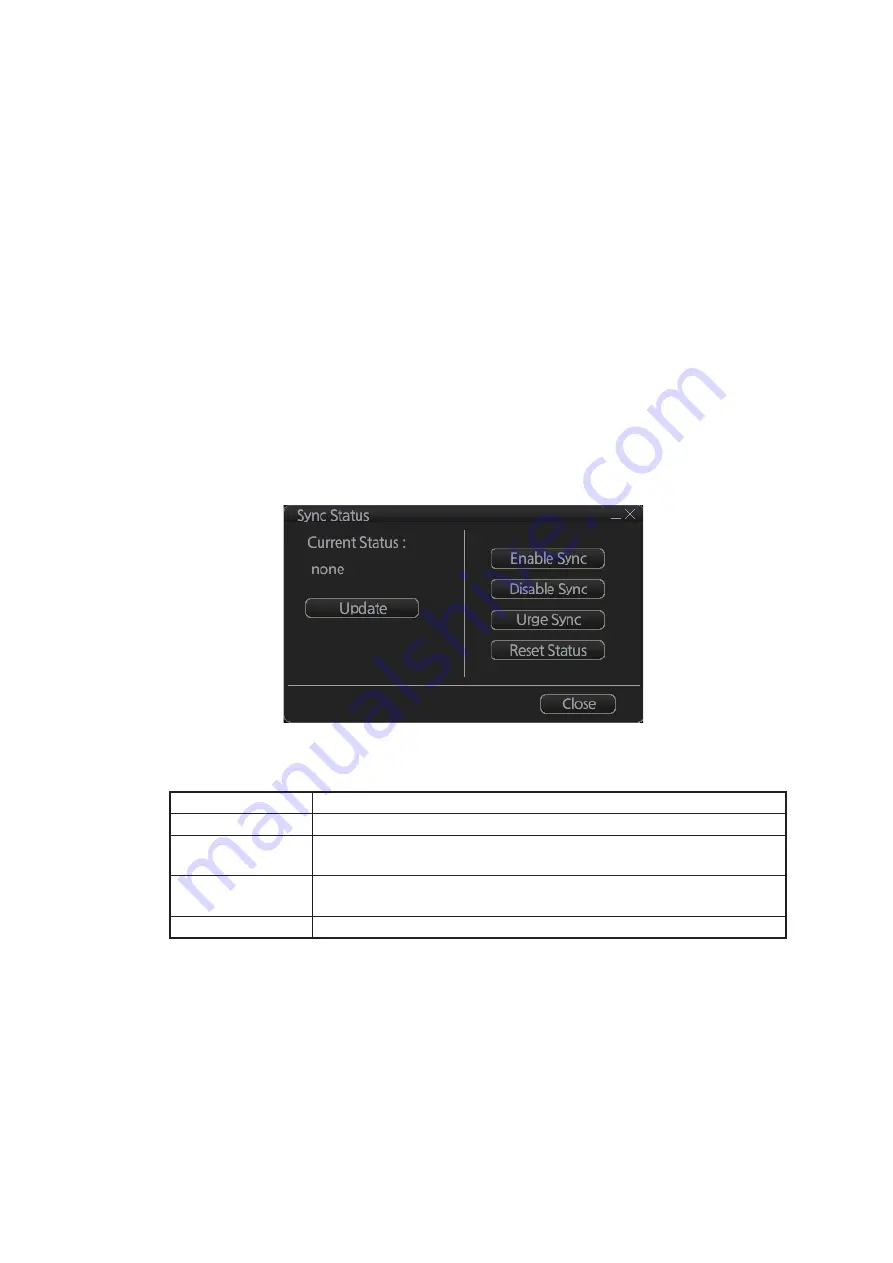
7. HOW TO MANAGE CHARTS
7-30
unit’s name is moved to the [Grouped with This Unit] window.
To deselect a unit from synchronization
: Put a checkmark next to the unit’s
name in the [Grouped with This Unit] window then click the [>>] button. That unit’s
name is moved to the [Not Synchronize with This Unit] window.
To deselect all units, click the [Reset All] button.
3. Click the [Save] button to finish.
4. Restart the power on applicable units to apply synchronization configuration
changes.
7.21.2
How to check synchronization status
You can check chart synchronization status on the [Sync Status] dialog box. Chart
synchronization operations also are available from this dialog box. Normally, chart
synchronization is done automatically, according to the sync settings on the [Sync
Config] dialog box. Use the [Sync Status] dialog box to manually synchronize chart
data when there is network failure, for example.
Get into the Chart maintenance mode. On the InstantAccess bar™, click [System] fol-
lowed by [Sync Status] to show the [Sync Status] dialog box.
[Current Status]: Displays current synchronization status. The table below shows all
the synchronization status messages.
[Update] button: Click this button to update [Current Status].
[Enable Sync] button: Enables synchronization. The confirmation message "Attention:
Do you want to enable sync?" appears. Click the [OK] button to enable synchroniza-
tion. Synchronization is always enabled when chart radar starts. A progress bar indi-
cates progress in synchronization. The bar is erased within five minutes after
completion of synchronization.
[Disable Sync] button: Disables synchronization function temporarily. Use this feature
to enable chart administration in case of network failure, for example. The confirmation
message "Attention: Do you want to disable sync?" appears. Click the [OK] button to
temporarily disable synchronization.
Sync status
Meaning
[disabled]
Synchronization is disabled.
[must receive]
This chart radar will receive chart data from another FMD-3xx0,
FCR-2xx9 or FAR-3xx0 series.
[must send]
This chart radar will send chart data to another FMD-3xx0, FCR-
2xx9 or FAR-3xx0 series.
[none]
No synchronization task ready.
Содержание FCR-2119-BB
Страница 66: ...1 OPERATIONAL OVERVIEW 1 40 This page is intentionally left blank ...
Страница 124: ...2 RADAR CHART RADAR OPERATION 2 58 CHART DISPLAY menu GENERAL menu STANDARD objects OTHER objects TEXT objects ...
Страница 134: ...2 RADAR CHART RADAR OPERATION 2 68 This page is intentionally left blank ...
Страница 182: ...4 AIS OPERATION 4 22 This page is intentionally left blank ...
Страница 198: ...5 RADAR MAP AND TRACK 5 16 This page is intentionally left blank ...
Страница 290: ...9 VECTOR S57 CHARTS 9 12 This page is intentionally left blank ...
Страница 296: ...10 C MAP CHARTS 10 6 This page is intentionally left blank ...
Страница 392: ...16 NAVIGATION SENSORS 16 16 This page is intentionally left blank ...
Страница 398: ...17 AIS SAFETY NAVTEX MESSAGES 17 6 This page is intentionally left blank ...
Страница 466: ...24 CONNING DISPLAYS 24 4 Example 2 General navigation Example 3 General navigation ...
Страница 467: ...24 CONNING DISPLAYS 24 5 Example 4 General navigation Example 5 All waters navigation Silence ...
Страница 468: ...24 CONNING DISPLAYS 24 6 Example 6 All waters harbor Example 7 Ocean navigation 27 May 2016 Silence 27 May 2016 Silence ...
Страница 469: ...24 CONNING DISPLAYS 24 7 Example 8 Ocean harbor Example 9 Offshore Service Vessel Fore 1 27 May 2016 Silence Silence ...
Страница 534: ...FURUNO FCR 21x9 BB FCR 28x9 SERIES SP 6 E3607S01D M This page is intentionally left blank ...
Страница 541: ......






























