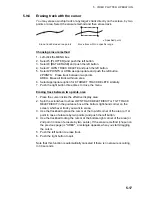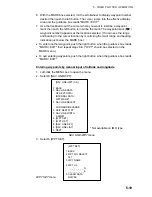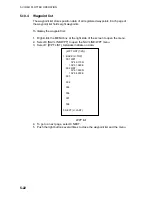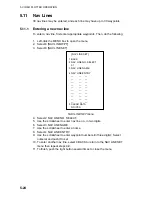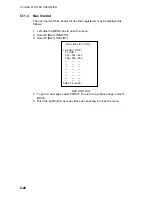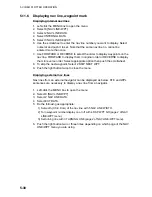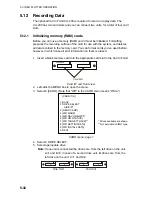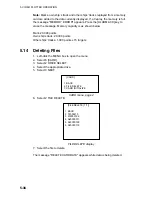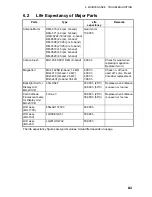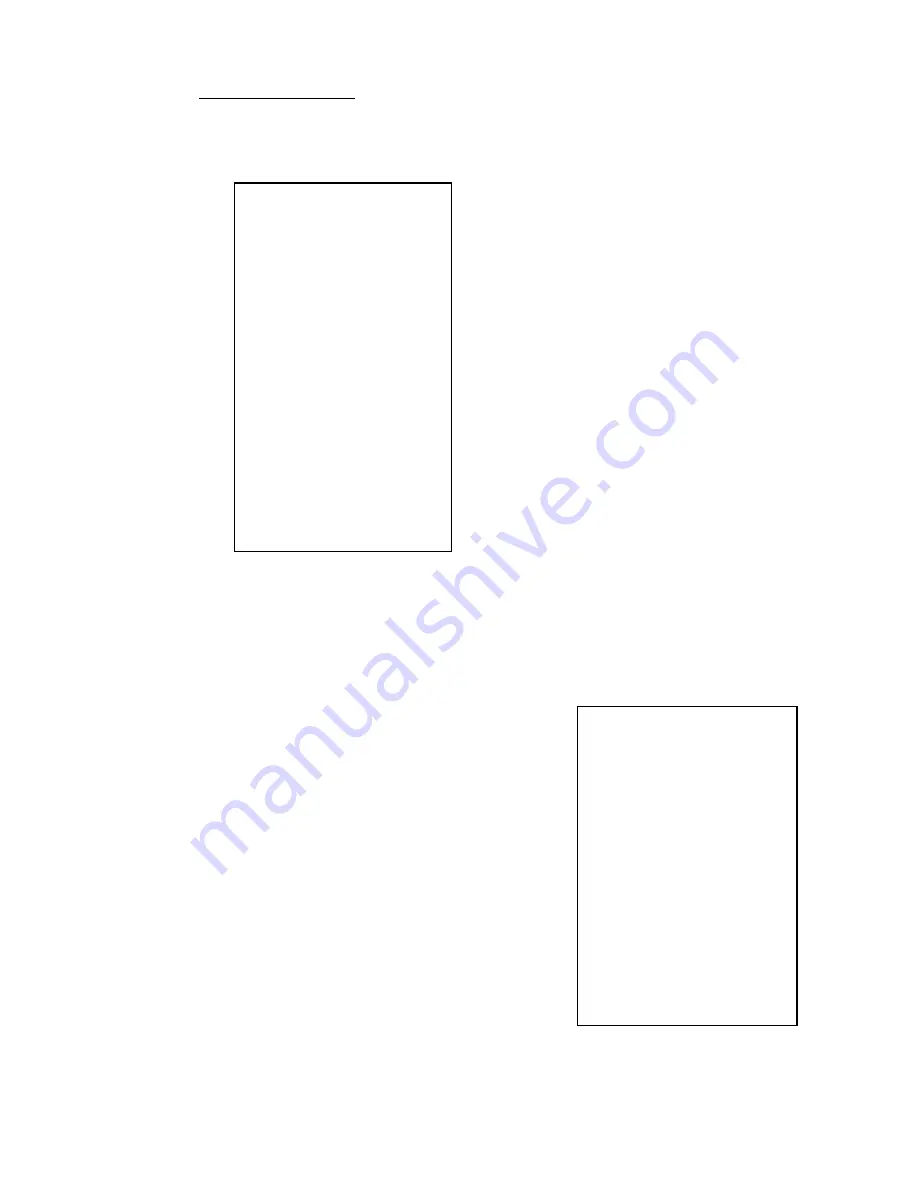
5. VIDEO PLOTTER OPERATION
5-28
[NAV
LINE•WPT
(1/2)]
1 BACK
2 NAV LINE DATA
OFF/EXT
DATA/
INTERNAL
DATA/
WPT
MARK*
3 NAV LINE SELECT
-
-
FORWARD/REVERSE
4 SKIP NEXT WPT
5 NAV LINE WIDTH
0.00NM
6 [WPT SET]
7 [WPT LIST]
8 [NAV LINE SET]
9 [NAV LINE LIST]
0 NEXT
Erasing all nav lines
1. Left-click the MENU box.
2. Select 5 [PLOTTER].
3. Select 8 [DATA ERASE].
*
1
Colors not shown on IMO type
*
2
Not available on IMO type
*
3
Not available on IMO or A type
[DATA ERASE]
1 BACK
2 OWN TRACK*
1
RED/GRN/BLU/YEL/
CYA/MAG/WHT/
30%/50%/80%/ALL
3 TARGET TRACK*
2
RED/GRN/BLU/YEL/
CYA/MAG/WHT/
30%/50%/80%/ALL
4 MARK ALL ERASE
NO/YES
5 WPT ALL ERASE
NO/YES
6 NAV LINE ALL ERASE
NO/YES
7 OWN TRACK DELETE*
3
2POINTS/AREA
8 TARGET TRACK DELETE*
3
2POINTS/AREA
DATA ERASE menu
4. Select 6 NAV LINE ALL ERASE.
5. Select YES to erase all nav lines and their data.
6. Push the right button three times to close the menu.
5.11.5
Setting up nav lines
Nav lines can be set up as follows:
1. Left-click the MENU box.
2. Select 8 [NAV LINE•WPT].
3. Select 2 NAV LINE DATA.
4. Select INTERNAL DATA.
5. Select 5 NAV LINE WIDTH.
6. Use the scrollwheel to enter the width for the
nav line, from 0.0-9.99(nm). A pair of orange
lines mark the width of the nav line.
* Not available on IMO type
NAV LINE•WPT menu (1/2)