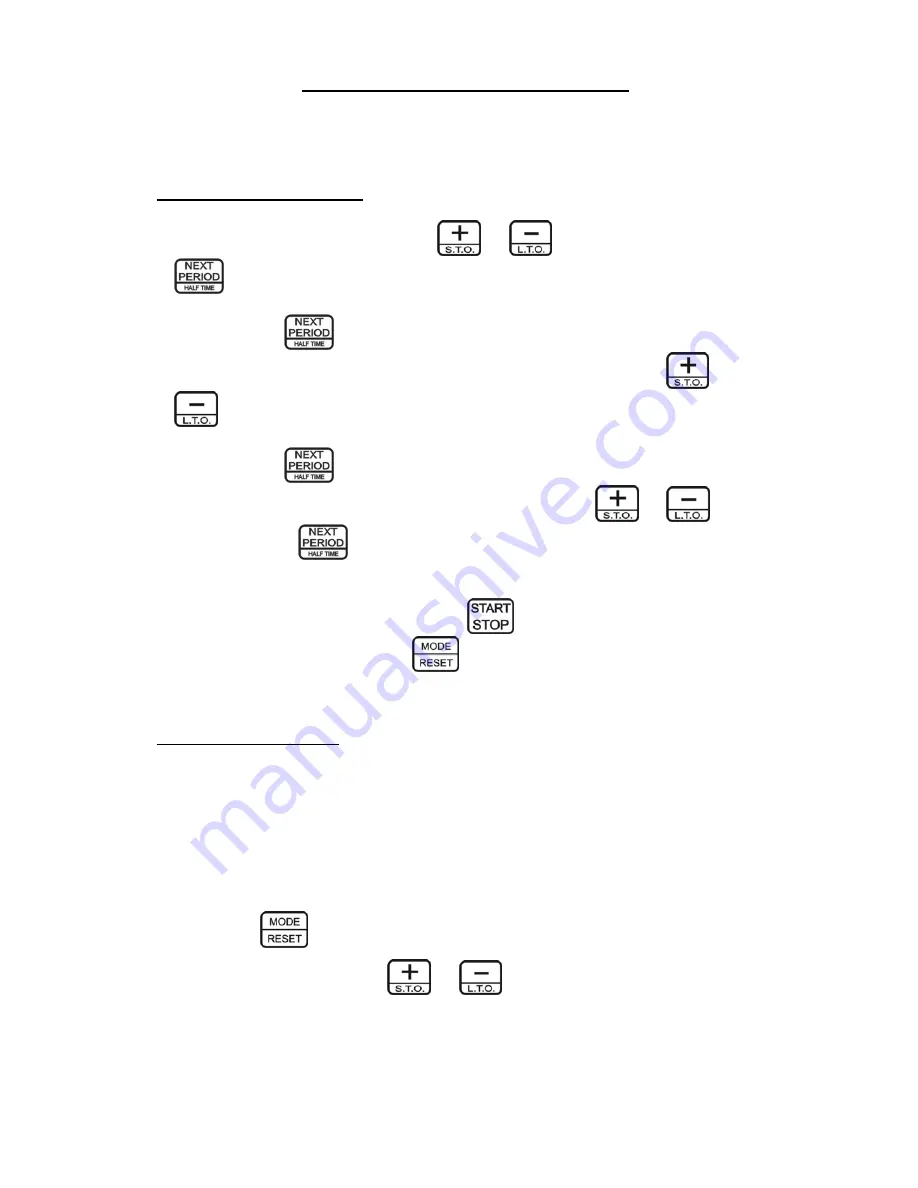
15
SECTION 5: USING THE WORKOUT TIMER
The workout timer is completely configurable for use in a variety of events, including sparing, exercise
routines, speech timing and debates. Each workout round can be set to a unique time. The resting period
can be set from 15 seconds to 99 minutes. And the total number of rounds can be set from 1 to 10 rounds,
or placed in a continuous-cycle mode.
Setting up the Workout Timer:
1. Select play mode 4 of the scoreboard as described in Section 2.
2. Set the length of the workout rounds using the
and
buttons. Each quick press of the
button will select the next workout round. The tenth round is indicated by period “0”, and
continuous-loop mode is indicated with the period displaying “C”.
3. Press and hold the
button for approximately 3 seconds to set the warning time for indicating that
your workout round is about to end (indicated by an ‘A’ on the period display). Use the
and
buttons to set this time. Choices are 10, 20, 30, 40, and 50 seconds, or ‘- -‘ to indicate no warning
sound. The default setting is 30 seconds.
4. Press and hold the
button for approximately 3 seconds to select the resting periods (indicated by
an ‘r’ on the period display). Set the length of the resting period using the
and
buttons.
5. Repeatedly press the
button to select the desired number of rounds. The period digit will display
a ‘0’ for round 10 and a ‘C’ for continuous-cycle mode. Pressing this button once more after displaying a
‘C’ will cycle back to 1 round.
6. Your workout timer is now set up. Simply press the
button to reset the workout timer and to
begin your workout, or press and hold the
button for 3 seconds to reset the workout timer to the
first round to get it ready for use.
Example workout timer setup:
Let’s say we want a workout routine with the following times:
Round 1: 2 minute workout
Round 2: 3 minute workout
Round 3: 4 minute workout
A 20-second warning that the round is about to end
A 1-minute resting round
Follow these steps to setup and run the workout timer for this example:
1.
Hold the
button for approximately 3 seconds to reset the current event.
2.
Set the Round 1 time using the
and
buttons until “2:00” is displayed on the clock.

























