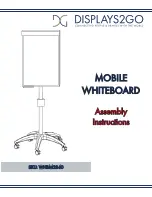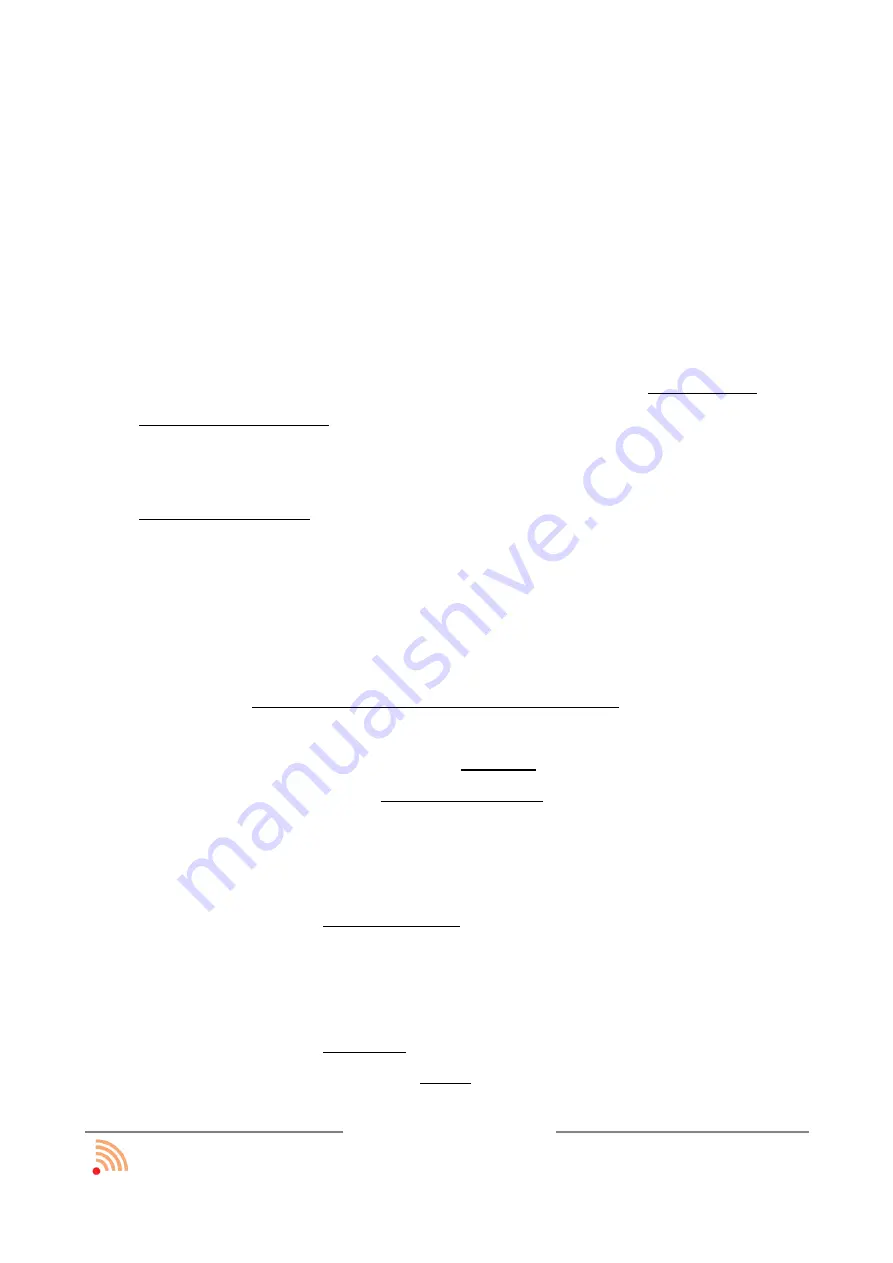
2.4
Remarks for installator
Before you start installing
Polish Interactive Whiteboard
please read carefully
below comments. In case of further question please contact local or producer's service
centre.
•
The working surface (the screen) as well as the optical camera should be installed
as far from the windows as it is possible, however, there must be some room for
the user, about 0.5 metre from each side.
•
The projector should be installed under the classroom ceiling, about 2.5 – 3
metres from the screen, giving the picture about 1.3 – 1.5 m wide, 0.9 – 1.0 m
height so the user can reach easily the upper edge of the screen.
•
The projector as well as the camera must be installed under the celling in the
upside-down position. If the projector has already been installed in a standard
position, it is suggested to change it for “upside-down”.
•
The projector and the camera should be delivered separately - with the mounting
tray - the power supply, video (and eventually audio) signal for the projector and
the USB cable for the camera. An electric outlet can also be placed on the ceiling
next to the projector.
•
The optimum distance between the projector and the floor is about 2-2.4 m. If
the projector is placed higher, in correctness in positioning the pen may increase.
•
ZOOM of the projector should be set to minimum.
•
The camera should be placed above the projector as it offers higher comfort of
work - the possibility of overshadowing the pen is smaller. If the board is placed
under or beside the projector, it will also work correctly, however, the possibility
of overshadowing the pen during work will increase.
•
The camera should be installed steadily, with a clumping ring or an strong
adhesive tape. It is also possible to use an angle bar and mount it for example to
the projector hanger. The position of the camera may change if the USB cable is
stressed too much.
•
The camera should be more bent (around 10 degrees) towards the floor than the
projector so after calibration, the green working field
(projector view)
is placed
funtronic sp. z o.o.
all rights reserved
page: 12 z 30