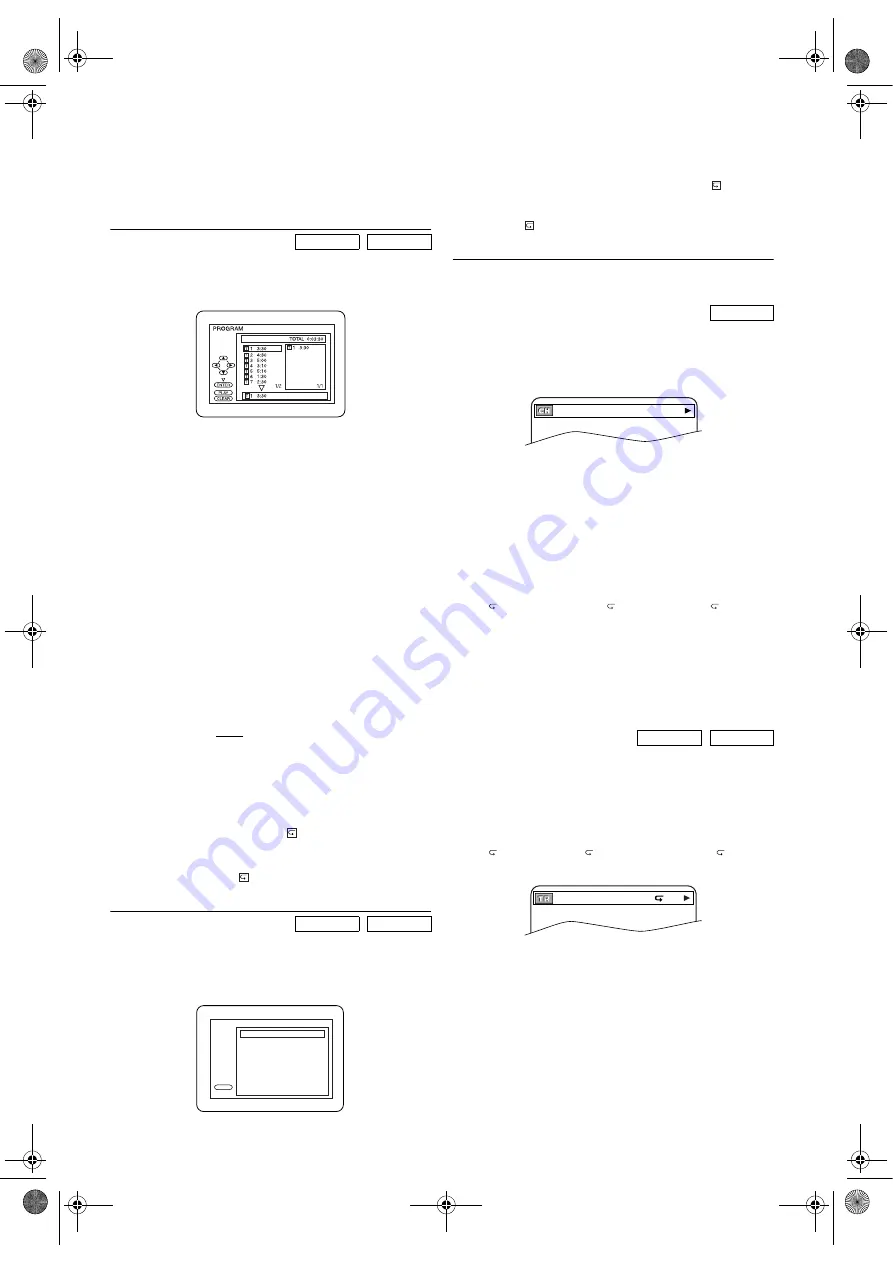
22
EN
•
Repeat A-B is not available with some scenes in DVD.
•
To cancel the point A which was set, press
CLEAR
.
•
Repeat A-B playback does not function during
chapter, title, track or all repeat playback.
Programmed Playback
You may determine the order in which tracks will be played.
1)
In Stop mode, press
MODE
.
•The PROGRAM screen will appear.
2)
Press
K
or
L
to select a track, then press
ENTER
.
•Up to 99 tracks can be stored.
•Press
CLEAR
to erase the most recently entered
programme.
•To erase all tracks in the programme at once, select “ALL
CLEAR” at the bottom of the list and press
ENTER
.
•When selecting an MP3 file or folder, use
Arrow
as
follows:
Press
B
to go the next hierarchy.
Press
s
to go back to the previous hierarchy.
•When more than 8 tracks or files are programmed, press
SKIP
H
,
G
to see all the pages.
3)
Press
PLAY
to start the programmed playback.
Note: •
While a programme is being played back,
STOP
works
as follows:
Press
STOP
, and then
PLAY
next, so that the
programmed playback restarts.
(CD playback restarts from the current position. MP3
playback restarts from the beginning of the current
track.)
Press
STOP
twice and
PLAY
next, so that playback
restarts from the first track in the original order.
However, your programmed playback can be restarted
when you follow the above steps. (Your programme is
still stored unless either the disc tray is open or the unit
is turned off.)
•
To repeat the current track in the programme, press
REPEAT
repeatedly until
TRACK appears during
playback.
•
To repeat the entire programme press
REPEAT
repeatedly until
ALL appears during playback.
Random Playback
This shuffles the playing order of tracks instead of playback in
the sequence.
1)
In Stop mode, press
MODE
repeatedly until the
“RANDOM” screen appears on the TV screen.
2)
Press
PLAY
to start random playback.
Note: •
If you like to repeat the current track in the random
selections, press
REPEAT
repeatedly until
TRACK
appears during playback. If you like to repeat the
entire random selections, press
REPEAT
repeatedly
until
ALL appears during playback.
On-Screen Information
You can check the information about the current playback by
pressing
DISPLAY
.
1)
Press
DISPLAY
during playback.
•Current chapter number/ total chapters, elapsed time
and remaining time of the current chapter , and current
playback status will be displayed.
2)
Press
DISPLAY
again.
•Current title number/ total titles, elapsed time and
remaining time of the current title, and current playback
status will be displayed.
3)
Press
DISPLAY
the third time.
•The bit rate (the amount of audio and video data
currently being read) and current playback status will be
displayed.
•Current repeat setting appears only when the repeat
setting is active.
(
C: Chapter repeat/
T: Title repeat/ A
B: A-B
repeat)
•If you are playing a 2-layered disc, the layer number will
also be displayed.
(L0: Layer 0 is playing, L1: Layer 1 is playing)
4)
Press
DISPLAY
repeatedly untill on-screen information
disappears.
1)
Press
DISPLAY
during playback.
•Current track number/ total tracks, elapsed time and
remaining time of the current track, and current
playback status will be displayed.
•Current repeat setting appears only when the Repeat
setting is active.
(
T: Track repeat/
A: All Tracks repeat/ A
B: A-B
repeat)
2)
Press
DISPLAY
again.
•Current track number/ total tracks, elapsed time and
remaining time of the current disc, and current playback
status will be displayed.
•Current repeat setting appears only when the Repeat
setting is active.
3)
Press
DISPLAY
repeatedly until on-screen information
disappears.
CD
MP3
CD
MP3
CD-DA
PLAY
CD-DA TOTAL 0:45:55
RANDOM PROGRAM
--no indication--
RANDOM
DVD-V
CD
VCD
11/16 0:00:00 - 0:03:30
4/12 0:03:21 - 0:02:15
T
H9779ED(EN).fm Page 22 Monday, October 25, 2004 4:21 PM





















