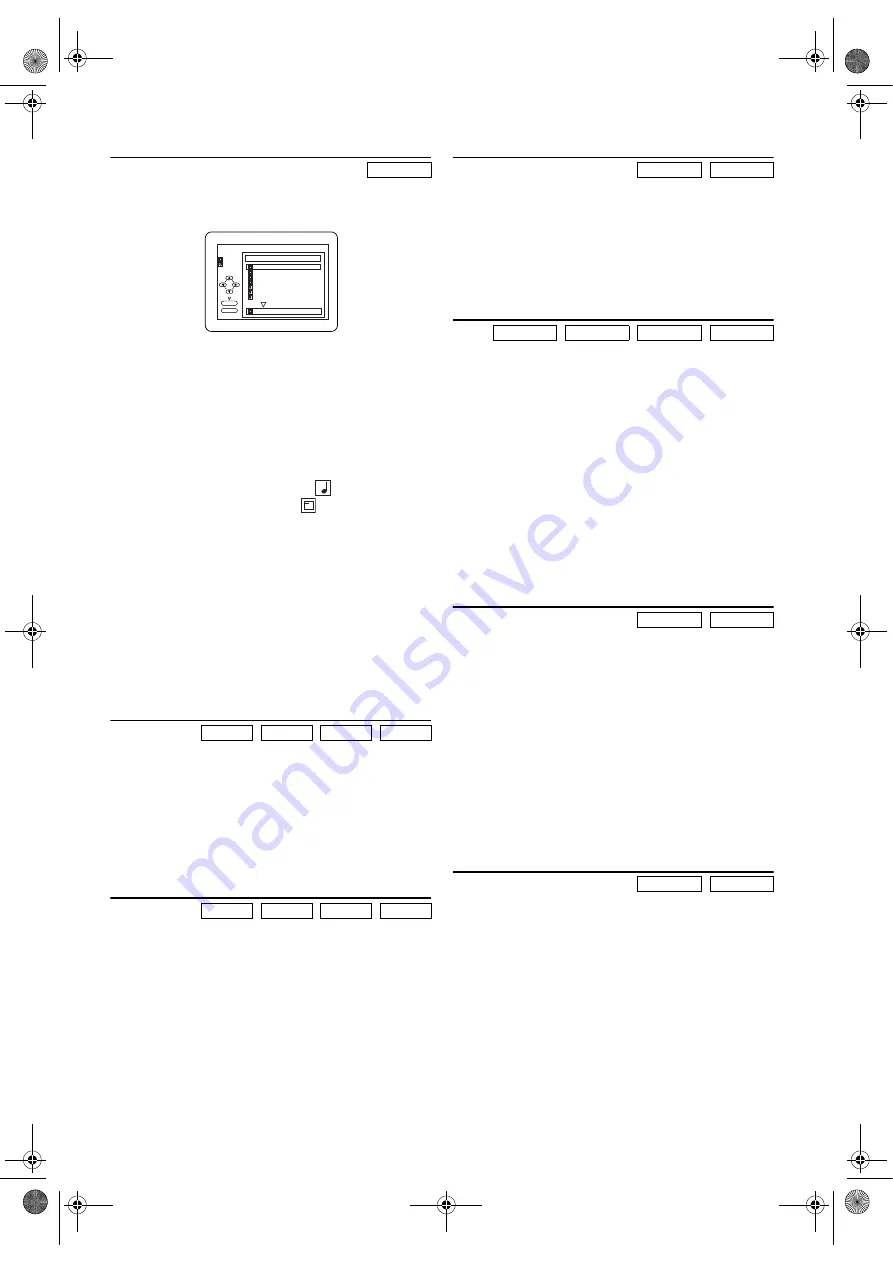
19
EN
MP3 Playback
Insert an MP3-format disc, then press
MENU
to call up the
MP3 menu on the TV screen.
1)
Press
K
or
L
to select the desired group or track.
•If a group is selected, press
B
or
ENTER
to go on to the
track selection screen. Press
K
or
L
to choose a track,
then press
PLAY
or
ENTER
.
•If a track is selected, press
PLAY
or
ENTER
to start
playing the track, and the subsequent tracks will be
played.
•Press
s
to go back to the previous hierarchy.
•Press
TOP MENU
to return to the first item.
2)
Press
STOP
to stop playback.
Note: •
Folders are known as Groups, and files are known as
Tracks.
•
MP3 files are accompanied by
icon.
•
Folders are accompanied by
icon.
•
A maximum of 255 folders can be recognized.
•
A maximum of 512 files can be recognized.
•
Up to 8 hierarchies can be created.
•
The name of group and track can be displayed in up to
25 characters. Unrecognizable characters will be
replaced with asterisks.
•
Unplayable groups or tracks may be displayed
depending on the recording conditions.
This unit recommends the files recorded under the following
circumstances:
• Sampling frequency: 44.1kHz or 48kHz
• Constant bit rate: 112kbps ~ 320kbps
Resume
1)
During playback, press
STOP
.
•Resume message will appear on the TV screen.
2)
Press
PLAY
. Playback will resume from the point at which
playback was stopped.
•To cancel resume, press
STOP
twice.
Note: •
For MP3 files, playback will resume from the
beginning of the track at which playback was stopped.
•
The resume information stays on even when the
power is turned off.
Pause
1)
During playback, press
PAUSE
.
•Playback will be paused and sound will be muted.
2)
To continue playback, press
PLAY
.
Note:
On DVDs, set “STILL MODE” to “FIELD” in the
DISPLAY menu if pictures in the pause mode are
blurred. (Refer to page 24.)
Step by Step Playback
1)
During playback, press
PAUSE
.
•Playback will be paused and sound will be muted.
2)
The disc advances by one frame each time
PAUSE
is
pressed.
3)
To exit step by step playback, press
PLAY
.
Note:
On DVDs, set “STILL MODE” to “FIELD” in the
DISPLAY menu if pictures during step by step playback
are blurred. (Refer to page 24.)
Fast Forward / Reverse Search
1)
During playback, press
g
or
h
repeatedly to select the
required forward or reverse speed.
•For DVDs and Video CDs, fast forward or reverse
search speed is different depending on the disc.
•For DVDs, approximate speed is 1(x2), 2(x8), 3(x50),
and 4(x100).
•For Video CDs, approximate speed is 1(x2), 2(x8), and
3(x30).
•If you are using
SKIP/FWD
or
REV/SKIP
on the front
panel, press and hold it for more than 1.5 sec. When you
reach the desired speed, release the button.
•For Audio CDs, approximate speed is x16.
•For MP3, approximate speed is x8.
2)
To return to normal playback, press
PLAY
.
Note:
On DVDs, set “STILL MODE” to “FIELD” in the
DISPLAY menu if pictures during fast forward and
reverse search are blurred. (Refer to page 24.)
Slow Forward / Reverse
1)
During playback, press
PAUSE
.
2)
Press
g
or
h
.
•Slow motion playback will begin and sound will be
muted.
3)
Press
g
or
h
repeatedly to select the required speed.
Slow forward or reverse speed varies with the disc.
Approximate speed is 1(1/16), 2(1/8), and 3(1/2).
•If you are using
SKIP/FWD
or
REV/SKIP
on the front
panel, press and hold it for more than 1.5 sec. When you
reach the desired speed, release the button.
4)
To return to normal playback, press
PLAY
.
Note: •
Slow Reverse is not available on Video CDs.
•
On DVDs, set “STILL MODE” to “FIELD” in the
DISPLAY menu if pictures in the slow motion
playback mode are blurred. (Refer to page 24.)
Zoom
The Zoom function allows you to enlarge the video image and
to pan through the enlarged image.
1)
Press
ZOOM
during playback.
•Playback will continue.
2)
Press
ZOOM
repeatedly to select the required zoom factor:
x2, x4 or OFF.
3)
Use
Arrow
(
s
/
B
/
K
/
L
) to slide the zoomed picture
across the screen.
4)
To exit Zoom mode, press
ZOOM
to set to OFF.
Note: •
If you press
ENTER
, the zoom position window
appears at the bottom-right on the TV screen. If you
press it again, that (the zoom position) window
disappears.
•
Zooming function does not work while the disc menu
is showing up.
MP3
DVD-V
CD
MP3
VCD
DVD-V
CD
MP3
VCD
PLAY
ENTER
FILE LIST
FOLDER
MP3
DISC NAME
folder name 1
folder name 2
folder name 3
folder name 4
file name 1
file name 2
file name 3
folder name 1
1/2
3
DVD-V
VCD
DVD-V
CD
MP3
VCD
DVD-V
VCD
DVD-V
VCD
H9779ED(EN).fm Page 19 Monday, October 25, 2004 4:21 PM
























