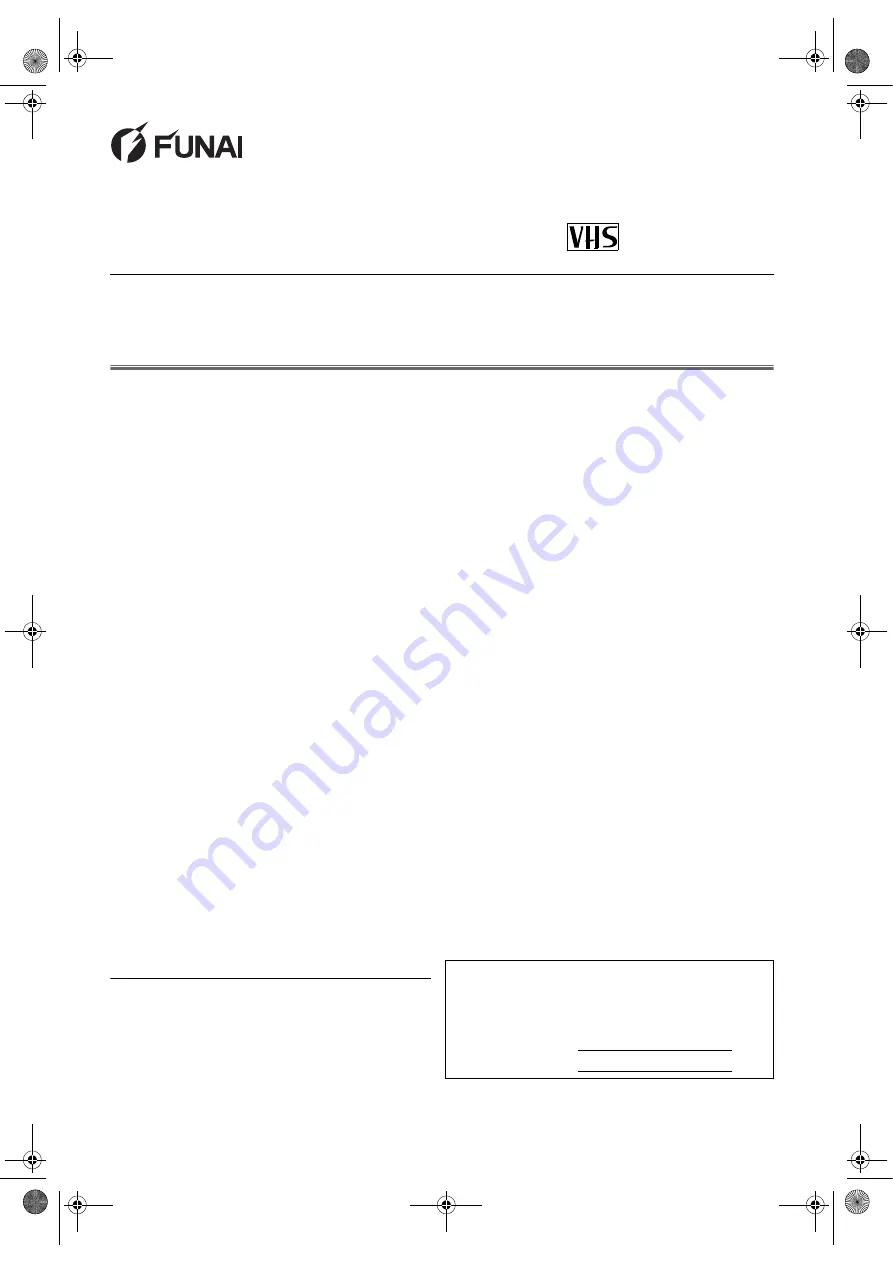
EN
Printed in China
Table of Contents
Precautions .......................................................................... 2
Laser Safety........................................................................ 2
Important............................................................................. 2
Power Supply..................................................................... 2
Dew Warning ...................................................................... 2
Caution................................................................................ 2
Positioning .......................................................................... 2
A Note about Recycling ...................................................... 2
Connection to Power........................................................... 3
Playable Discs .................................................................... 4
Unplayable Discs ................................................................ 4
Important Copyright Information ......................................... 4
Symbols Used in This Manual ............................................ 4
Functional Overview ........................................................... 5
Front Panel ......................................................................... 5
Remote Control................................................................... 6
Loading Batteries ................................................................ 6
DVD/VCR Switching ........................................................... 6
Rear View ........................................................................... 7
Setting up Your DVD/VCR................................................... 7
Before Connecting.......................................................... 7
Connecting to a TV ............................................................. 7
For Better Sound (for DVD Features) ................................. 8
External Input Mode (for VCR Features) ............................ 9
Video Cassette Tape .......................................................... 9
TV Colour System............................................................... 9
Setting the Clock................................................................. 9
Channel Presetting ............................................................. 9
Automatic Channel Preset .................................................. 9
Manual Channel Preset .................................................... 10
To Skip a Preset Channel ................................................. 10
Channel Reprogramming.................................................. 10
VCR Operation ................................................................... 11
VCR Features ................................................................... 11
Playback ........................................................................... 11
Auto Repeat Playback ...................................................... 11
Picture Select.................................................................... 12
Auto Return....................................................................... 12
Index Search..................................................................... 12
Time Search...................................................................... 13
Recording.......................................................................... 13
OTR (One Touch Recording).............................................13
Timer Recording ................................................................13
Hints for OTR and Timer Recording ..................................14
Copying a Video Tape .......................................................15
Status Display ....................................................................15
Real Time Tape Counter................................................... 15
Automatic Operations........................................................ 15
DVD Operation ................................................................... 16
Basic Playback.................................................................. 16
General Features .............................................................. 16
Disc Menus ....................................................................... 16
Title Menu ......................................................................... 16
Calling up a Menu Screen During Playback...................... 16
MP3 / JPEG Playback....................................................17
Dual Playback ................................................................ 17
Slide Show Mode .............................................................. 17
Adjustment of Picture Size ................................................ 18
Resume............................................................................. 18
Pause ................................................................................ 18
Step by Step Playback ...................................................... 18
x1.3 and x0.8 Rapid Play with Voice................................. 18
Fast Forward / Reverse Search ........................................ 18
Slow Forward / Reverse Search ....................................... 18
Zoom ................................................................................. 19
Audio Language ................................................................ 19
Subtitle Language ............................................................. 19
Camera Angle ................................................................... 19
Stereo Sound Mode .......................................................... 19
Virtual Surround ................................................................ 19
Track Search..................................................................... 20
Chapter / Title Search ....................................................... 20
Time Search...................................................................... 20
Marker Setup..................................................................... 20
Repeat............................................................................... 21
Programmed Playback...................................................... 21
Random Playback ............................................................. 21
Folder Playback ................................................................ 22
On-Screen Information...................................................... 22
DVD Setup ......................................................................... 23
Language Setting .............................................................. 23
Display Setting .................................................................. 23
Audio Setting..................................................................... 24
Parental Control ................................................................ 24
Others Setting ................................................................... 24
To Reset All the Settings of the Setup Screen.................. 25
Language Code.................................................................. 25
Troubleshooting Guide ..................................................... 26
Specifications .................................................................... 27
Maintenance ....................................................................... 27
Declaration of Conformity.................................. Back cover
Supplied Accessories
• Remote control
• Two R6 (AA) batteries
• RF cable
• Owner’s Manual
• Quick Setup Guide
Model/Serial Number
This appliance has a serial number located on the rear panel.
Please note down the serial number and retain the information
for your records.
Model number: DBVR-7510S
Serial number:
DVD/CD PLAYER &
VIDEO CASSETTE RECORDER
DBVR-7510S
Owner’s Manual
PAL
E8GA5BD(EN).fm Page 1 Tuesday, April 17, 2007 11:56 AM


































