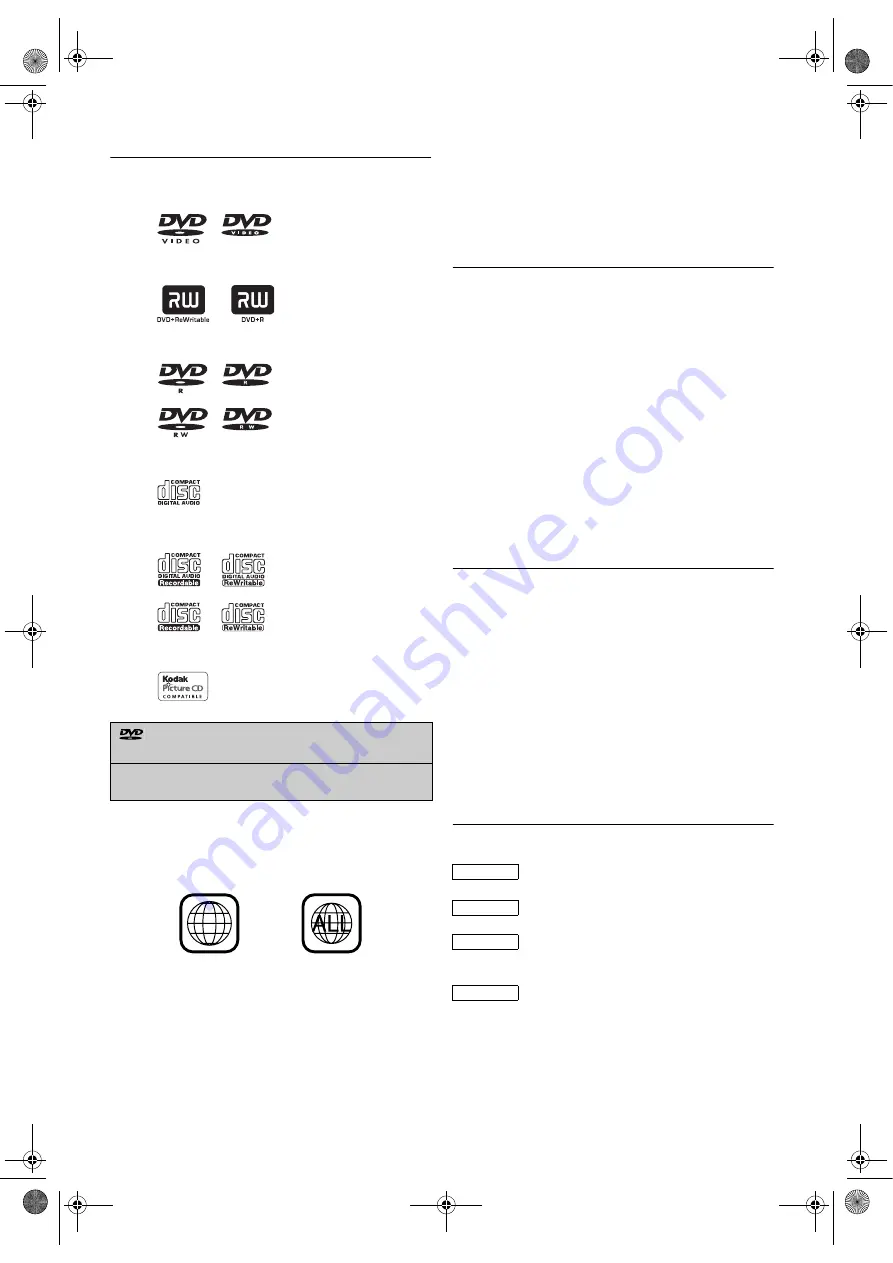
4
EN
Playable Discs
The following discs can be played back on this unit.
Note:
*1: This unit conforms to the PAL colour system. Also you
can play discs recorded with the NTSC system via a PAL
system TV set.
*2: The region code 2 or ALL are marked on DVDs as
follows.
*3: Certain DVD-Video discs do not operate as described in
this manual due to the intentions of the disc’s producers.
*4: Only the discs recorded in the video format and finalised
can be played back. Discs unfinalised cannot be played
back.
Depending on the recording status of a disc, the disc may
not be played back at all or normally (the picture or sound
may not be smooth, etc.).
*5: Scratched or stained discs may not be played back.
*6: Some discs cannot be played back because of incompatible
recording conditions, characteristics of the recorder or
special properties of discs.
*7: You can play back discs which bear marks above. If you
use nonstandardized discs, this unit may not play them
back. Even if they are played back, the sound or video
quality will be compromised.
*8: If the disc’s recording space is small (Disc size is shorter
than 55 mm across), it may not be played back.
*9: Do not glue paper or put stickers onto the disc. These may
damage the disc, and the unit may not read it correctly.
Unplayable Discs
• NEVER play back the following discs.
Otherwise, malfunction may result!
CD-i
Photo-CD
DTS-CD
CD-ROM for personal computers
DVD-RAM
DVD-ROM for personal computers
DVD with region codes other than 2 or ALL
• On the following discs, the sound MAY
NOT be heard.
Super Audio CD
DVD-Audio
Note: •
Only the sound recorded on the normal CD layer can
be delivered.
The sound recorded on the high density Super Audio
CD layer cannot be delivered.
• Any other discs without compatibility indications.
Important Copyright Information
DVD:
Unauthorized copying, broadcasting, public performance and
lending of discs are prohibited.
This product incorporates copyright protection technology
that is protected by U.S. patents and other intellectual
property rights. Use of this copyright protection technology
must be authorized by Macrovision, and is intended for home
and other limited viewing uses only unless otherwise
authorized by Macrovision. Reverse engineering or
disassembly is prohibited.
VCR:
Unauthorised recording or use of broadcast television
programming, video tape, film or other copyrighted material
may violate applicable copyright laws. We do not take
responsibility for the unauthorised duplication, use, or other
acts which infringe upon the rights of copyright owners.
Symbols Used in This Manual
The following symbols appear below in some headings and
notes in this manual, with the following meanings:
: Description refers to playback of DVD-Video discs.
: Description refers to playback of Audio CDs.
: Description refers to playback of CD-R/RW discs with
MP3 and mp3surround files.
: Description refers to viewing of CD-R/RW discs with
JPEG
files.
is a trademark of DVD Format/Logo
Licensing Corporation.
“Kodak Picture CD COMPATIBLE” is trademark
of Eastman Kodak Company.
• DVD-Video with region code 2 or ALL (*1, 2, 3, 5, 7, 9)
• DVD+R/RW (*1, 4, 5, 6, 7, 8, 9)
• DVD-R/RW (*1, 5, 6, 7, 8, 9)
• Audio CD (*5, 7, 9)
• CD-R/RW including MP3 and JPEG files (*5, 6, 7, 8, 9)
• Picture CD (*5, 7, 9)
2
DVD-V
CD
MP3
JPEG
E8GA5BD(EN).fm Page 4 Tuesday, April 17, 2007 11:56 AM




































