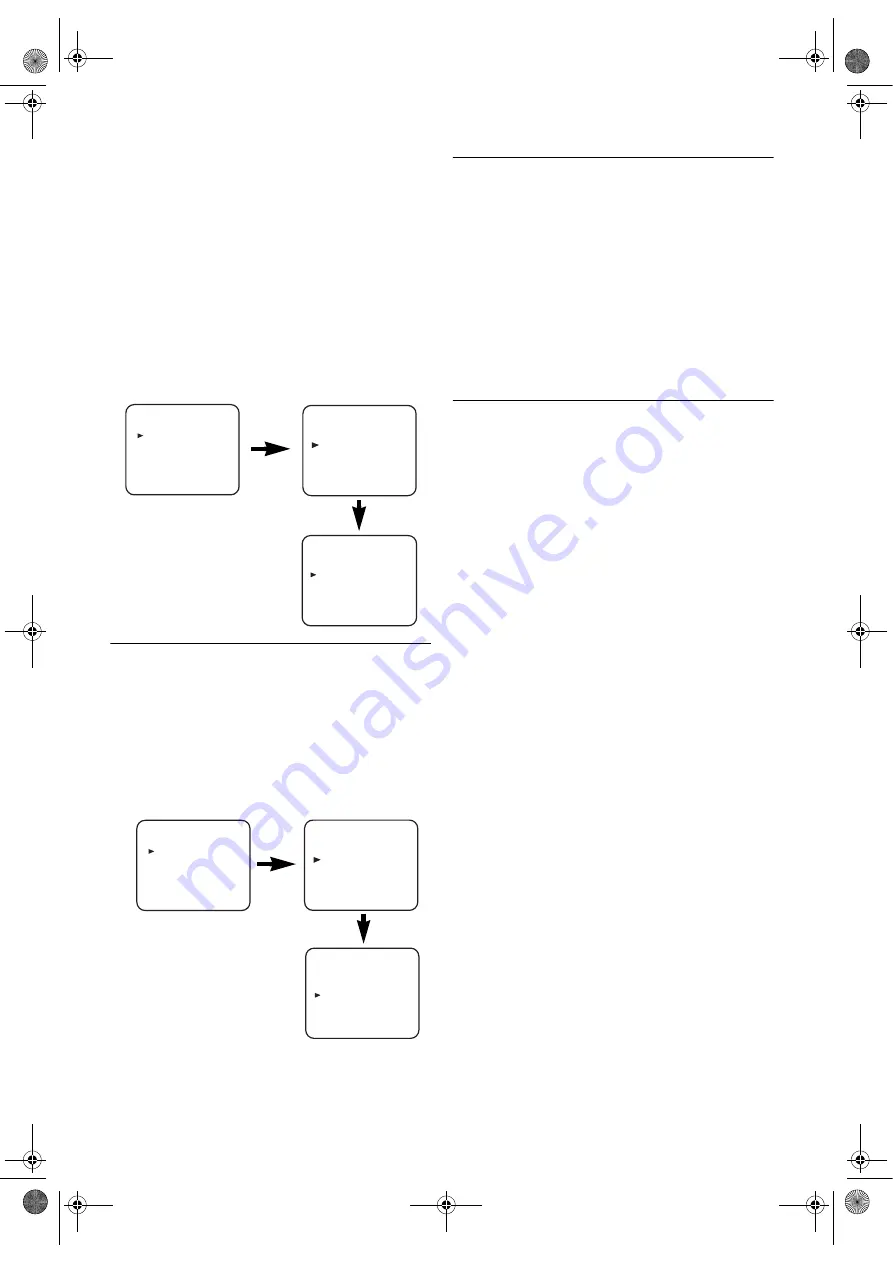
12
EN
1)
Press
VCR
, then
SETUP
.
2)
Press
K
or
L
to select “SET UP”, then press
B
.
3)
Press
K
or
L
to select “AUTO REPEAT”.
4)
Press
B
so that “ON” appears next to “AUTO REPEAT”
on the TV screen.
•When in Stop mode, Auto Repeat mode will start
automatically.
•If the on-screen menu still remains, press
SETUP
to exit,
then press
PLAY
B
.
Note: •
Once you select the Auto Repeat mode, it stays in
effect even after you turn off the unit.
To Stop Playback
Press
STOP
C
.
To Exit the Auto Repeat Mode
Repeat steps
1)
to
3)
. Then, press
B
.
“OFF” will appear next to “AUTO REPEAT” on the TV
screen. Press
SETUP
to exit.
Picture Select
This function enables you to select the picture quality of a
tape.
• Use the remote control for this procedure.
1)
Press
VCR
, then
SETUP
.
2)
Press
K
or
L
to select “SET UP”, then press
B
.
3)
Press
K
or
L
to select “PICTURE”.
4)
Press
B
until the desired mode (NORMAL, SOFT or
SHARP) is indicated on the TV screen.
5)
Press
SETUP
to exit.
Note: •
Once you select the Picture Select mode, it stays in
effect even after you turn off the unit.
Auto Return
When Timer Recording is finished, the unit will automatically
rewind the tape to the beginning where it started recording.
If there are any remaining programmes including Daily,
Everyday or Weekly, Auto Return will not operate.
1)
Press
VCR
, then
SETUP
.
2)
Press
K
or
L
repeatedly to point to “SET UP”, then press
B
.
3)
Press
K
or
L
to point to “AUTO RETURN”, then press
B
.
“ON” will appear next to “AUTO RETURN”.
4)
Press
SETUP
.
Watch the Recorded Timer Programme
Press
T-SET
to turn on the unit and press
VCR
, then press
PLAY
B
.
Index Search
This function enables you to search the beginning of the
desired programme recorded an index mark.
• The index mark will be made automatically when
REC/OTR
is pressed. It will also be marked at the starting
point of Timer Recording and OTR.
• The index mark is not recorded if
PAUSE
F
is pressed and
released during recording.
• The time gap between index marks on the tape should be
greater than 1 minute for SP recording and 2 minutes for
LP recording.
• Use the remote control for this procedure.
1)
Press
VCR
, then
SEARCH
.
2)
Press
K
or
L
repeatedly until the number of programmes
that you want to skip appears.
3)
Press
s
or
B
to start Index Search.
•The unit begins rewinding or fast forwarding to the
beginning of desired programme. When the preset
programme is reached, the unit will start playback
automatically.
Note: •
Index Search can be set up to 20.
•
This function will not operate in the Recording mode.
•
Operations must be followed up within 30 seconds
from steps
2)
to
3)
, otherwise the Index Search mode
will be cancelled.
•
To exit the Index Search mode, press
SETUP
in step
2)
or press
STOP
C
after step
3)
.
MENU
TIMER
SET UP
INITIAL
SET UP
AUTO REPEAT
[ON]
PICTURE
[NORMAL]
AUTO RETURN
[ON]
MENU
TIMER
SET UP
INITIAL
MENU
TIMER
SET UP
INITIAL
MENU
TIMER
SET UP
INITIAL
SET UP
AUTO REPEAT
[ON]
PICTURE
[NORMAL]
AUTO RETURN
[ON]
E8GA5BD(EN).fm Page 12 Tuesday, April 17, 2007 11:56 AM



























