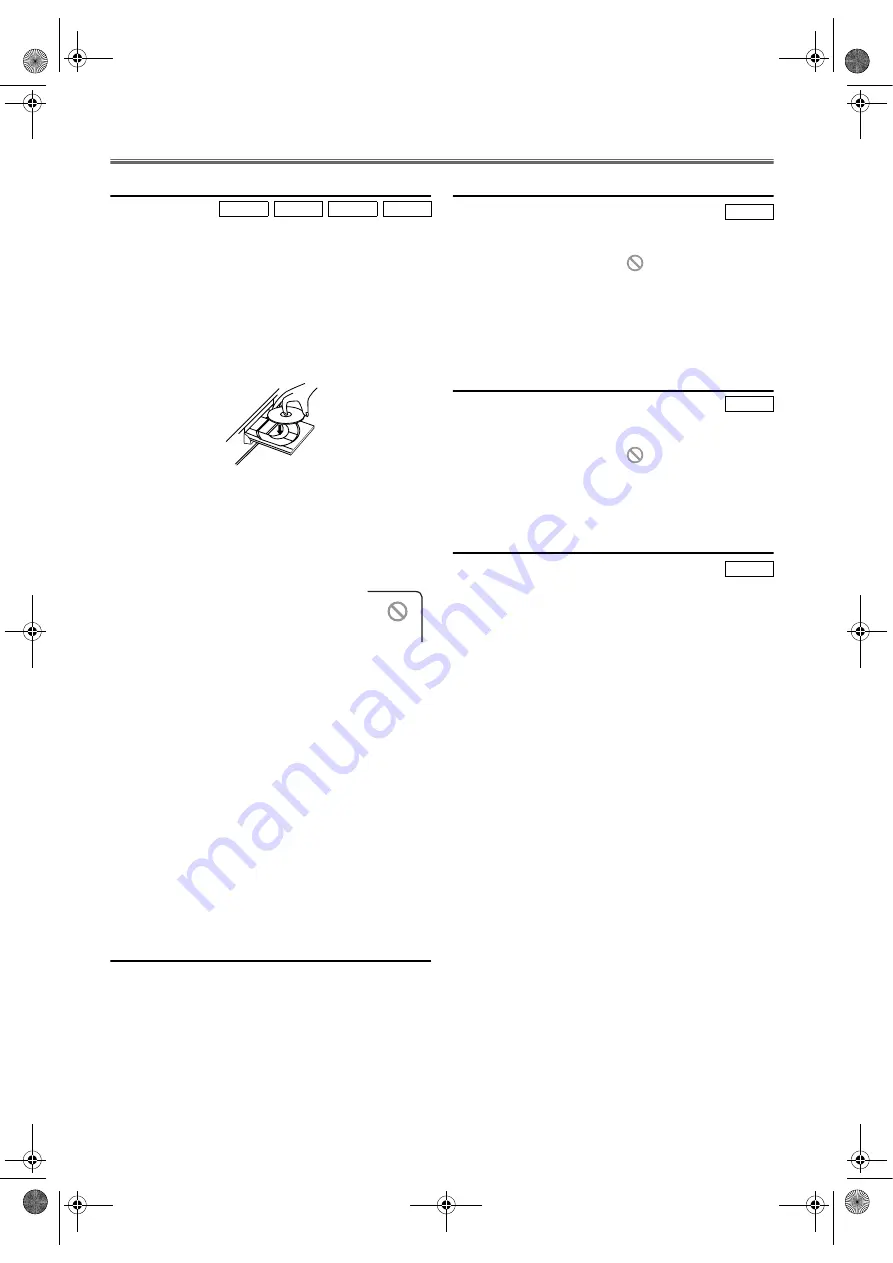
16
EN
DVD Operation
Basic Playback
Getting started
• Turn on the power of the TV, amplifier and any other
components which are connected to this unit.
• Make sure the TV and audio receiver (commercially
available) are set to the correct channel.
• Make sure that the DVD OUTPUT indicator is lit. If not,
press
DVD
to switch to DVD mode.
1)
Press
STANDBY-ON
.
2)
Press
OPEN/CLOSE
to open disc loading tray.
3)
Place the chosen disc on the tray, with the label facing up.
4)
Press
PLAY
B
.
•The tray will close automatically, and playback will then
start from the first chapter or track of the disc.
•When you play back a DVD with a title menu
recorded, it may appear on the screen. In this case, refer
to “Title Menu”.
5)
Press
STOP
C
to stop playback.
Note: •
A “prohibited icon” may appear at the
top-right on the TV screen during
operation, warning that a prohibited
operation has been encountered by this
unit or the disc.
•
Some DVDs may be played from title 2 or 3 due to
specific programmes.
•
During the playback of two layered disc, pictures may
stop for a moment. This happens while the 1st layer is
being switched to the 2nd layer. This is not a
malfunction.
•
DVDs recorded with the NTSC system can be viewed
on PAL, NTSC or Multi system TV. (Refer to
page 23.)
•
Depending on the TV, when playing back a NTSC
DVD on a PAL TV, the picture may roll up or down,
shrink vertically and black bars may appear at the both
top and bottom of the screen.
•
It may take a time to deliver the picture or the sound.
This is not a malfunction.
•
You can change the on-screen language in “PLAYER
MENU” setting. (Refer to page 23.)
General Features
DVDs may contain menus to navigate the disc and access
special features. Enter the appropriate
Number buttons
or
press
Cursor
K
/
L
/
s
/
B
to highlight your selection in the
DVD menu and press
ENTER
to confirm.
Note: •
Unless stated, all operations described are based on
remote control use. Some operations can be carried
out with the buttons on the front panel.
Disc Menus
1)
Press
MENU
.
•The DVD menu will appear.
2)
If the feature is not available,
symbol may appear on
the TV screen.
3)
If disc menu is available on the disc, audio languages,
subtitle options, chapters for the title and other options
will appear for selection.
4)
Press
Cursor
K
/
L
/
s
/
B
to select an item, and press
ENTER
to confirm selection.
Title Menu
1)
Press
TOP MENU
.
•The title menu will appear.
2)
If the feature is not available,
symbol may appear on
the TV screen.
3)
Press
Cursor
K
/
L
/
s
/
B
to select an item, and press
ENTER
to confirm selection.
•Playback will begin at the selected title.
Calling up a Menu Screen During Playback
• Press
MENU
to call up the DVD menu.
• Press
TOP MENU
to call up the title menu.
Note: •
Contents of menus and corresponding menu
operations may vary between discs. Refer to the
manual accompanying the disc for details.
DVD-V
CD
MP3
JPEG
DVD-V
DVD-V
DVD-V
E8GA5BD(EN).fm Page 16 Tuesday, April 17, 2007 11:56 AM



























