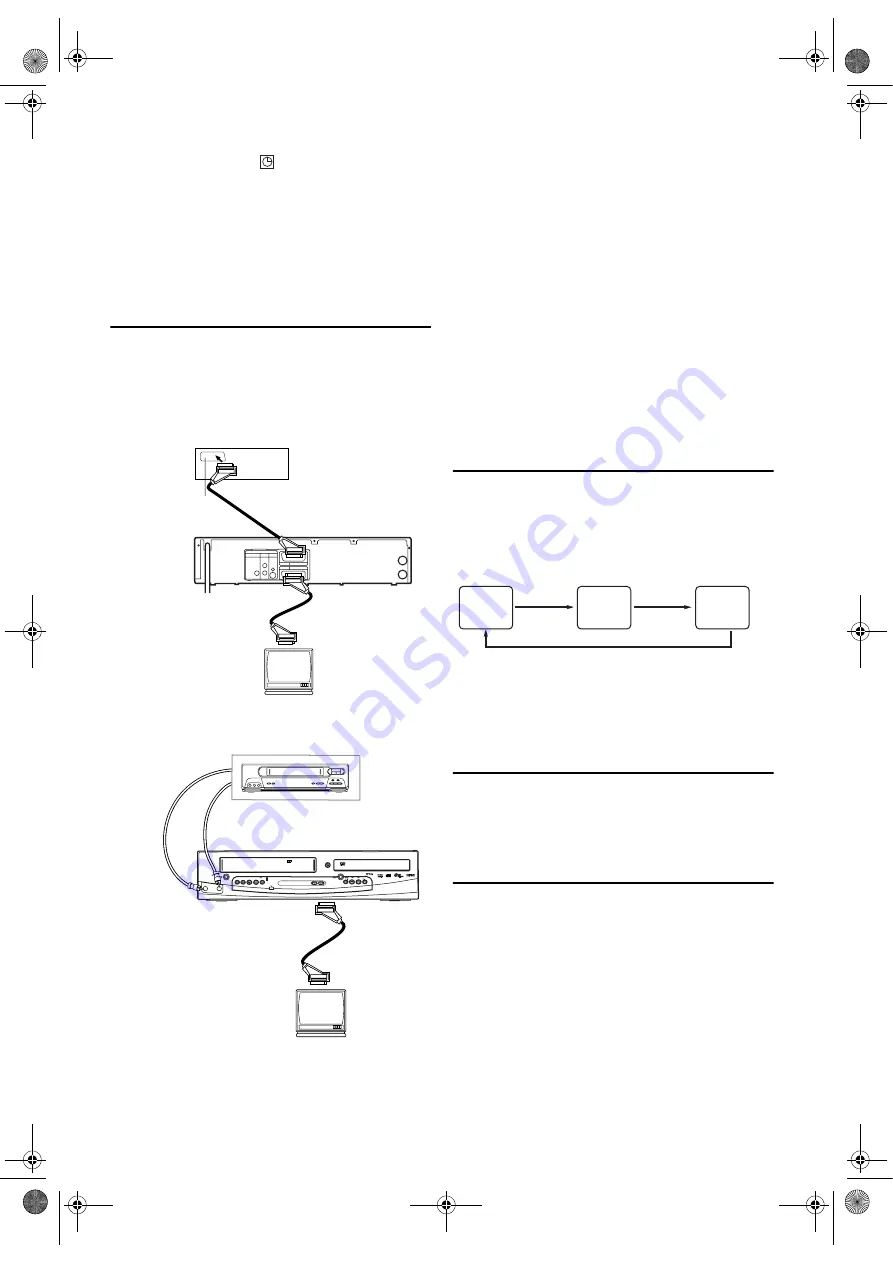
15
EN
If you want to use the unit during a Timer
Recording or while the
indicator is on or
flashing.
• Press
STANDBY-ON
to turn on the unit. Press
DVD
on the
remote control to choose DVD mode, then continue with
the other DVD features as described in this manual. You
don’t need to set the TIMER off to use the unit.
Note (for Timer Recording) :
• If there is a power failure or the unit is unplugged for more
than 30 seconds, clock and all timer settings will be lost.
Copying a Video Tape
You can make copies of videotapes made by friends or relatives
for your own enjoyment.
Connect the recording DVD/VCR (this unit), playing VCR
(another VCR) and your TV as outline in the following
diagrams.
1)
Insert a pre-recorded videocassette into the playing VCR.
2)
Insert video cassette tape with its erase-prevention tab in
place into the cassette compartment of the recording unit.
3)
Press
SPEED/SYSTEM
to select the desired recording
speed (SP/LP).
4)
Select “AV2” or “AV3” position on the recording unit.
See “External Input Mode (for VCR Features)”. (Refer to
page 9.)
5)
Press
REC/OTR
on the recording unit.
6)
Begin playback of the tape in the playing VCR.
7)
To stop recording, press
STOP/EJECT
on the recording
unit, then stop playback of the tape in the playing VCR.
Note: •
For best results during dubbing, use the unit’s front
panel controls whenever possible. The remote control
might affect the playing VCR’s operation.
•
If video or colour fades in and out, you may be
copying a copy guarded video tape.
•
Unauthorised recording of copyrighted materials may
infringe on the rights of copyright owners, violate
copyright laws and may not record clearly.
Status Display
To check the Counter, or Clock & Channel number, press
DISPLAY
. Each time you press
DISPLAY
, TV screen will
change as illustrated:
When you select the channel using
the
Number buttons
, select
the desired channel (position number).
Note: •
If the on-screen display shows an abnormal reading or
no reading, unplug this unit for 30 seconds, then plug
it in again.
Please note that clock and timer settings will be cleared
after disconnection.
Real Time Tape Counter
• This counter shows the elapsed recording or playback time
in hours, minutes, and seconds on screen. (Nothing is
shown in the case of blank portion.)
• The “ – ” indication will appear when the tape is rewound
further than the tape counter position “0:00:00”.
Automatic Operations
Automatic Rewind, Eject
When the end of a tape is reached during recording, playback
or fast-forward, the tape will be automatically rewound to the
beginning. After that, the unit will eject the tape.
• The unit will not rewind the tape automatically during
Timer Recording or One Touch Recording.
Tape Eject
A tape can be ejected with the unit power on or off (but the
unit must be plugged in).
• If a Timer Recording is set, press
STOP/EJECT
twice to
eject a tape.
RF OUT
AERIAL
VCR
AV2 (DECODER)
DVD/VCR
AV1 (TV)
L
R
DVD
COAXIAL
DIGITAL
AUDIO OUT
ANALOG
AUDIO OUT
S-VIDEO
OUT
to 21-Pin Scart jack
to 21-Pin Scart jack
Playing VCR
(TV)
Recording DVD/VCR
(this unit)
Using scart jacks
PAL
Playing VCR
to the audio output jack
to 21-Pin Scart jack
to the video output jack
Recording DVD/VCR (this unit)
to AV1 (TV)
Scart jack on
the back of the
DVD/VCR
OPEN/CLOSE
CHANNEL
VCR
DVD
STOP
SKIP
REV
FWD
PLAY
OUTPUT
REW
F.FWD
PLAY REC/OTR
STOP/EJECT
VIDEO
AUDIO
DISC IN
SKIP
STANDBY-ON
(TV)
Using AV front terminals
■
SP
0:12:34
■
SP
17:40
P02
<CLOCK and CHANNEL
NUMBER mode>
<COUNTER mode>
Press once.
Press once.
Press once.
<OFF mode>
E8GA5BD(EN).fm Page 15 Tuesday, April 17, 2007 11:56 AM




























