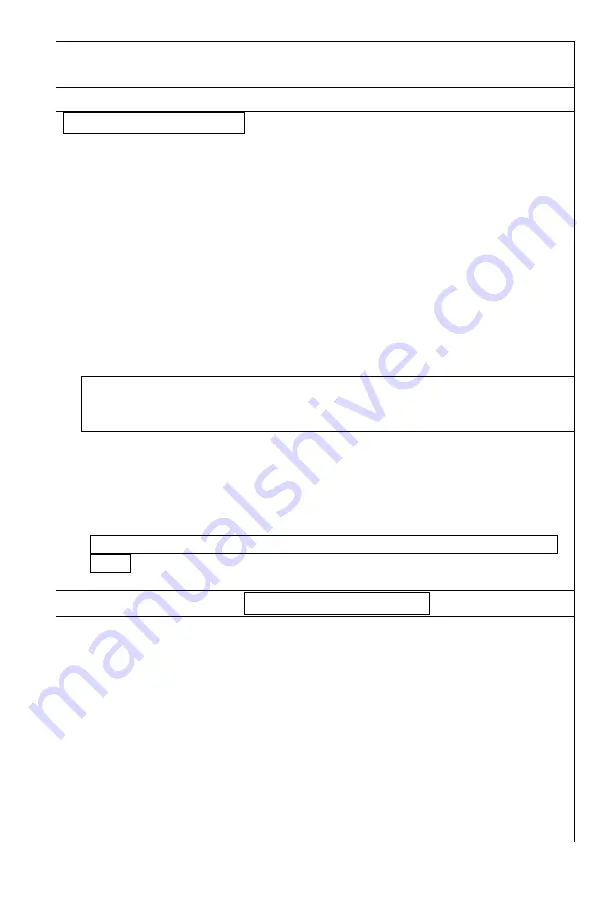
13
next time you start the scope.
NOTE: newer models may come with Automatic
Bad Pixel Correction function, which does the process automatically.
USB TRANSFER MODE:
Pease read carefully!
1. Power the monocular.
2. Enter the main menu and select
“USB Transfer Mode” (see also page-
7)
–
USB Transfer Mode turns OFF all other functions of the
monocular
– it should only be used during actual data transfer.
3. Remove the Micro-USB Connector cover (7).
4. Connect the micro-USB side of the cable to the Connector output.
We
recommend using short length USB cable and if possible a
USB3.0 cable for faster and more reliable operation.
Take care
during the connection to eliminate possibility of breaking the connector
points. Do not use excessive force when plugging the micro-USB
connector and never try to rock the connector from side to side during
connection
– this may break the connector points and render the USB
connection inoperable.
NOTE
: broken USB connector is not covered
under warranty.
4a. IF SUPPLIED WITH FACTORY USB ADAPTER CUP AND
CABLE
use the factory USB adapter cup and the factory cable for this
task.
5. Connect the USB side of the cable to your computer.
6. Once the pop-
up window appears, select “Open Files”
7. Transfer any video files you may have.
8. When finished you may keep the files recorded on the scope, or you
may delete them from the scope storage to make space for new
recordings.
9. Always follow the safe connection exit by asking to eject the USB
drive.
Wi-Fi CONNECTION: Please read carefully!
1. Download
VLC
app
on your smartphone or tablet (available
for IOS and Android devices). For Android install
VLC for
Android
version. For iOS install
VLC
version.
2. Power the thermal device.
3. Press REC button. Once the video recording counter starts
working it is now possible to view the streaming video on
your mobile device.
4. Now connect your mobile device to the thermal device:
a) On your mobile device
– enter the Wi-Fi menu and find
the serial number of your therma
l device” – for example:
“M190001”. Select this connection. (Note: letters may not
















