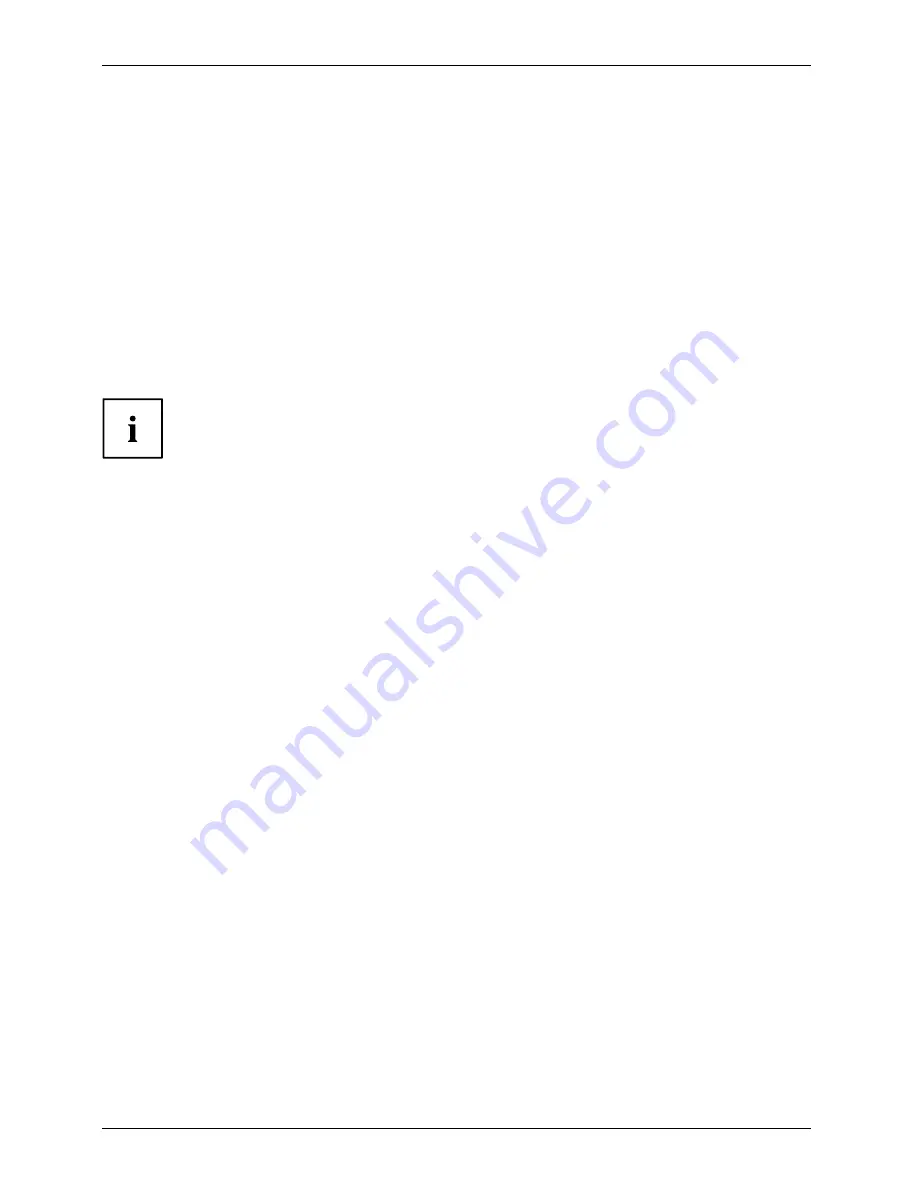
Appendix
It is also important that you create a copy of the software that is essential for your system to access the
internet (hereafter called “essential access software”) to external writable media or an external drive.
To do so, follow the instructions in the “Creating a Backup of the System-Speci
fi
c Software Drivers”.
Creating a Backup of Bootable Disk and Recovery Image
When you purchased your new system, a copy of the recovery image was loaded into a
hidden partition on your hard disk drive. Having a copy of the recovery image available to
you means that in the event of system failure, you will be able to restore it and re-install
the essential access software using Fujitsu Software Auto Installer.
To make a copy of the recovery image to DVD disks, you will need three or four blank
disks to create the copy. After creating the copy, be sure to label the disks and keep
them in a safe place to ensure they do not get damaged.
Note: If your system does not have an internal writable DVD drive, connect your
system to an external drive* before beginning the following steps.
1. Launch
System Restore and Recovery
from the desktop icon. It will allow you to create
the Bootable Disk and the Recovery Image Disk Set.
2. On “Step 1: Select the Bootable Disk from the list”:
a. Select a media type.
b. Notice the number of disks that are needed for the set.
c. Click
Next
to proceed.
3. On “Step 2: Con
fi
rm your Recovery Disk”, click
Next
.
4. On “Step 3:” follow the on-screen instructions to make the disk or disk set, then click
Start
. It takes approximately 20 minutes to make one disk.
5. On “Step 4”, when the disk creation is completed, a message appears.
Click
Finish
to exit the program.
6. Repeat Step 1: Select
Recovery Disk
from the list and repeat the above
steps 2(a), 2(b), 2(c), 3, 4 and 5.
* DEPENDING UPON YOUR OPTICAL DRIVE AND MEDIA FORMAT USED, SOME MEDIA
TYPES MAY BE INCOMPATIBLE FOR CREATING IMAGE BACKUPS.
94
Fujitsu











































