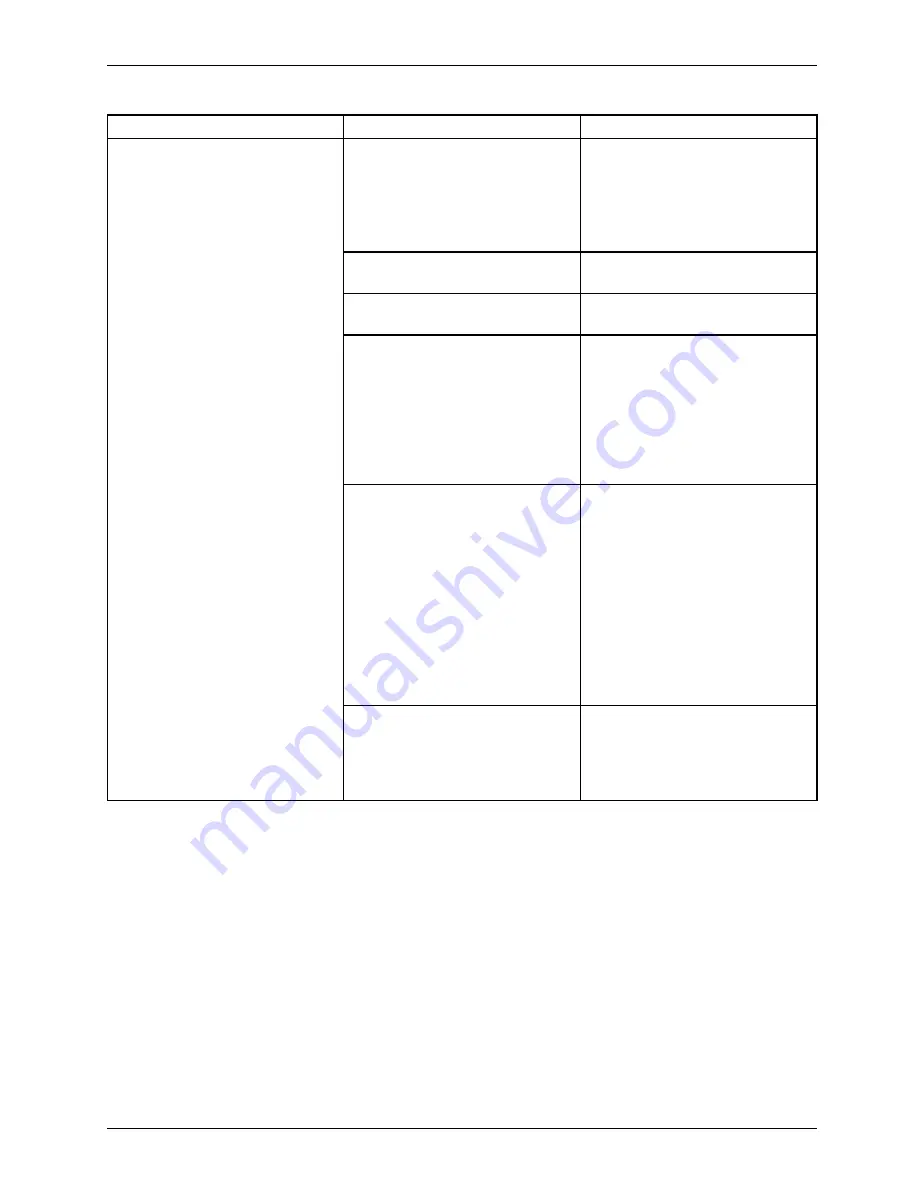
Appendix
Problem
Possible Cause
Possible Solution
The WLAN device was
deactivated or is disabled
Check if the wireless switch
is turned On. Go to
Start >
Control Panel
, and doubleclick
on
Windows Mobility Center
. If
the wireless network is off, click
the
Turn wireless on
button.
The computer to be connected
is turned off
Check if the computer to be
connected is turned ON.
Incorrectly con
fi
gured network
settings
Recheck the con
fi
guration of
your network settings.
RF interference from Access
Points or other wireless
networks
The use of identical or
overlapping RF channels can
cause interference with the
operation of the WLAN device.
Change the channel of your
Access Point to a channel
that does not overlap with the
interfering device.
Wireless network authentication
has failed
Re-check your Network
Authentication, Encryption,
and Security settings.
Incorrectly con
fi
gured
security settings such as
an incorrectly typed WEP
key, a mis-con
fi
gured LEAP
username, or an incorrectly
chosen authentication method
will cause the LAN device to
associate but not authenticate
to the wireless network.
Unavailable network connection
(continued)
Incorrect IP address
con
fi
guration
This only applies to networks
using static IP addresses.
Please contact your network
administrator for the correct
settings.
Image Backup and Recovery Procedures
This procedure only applies to the Windows 8.1 system and is NOT applicable to the Windows
Embedded 8.1 system. (Check
Control Panel - System - Windows Version
to see which system you have).
Thank you for purchasing a Fujitsu computer. Fujitsu is committed to bringing you
the best computing experience with your new system.
It is very important that you create DVD copies of your Recovery Image and Bootable Disk
before beginning to use your system. To do so, follow the instructions in the “Creating a
Backup of Bootable Disk and Recovery Image” section of this document.
Fujitsu
93












































