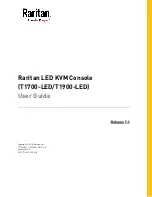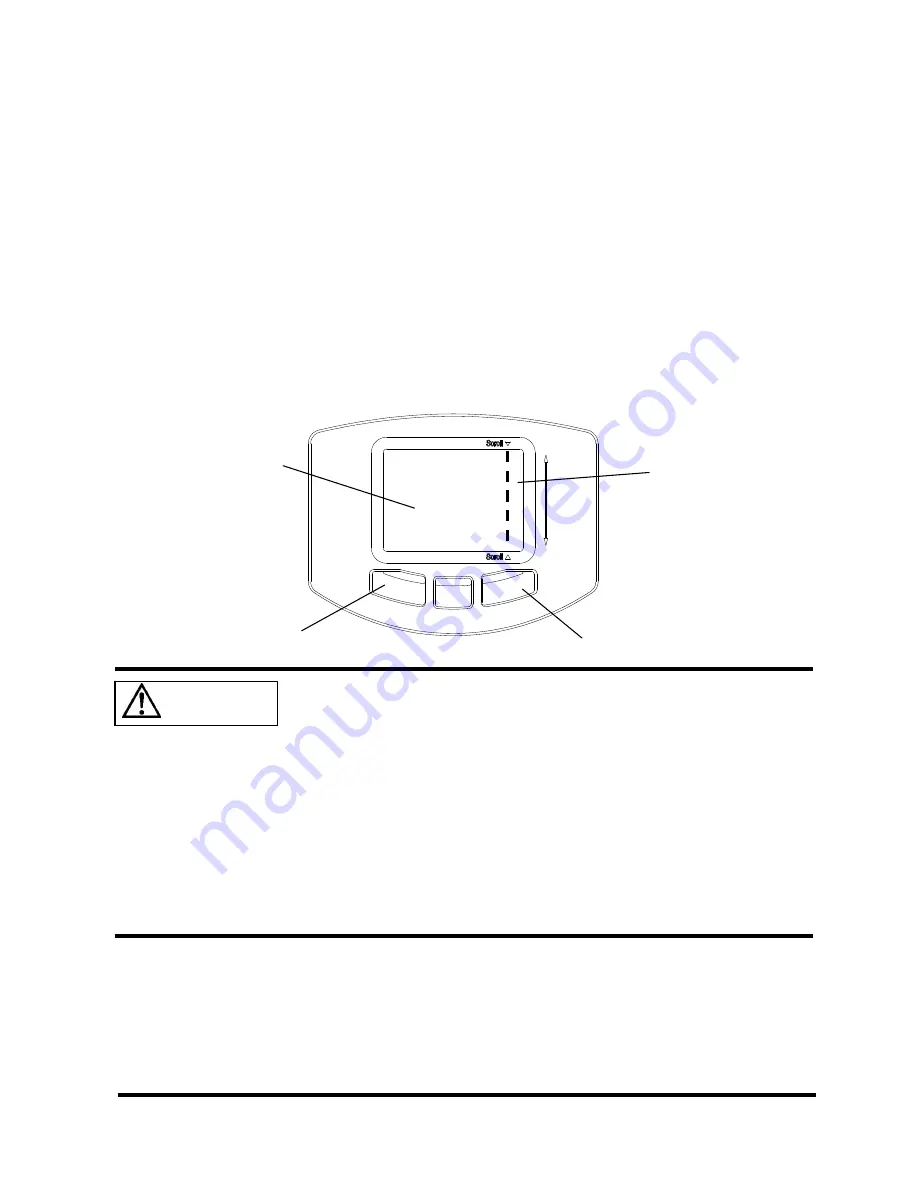
21
11-10. Pointing Device Operations
When you operate the pointing device, touch or tap lightly on the touchpad surface.
Moving the pointer : Slide your finger lightly on the touchpad surface in the direction you
want to move the cursor.
Single clicking
: Lightly tap the touchpad surface once, or click the left button once.
Double clicking
: Lightly tap the touchpad surface twice, or click the left button twice.
Dragging
: Lightly tap the touchpad surface twice and without releasing your finger
from the touchpad surface, slide your finger to move the cursor to the
desired position, and then release your finger from the surface. Or,
while holding down the left button, slide your finger to move the cursor
to the desired position, and then release your finger from the touchpad
surface.
Scrolling
: Slide your finger up or down along the right edge of the touchpad
surface to scroll up or down the screen.
The pointing device does not work correctly if you operate it in the
following ways:
Operating the pointing device with a gloved finger
Operating the pointing device with a pen, ballpoint pen, or pencil
Operating the pointing device with two or more fingers
Operating the pointing device while something is on the touchpad
Operating the pointing device while water drops are on the
touchpad surface, while condensation is formed on the touchpad
surface, or with a wet finger
If the touchpad surface or your finger is wet, dry or wipe water well
before you use the touchpad.
Do not use a pointed metal object such as a pen. Doing so may
damage the touchpad surface.
Touchpad
Left button
Right button
Scroll area
CAUTION