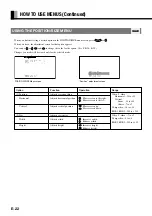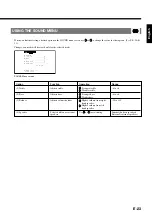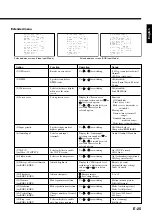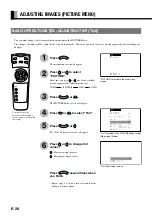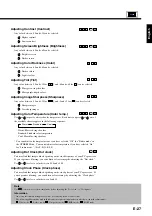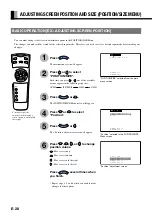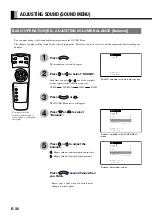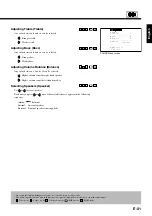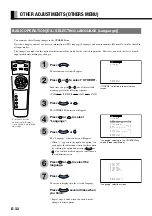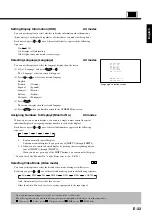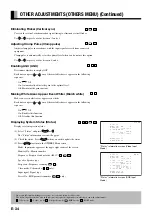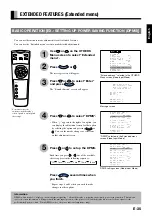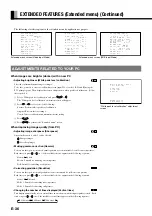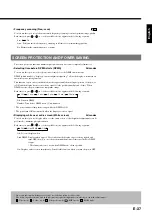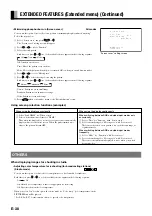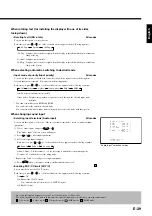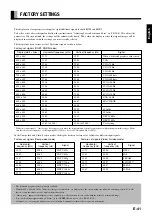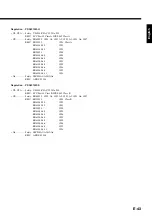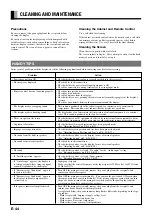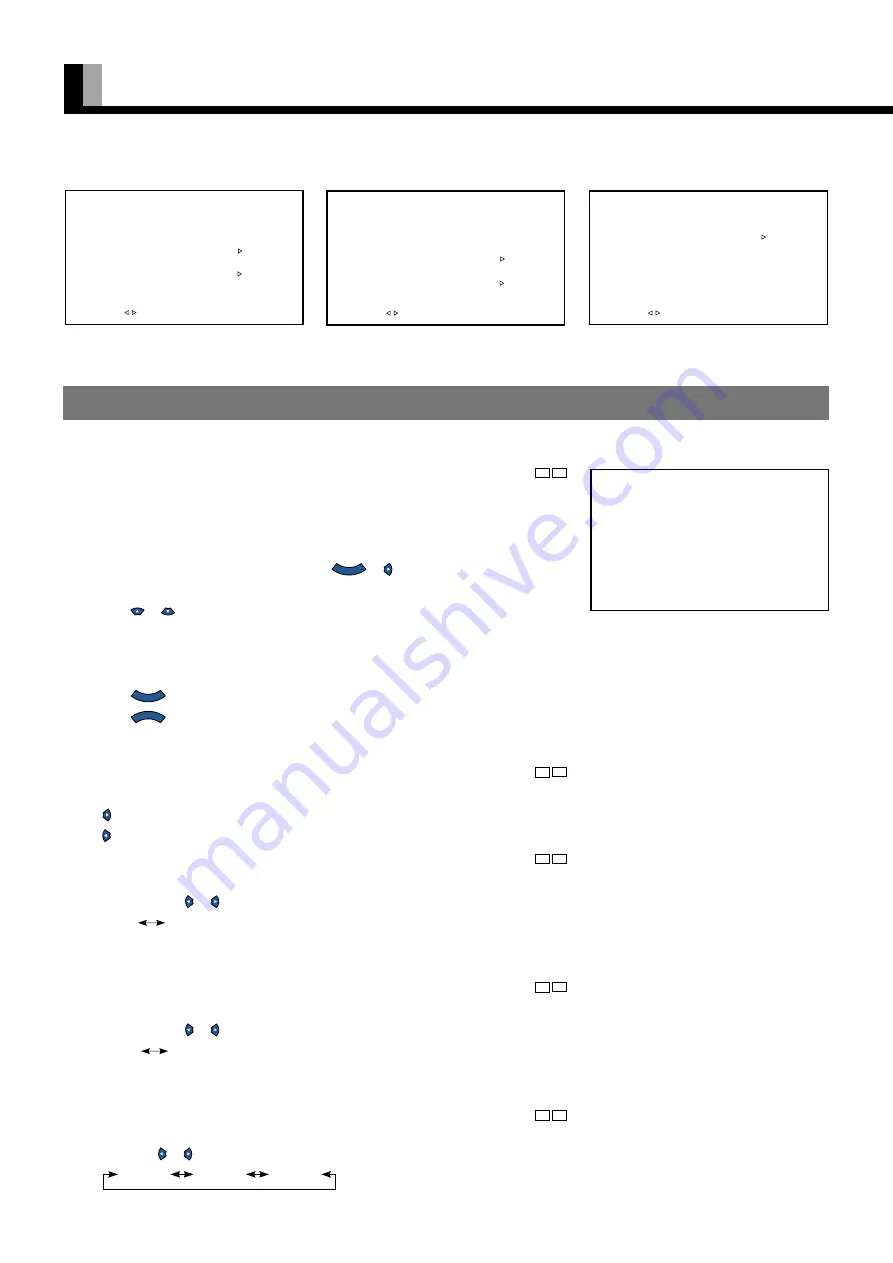
E-36
ADJUSTMENTS RELATED TO YOUR PC
When images are brighter (darker) with a new PC
• Adjusting brightness (White peak level calibration)
R1 R2
Select the optimum dynamic range for images.
To do this, you need to create a totally white screen [input 255 to each of R, G, and B] using the
PC’s paint program. Then, display that screen and perform a white peak level calibration. Follow
the steps below.
1
Select “White peak level calibration” and press
E N T E R
or .
The “White peak level calibration” adjustment screen will appear.
2
Press
or
to select one of the following:
Execute: Performs white peak level calibration.
Original: Restores factory settings.
Cancel: Cancels calibration and maintains current setting.
3
Press
E N T E R
.
4
Press
M E N U
to return to the “Extended menu” screen.
When improving image quality (from PC)
• Adjusting image sharpness (Sharpness)
R1 R2
Any value between -3 and +3 can be selected.
: Sharper images
: Less sharp images
• Making gamma correction (Gamma)
R1 R2
You can use this option to make a dynamic gamma correction suitable for still or motion pictures.
Each time you press or , one of the available choices appears in the following sequence:
Motion
Still
Motion: Suitable for watching a motion picture.
Still: Suitable for watching a still picture.
• Correcting gradation (Gradation)
R1 R2
You can use this option to make gradation corrections suitable for still or motion pictures.
Each time you press or , one of the available choices appears in the following sequence:
Mode 1
Mode 2
Mode 1: Suitable for watching motion pictures.
Mode 2: Suitable for watching still pictures.
• Changing the number of lines displayed (Vertical lines)
R1 R2
This display automatically selects vertical lines in accordance with the input signals received. Each
time you press or , one of the available vertical lines appears in the following sequence:
350 Lines
400 Lines
480 Lines
EXTENDED FEATURES (Extended menu) (Continued)
Extended menu
OSD rotate
Normal
DPMS
Off
White screen
Off
Screen saver
Input priority
Off
Audio input
3D Y/C
On
Studio mode
Off
MENUreturn
select
Extended menu
1/2
OSD rotate
Normal
DPMS
Off
White screen
Off
Screen saver
Input priority
Off
Audio input
more▽
MENUreturn
select
Extended menu
2/2
△prev.
Studio mode Off
White peak level
calibration
Sharpness 0
Gamma
Still
Gradation
Mode 1
Vertical lines
480 Lines
Freq. scan
Auto
MENUreturn
select
The following classifies options in the extended menu by application or purpose:
Extended menu screen (Video Input Mode)
Extended menu screen (RGB Input Mode)
White peak level
calibration
Execute
Original
Cancel
MENUreturn
ENTERapply
“White peak level calibration” adjustment
screen