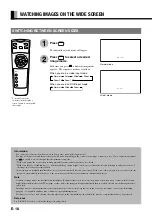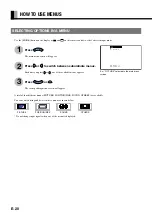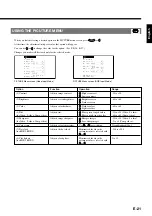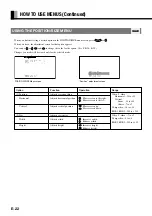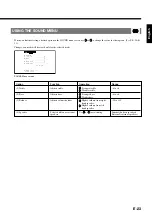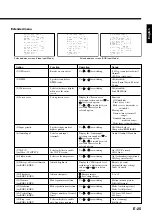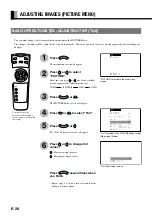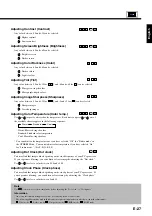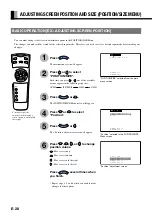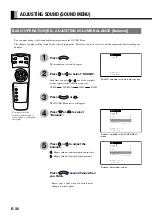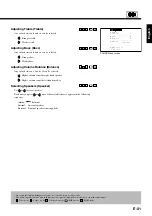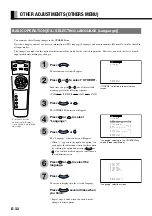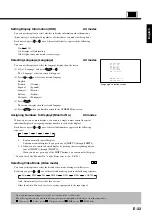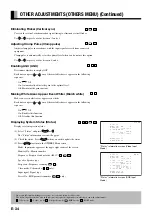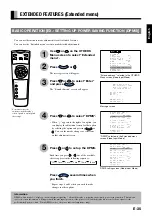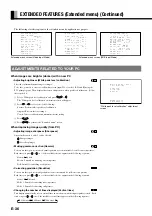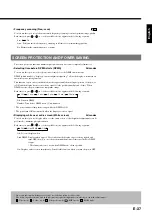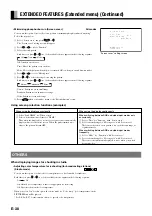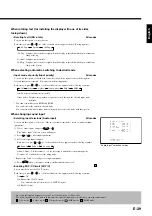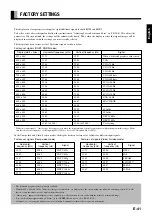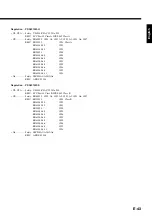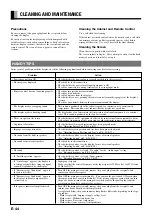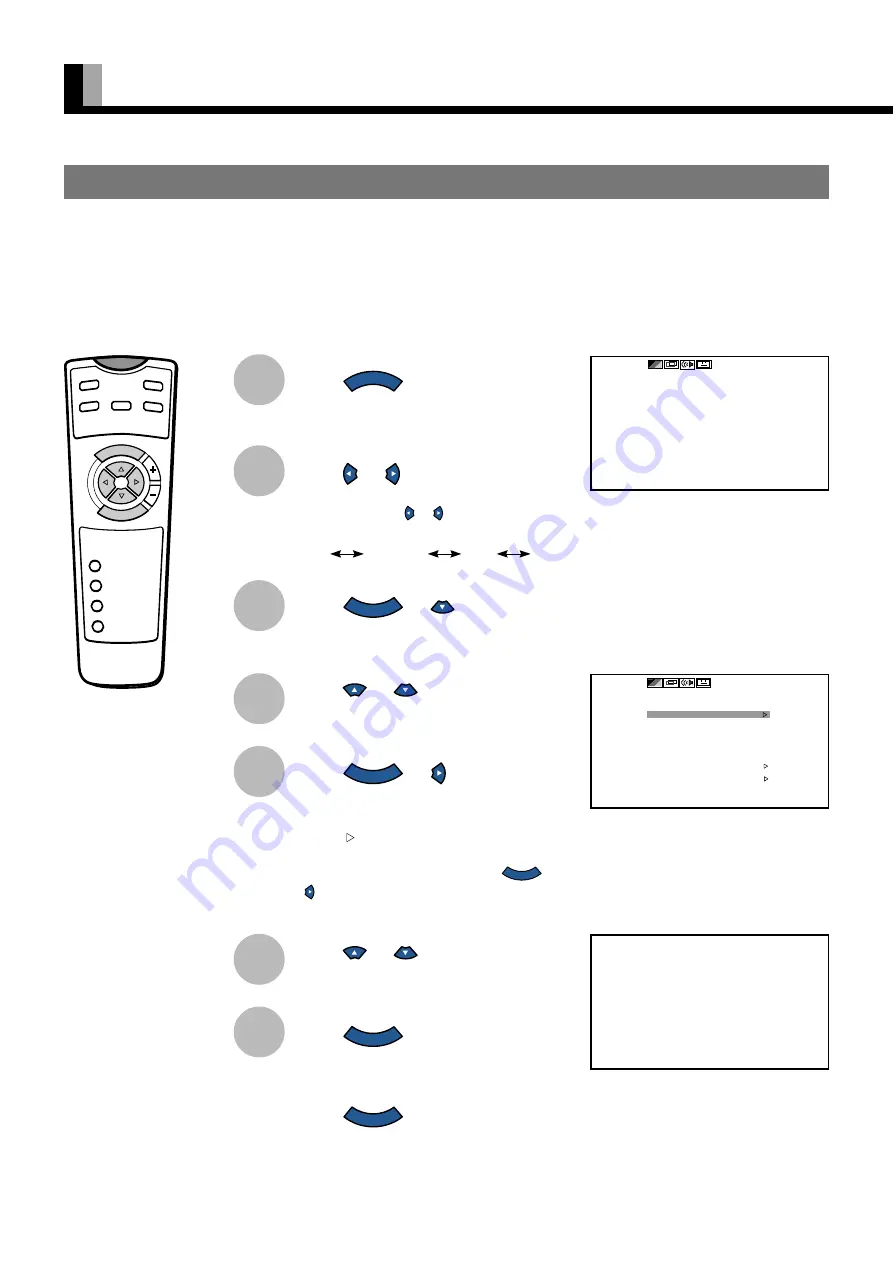
E-32
OTHER ADJUSTMENTS (OTHERS MENU)
Press
M E N U
.
The main menu screen will appear.
Press
or
to select “OTHERS”.
Each time you press or , one of the available
menus appears in the following sequence:
PICTURE
POSITION/SIZE
SOUND
OTHERS
Press
E N T E R
or
.
The OTHERS Menu screen will appear.
Press
or
to select
“Language”.
Press
E N T E R
or
.
The “Language” selection screen will appear.
• When “ ” appears to the right of an option, you
can display the adjustment screen for that option
by selecting the option and pressing
E N T E R
or
. You can then make changes or selections on
that adjustment screen.
Press
or
to select the
language.
Press
E N T E R
.
The menu is displayed in the selected language.
Press
E N T E R
several times when
you finish.
* Repeat steps 4 and 5 when you wish to make
changes to other options.
1
2
* You can also use the
switches on the display’s
control panel to accomplish
these steps.
BASIC OPERATION [EX. : SELECTING LANGUAGE (Language)]
“OTHERS ” selected in the main menu
screen
“Language” selected in the OTHERS Menu
screen (Video Input Mode)
POWER O
N
RGB
VIDEO
WIDE
POWER OFF
VOL
1
2
3
4
SHIFT
MENU
ENTER
You can make the following changes in the OTHERS Menu.
Note that changes you make to on-screen information (OSD), language (Language), and monitor number (Monitor No.) will be shared in
all input modes.
The changes you make to other options in this menu will be stored for the selected input mode. Therefore, you need to select a desired
input mode before making any changes.
3
4
5
6
7
▲
OTHERS
MENUquit
ENTERnext
▲
OTHERS
OSD
On
Language
Monitor No.
0
Video mode
Auto
AGC
On
Bluish white
On
Status
Extended menu
MENUreturn
ENTERnext
Language
English
Deutsch
Espa
ñ
ol
Fran
ç
ais
Italiano
Portugu
ê
s
MENUreturn
ENTERapply
“Language” selection screen