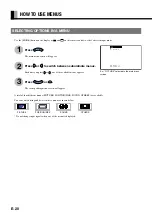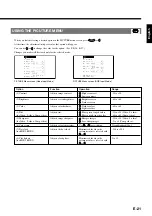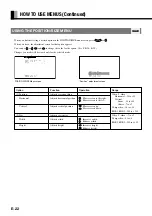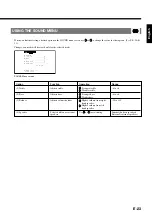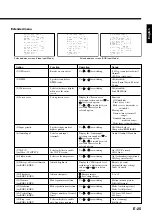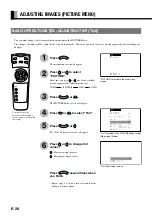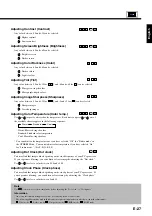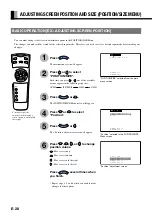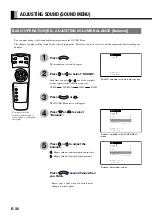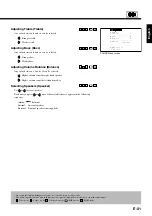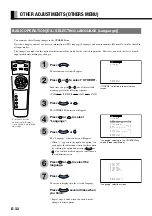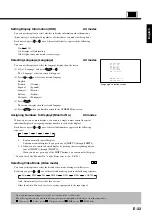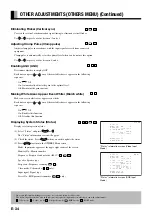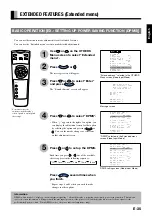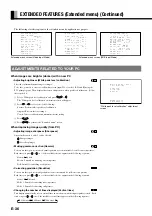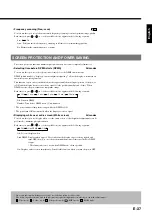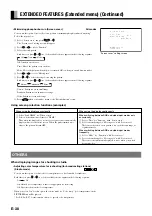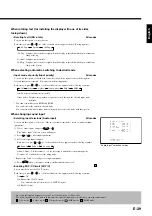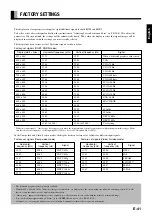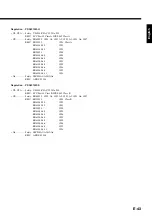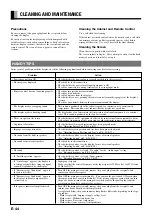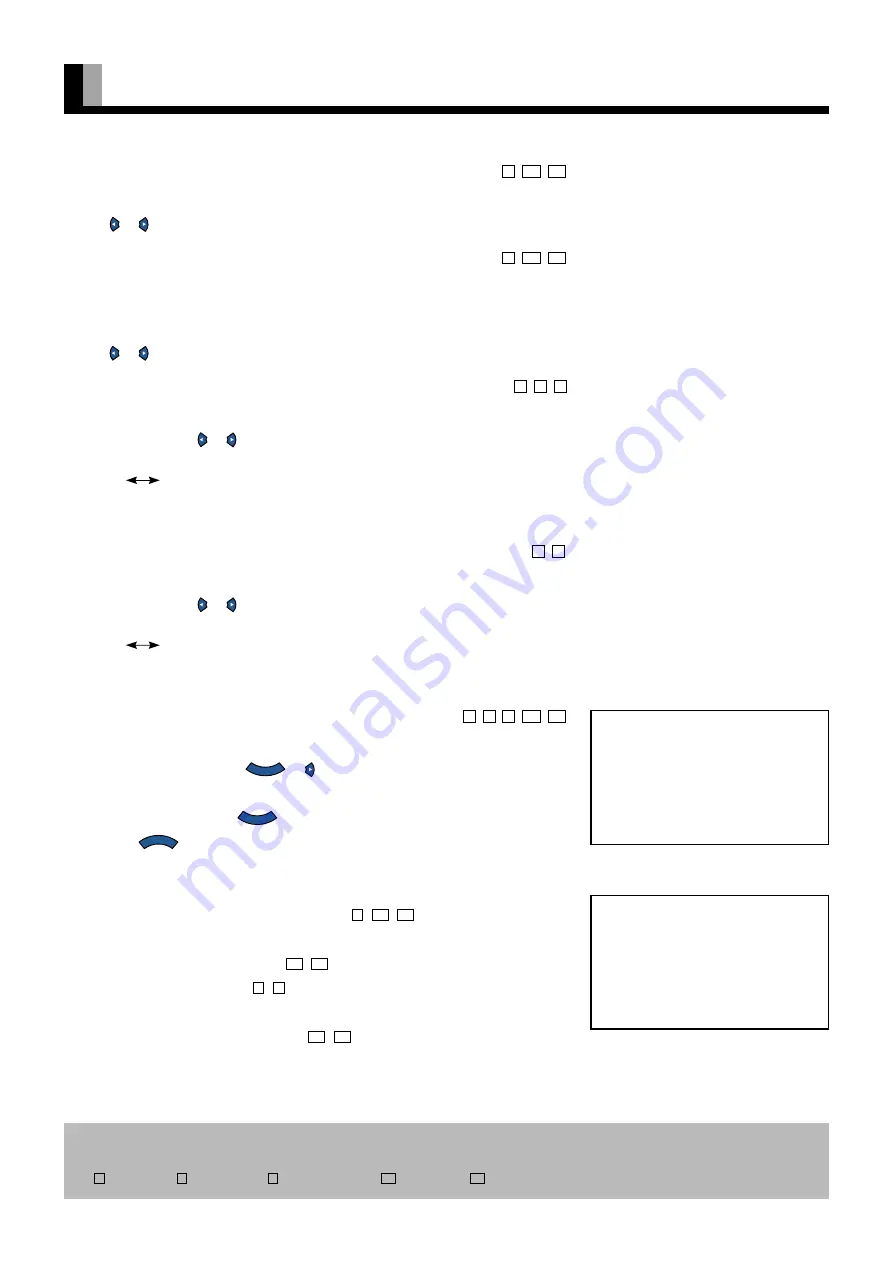
E-34
OTHER ADJUSTMENTS (OTHERS MENU) (Continued)
Eliminating Flicker (Vertical sync)
C
R1
R2
Corrects the vertical synchronization signal timing to eliminate vertical flicker.
Use or to specify a value between -2 and +1.
Adjusting Clamp Pulse (Clamp pulse)
C
R1
R2
Adjusts clamp pulse in accordance with the input signal received from connected
equipment.
Clamp pulse is automatically set at the optimal level when you do not use this option.
Use or to specify a value between 0 and 8.
Enabling AGC (AGC)
V
S
C
Determines whether to employ AGC.
Each time you press or , one of the available choices appears in the following
sequence:
On
Off
On: Automatically adjusts the gain to the optimal level.
Off: Maintains the gain constant.
Making White Areas Appear Even Whiter (Bluish white)
V
S
Makes on-screen white areas appear even whiter.
Each time you press or , one of the available choices appears in the following
sequence:
On
Off
On: Enables this function.
Off: Disables this function.
Displaying System Status (Status)
V
S
C
R1
R2
Displays system operation status.
(1) Select “Status” and press
E N T E R
or .
The “Status” information screen will appear.
(2) Check the status. Press
E N T E R
when you wish to update the status.
(3) Press
M E N U
to return to the OTHERS Menu screen.
Mode: Input mode appears at the upper right corner of the screen.
Monitor No.: Monitor number
Frequency: Frequency and polarity (fH, fV) (
C
,
R1
,
R2
)
Speaker: Speaker type
Freq. scan: Frequency scanning (
R1
,
R2
)
Video mode: Video mode (
V
,
S
only)
Input signal: Signal type
Preset No.: RGB parameter number (
R1
,
R2
only)
Status
Monitor No. 0
Speaker
Internal
Video mode
NTSC
Input signal
525I/60Hz
MENUreturn
ENTERrenew
Video
Status
Monitor No. 0
Speaker
Internal
Freq. scan
Auto
Input signal
Separate
Frequency
fH 31.7kHz/−
fV 50.0 Hz/−
Preset No.
255
MENUreturn
ENTERrenew
RGB1
“Status” information screen (Video Input
Mode)
“Status” information screen (RGB Input
Mode)
* On-screen information disappears if you do not take any action for 60 seconds.
* The following abbreviations used in this document represent input modes in which you can make adjustments:
V
: Video mode,
S
: S-video mode,
C
: Comp.video mode,
R1
: RGB1 mode,
R2
: RGB2 mode