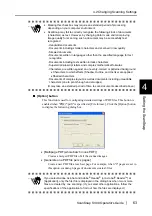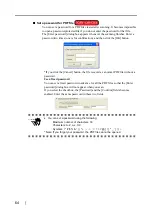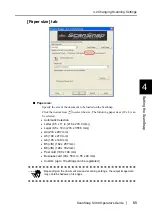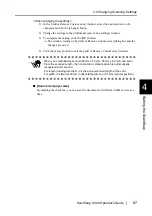4.2 Changing Scanning Settings
ScanSnap S300 Operator's Guide
67
Setting the ScanSnap
4
<When changing the settings>
1) In the [Add or Remove Custom sizes] window, select the document size to be
changed and click the [Change] button.
2) Change the settings in the [Additional custom size settings] window.
3) To complete the setting, click the [OK] button.
⇒
The window returns to the [Add or Remove Custom sizes] dialog box and the
changes are saved.
4) Click the [Close] button to exit the [Add or Remove Custom sizes] window.
■
[Scan mixed paper size]
By marking the checkbox, you can scan the documents of different widths or sizes at a
time.
ATTENTION
When you select Business card (90 mm x 55 mm, 55 mm x 90 mm) and scan:
From the scanned length, the horizontal or vertical position is automatically
recognized and scanned.
For length (loading direction), it is the actual scanned length of the card.
For width, it is fixed at 90 mm (horizontal position), or 55 mm (vertical position).
Содержание PA03541-B005 - ScanSnap S300
Страница 1: ......
Страница 2: ......
Страница 40: ...20 ...
Страница 148: ...128 ...
Страница 208: ...188 ...
Страница 214: ...194 9 In the Check consumable status window click the Reset button of Pad ASSY Count The counter is reset to 0 ...
Страница 228: ...208 ...
Страница 230: ...210 Note Dimensions The outer dimensions are reference values 284 227 240 ...
Страница 232: ...212 ...