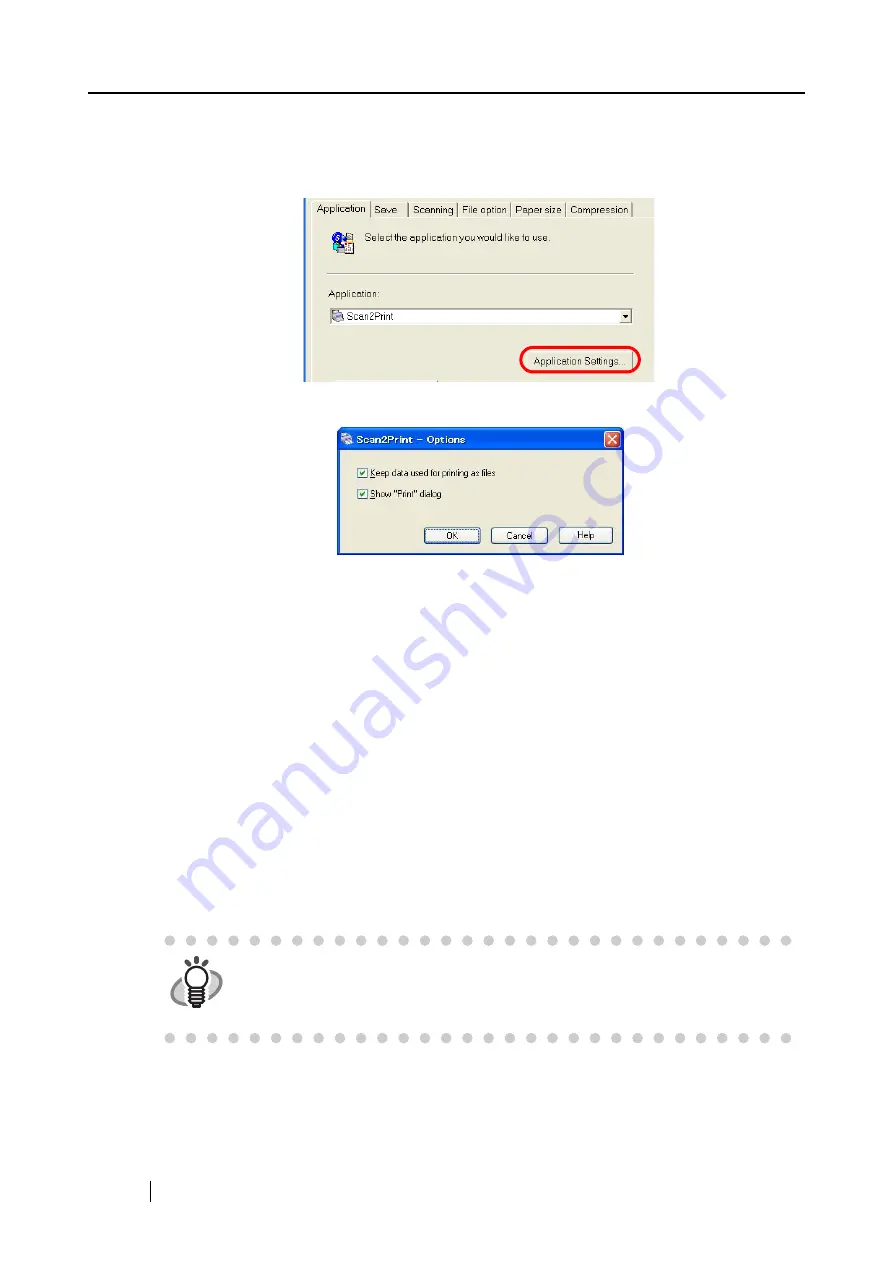
124
3.
When you want to change settings on the [Scan2Print] action, click the [Application
Settings] button, and then change settings.
(When you do not want to change settings, go to
⇒
The following dialog box appears.
In this dialog box, you can change settings on the [Scan2Print] action as follows:
[Keep data used for printing as files] checkbox
Printed document images are saved in PDF format.
PDF files are saved in a folder specified in the [Image saving folder] drop-down
list on the
of the [ScanSnap Manager - Scan and Save
Settings] dialog box.
[Show "Print" dialog] checkbox
A preview window appears before printing images.
4.
Click the [OK] button.
⇒
The [Scan2Print - Options] dialog box is closed.
5.
Click the [OK] button.
⇒
The [ScanSnap Manager -Scan and Save Settings] dialog box is closed.
HINT
Changes you have made in the above procedure take effect from the next time
you scan documents using the Left-Click Menu.
For details on how to change settings, refer to section
.
Содержание PA03541-B005 - ScanSnap S300
Страница 1: ......
Страница 2: ......
Страница 40: ...20 ...
Страница 148: ...128 ...
Страница 208: ...188 ...
Страница 214: ...194 9 In the Check consumable status window click the Reset button of Pad ASSY Count The counter is reset to 0 ...
Страница 228: ...208 ...
Страница 230: ...210 Note Dimensions The outer dimensions are reference values 284 227 240 ...
Страница 232: ...212 ...






























