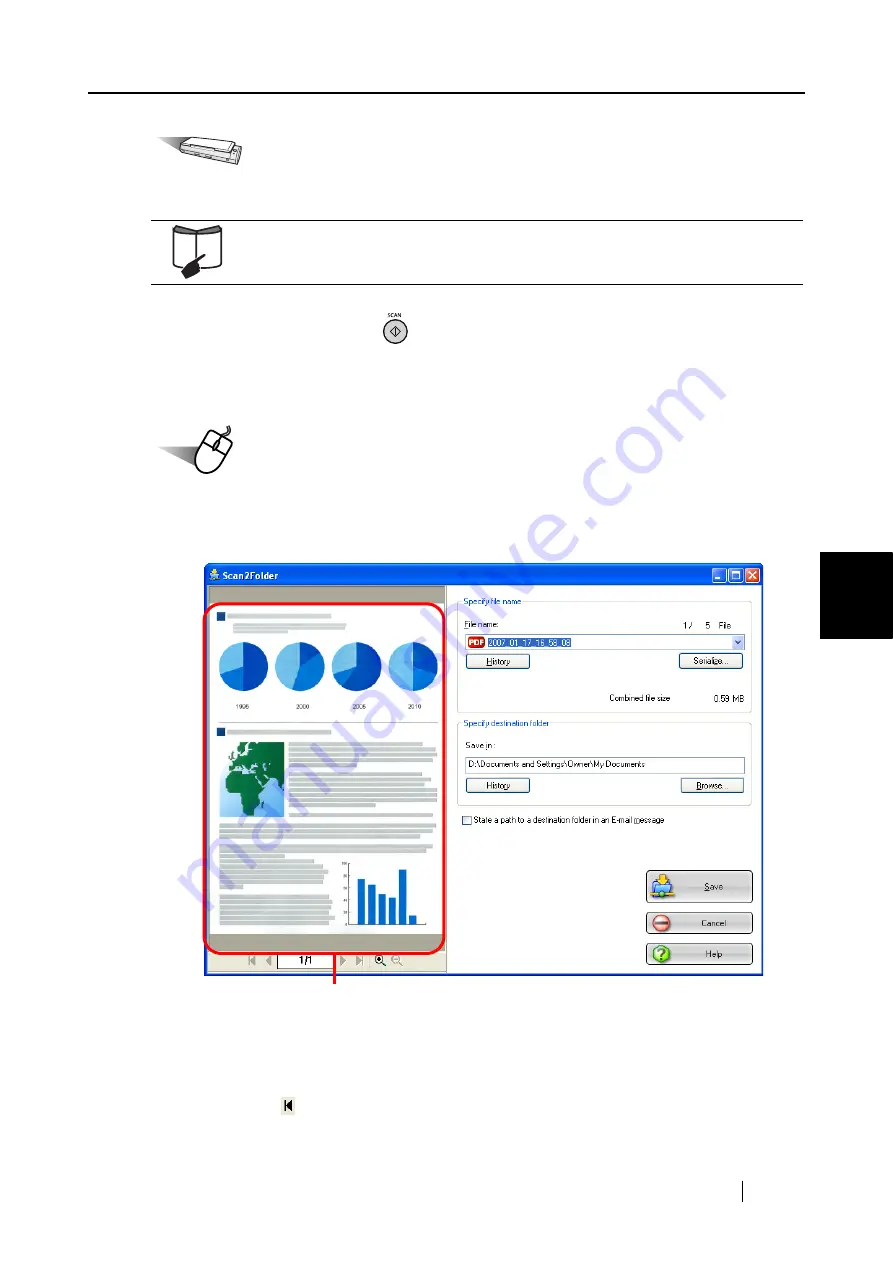
5.2 Saving Data in the Specified Folder
ScanSnap S300 Operator's Guide
97
About Actions
5
Operation
4.
Load the document on the ScanSnap.
5.
Press the [SCAN] button
.
⇒
Scanning is started.
⇒
When scanning is complete, the preview window appears.
Operation
6.
Verify a scanned image in the preview window.
You can also change file names and destination folders and specify whether to state a path to
a destination folder in an e-mail message to notify other members of it.
Preview Window
The image of the selected file is displayed.
You can use the following navigation controls for paging through documents:
:
To go to the first page, click this First Page button.
For details, refer to sections
"3.2 Paper Sizes of Documents to be Scanned"
and
"3.3 Loading Documents" (page 40)
.
Preview Window
Содержание PA03541-B005 - ScanSnap S300
Страница 1: ......
Страница 2: ......
Страница 40: ...20 ...
Страница 148: ...128 ...
Страница 208: ...188 ...
Страница 214: ...194 9 In the Check consumable status window click the Reset button of Pad ASSY Count The counter is reset to 0 ...
Страница 228: ...208 ...
Страница 230: ...210 Note Dimensions The outer dimensions are reference values 284 227 240 ...
Страница 232: ...212 ...






























