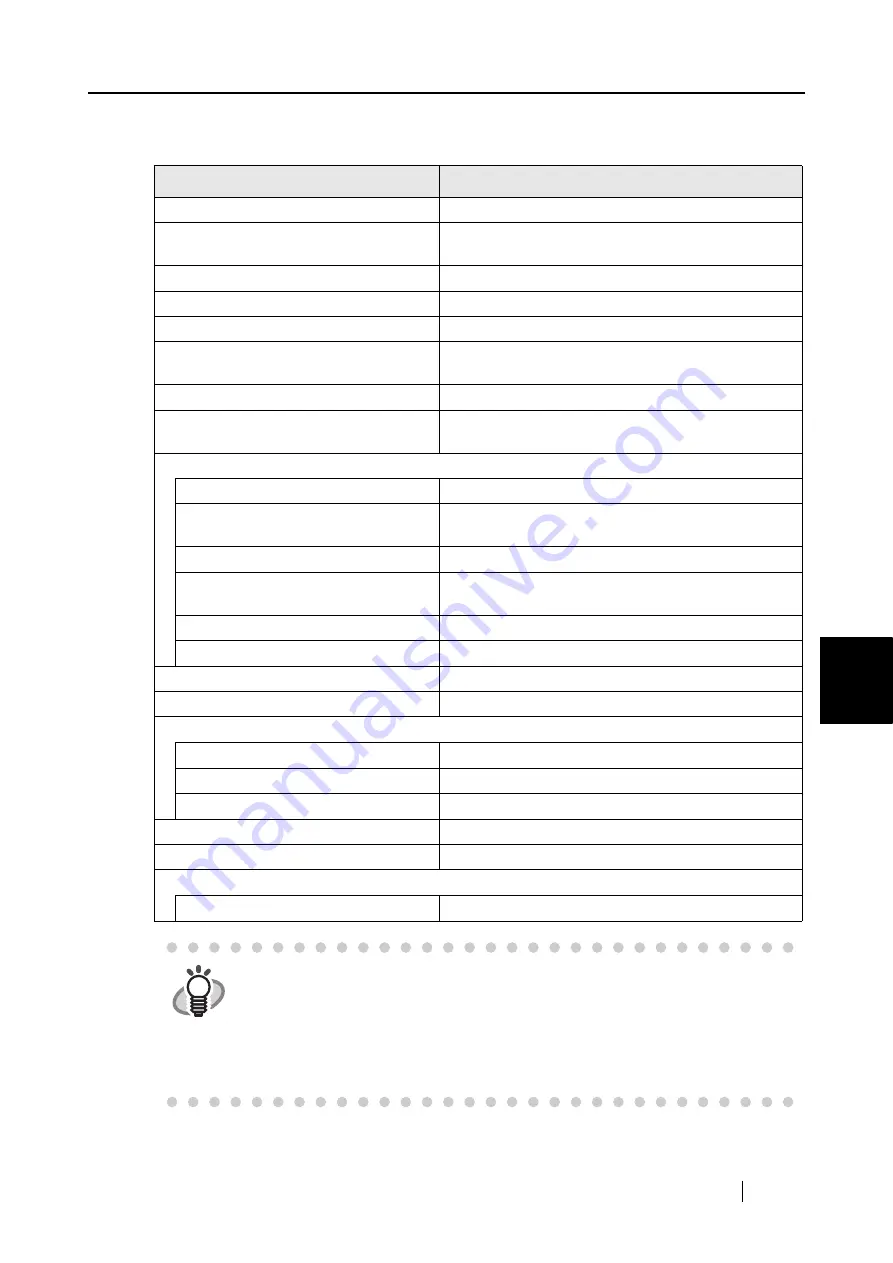
6.1 Using ScanSnap Manager
ScanSnap S300 Operator's Guide
131
Using the ScanSnap in V
a
rious W
a
ys
6
Default Settings of ScanSnap Manager <Left-Click Menu Mode>
Scan and Save Settings
Default
Application
ScanSnap Organizer
Image saving folder
[My ScanSnap] folder under [My Documents] ([ScanSnap]
folder under [Documents] in Windows Vista)
File name format
Date and time (Use operating system setting)
Rename file after scanning
Disabled
Image quality
Normal (Fastest)
Color mode
Auto Color Detection (automatically determines whether
the document is [color] or [black and white])
Scanning side
Duplex Scan
Continue scanning after current scan is
finished
Disabled
Scanning Option
Brightness
Normal
Setting for text only document (in Color
mode only)
Disabled
Allow automatic blank page removal
Enabled
Correct skewed character strings
automatically
Disabled
Allow automatic image rotation
Enabled
Set the documents with its face up
Depends on the setting at installation
File format
PDF (*.pdf)
Searchable PDF (via OCRs)
Disabled
File format Option
PDF File Option
Multipage PDF (whole batch in one PDF)
Set a password for PDF file
Disabled
Use a fixed password
Disabled
Paper size
Automatic detection
Scan mixed paper size
Disabled
Compression
Compression rate
3
HINT
•
The settings above can be changed in the "ScanSnap Manager Scan and
Save Settings" dialog box. For details, refer to the
. For the settings available in Quick Menu mode and in
Left-Click Menu mode, refer to
"Appendix C Quick Menu Mode / Left-Click
•
If ScanSnap Organizer is deselected at custom installation of the supplied
programs, the default setting for Application will be "Scan to File."
Содержание PA03541-B005 - ScanSnap S300
Страница 1: ......
Страница 2: ......
Страница 40: ...20 ...
Страница 148: ...128 ...
Страница 208: ...188 ...
Страница 214: ...194 9 In the Check consumable status window click the Reset button of Pad ASSY Count The counter is reset to 0 ...
Страница 228: ...208 ...
Страница 230: ...210 Note Dimensions The outer dimensions are reference values 284 227 240 ...
Страница 232: ...212 ...






























