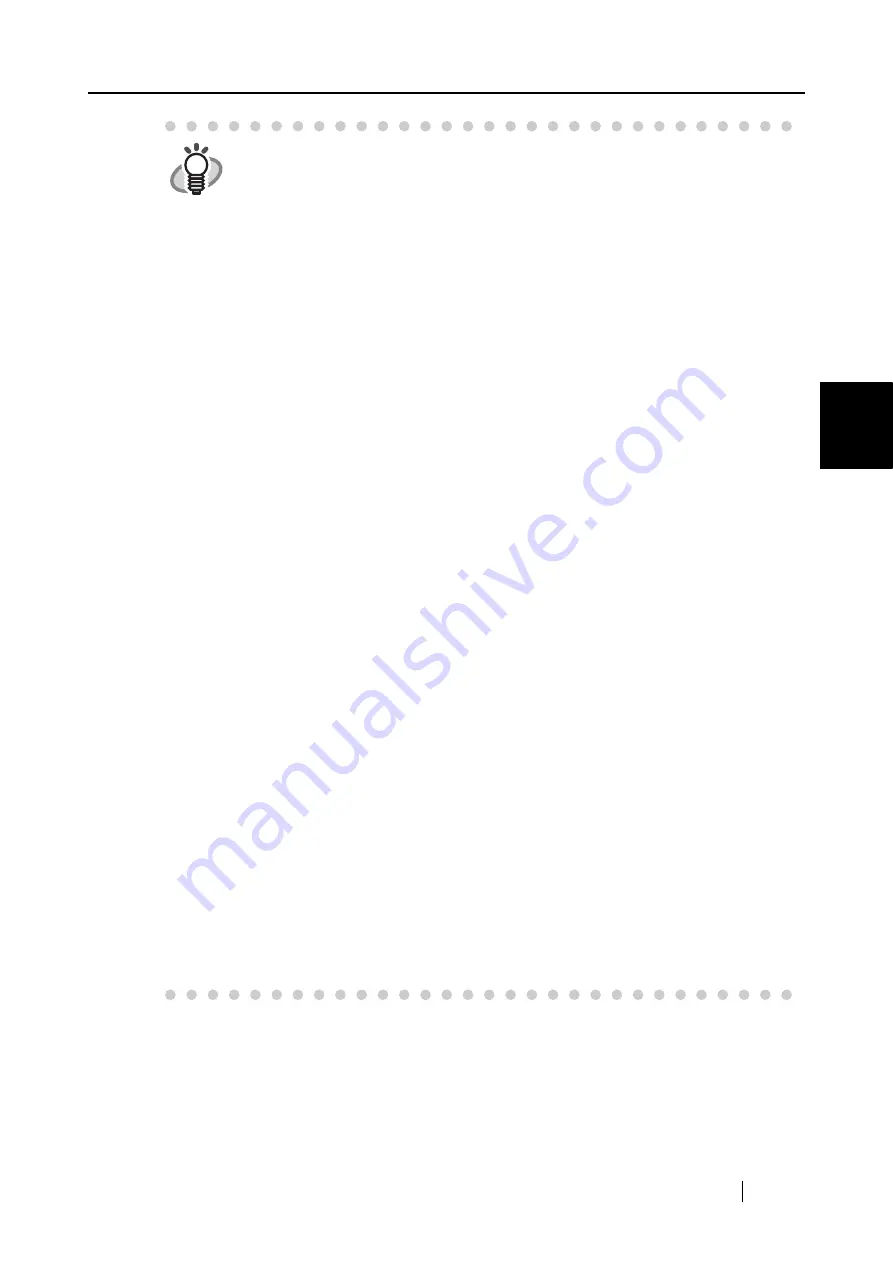
3.1 Flow of Operations
ScanSnap S300 Operator's Guide
35
Using the ScanSnap
3
HINT
•
By default, documents are scanned using the settings below.
Image quality: Normal
Color mode: Auto Color Detection
•
Before scanning documents of printed or handwritten text, mark the [Setting
for text only document] checkbox. In the [ScanSnap Manager - Scan and Save
Settings] dialog box, select the [Scanning] tab, and then the [Option] button to
display the [Read mode option] dialog box in which you can enable the above
function. For details, refer to section
"4.2 Changing Scanning Settings" (page
.
•
The application that starts up automatically after scanning is the one selected
on the [Application] tab of the [ScanSnap Manager - Scan and Save Settings]
dialog box.
For details, refer to section
"4.2 Changing Scanning Settings" (page 47)
•
Scanned images can also be saved in JPEG format. To save images in JPEG
format, change scanning settings beforehand.
For information about scanning settings, refer to section
. In the [ScanSnap Manager - Scan and Save
Settings] dialog box, you can change the following settings:
- Application that interacts with the ScanSnap
- Folder in which scanned images are saved
- File name of scanned images
- Scanning mode (whether to perform fast scanning or excellent scanning,
whether to produce sharp text images, whether to automatically remove
blank pages, correct skewed images, change orientation of pages, load
the document face up, and continue scanning another document)
- File format of scanned images (*.pdf/*.jpg)
- Whether to text-recognize the scanned document to make PDF files
searchable
- Whether to include all scanned pages in a PDF file or create PDF files,
each of which includes a preset number of pages
- Whether to password-protect the created PDF files
- Paper size of images to be scanned
- File size of scanned images (compression rate)
Scanned images may be scaled in some degree.
•
When ScanSnap Organizer or CardMinder becomes active, the ScanSnap
automatically interacts with the active application. While an application is
interacting with the ScanSnap, the ScanSnap Quick Menu is disabled, and
scanned images are stored in the active application. Scanned document
images are opened with the active application. Interaction is disabled when
the application becomes inactive or when it is closed.
For information about this automatic interaction, refer to section
Содержание PA03541-B005 - ScanSnap S300
Страница 1: ......
Страница 2: ......
Страница 40: ...20 ...
Страница 148: ...128 ...
Страница 208: ...188 ...
Страница 214: ...194 9 In the Check consumable status window click the Reset button of Pad ASSY Count The counter is reset to 0 ...
Страница 228: ...208 ...
Страница 230: ...210 Note Dimensions The outer dimensions are reference values 284 227 240 ...
Страница 232: ...212 ...






























