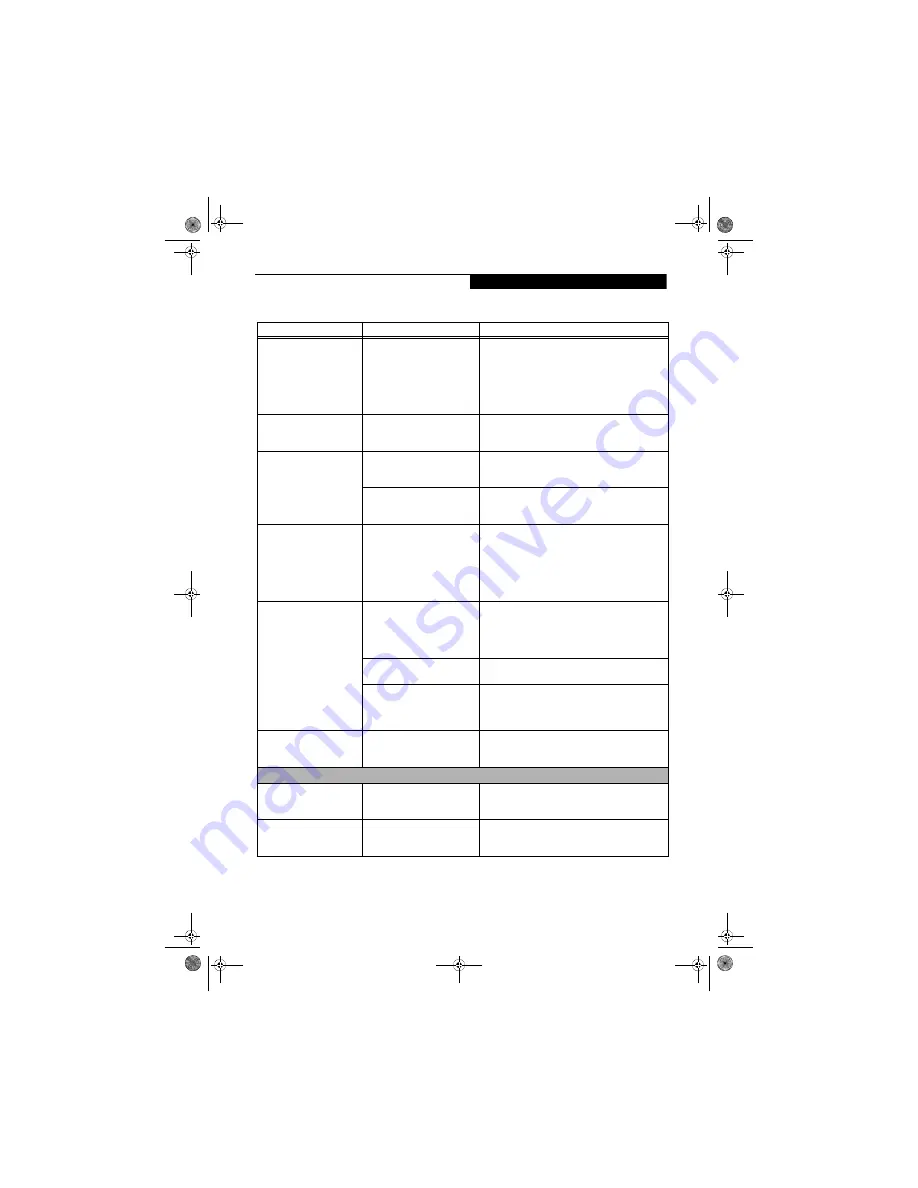
57
T r o u b l e s h o o t i n g
The display goes blank by
itself after you have been
using it.
(continued)
The notebook has gone into
Video Timeout, Standby Mode,
or Hibernate Mode because you
have not used it for a period of
time.
Press a button on the keyboard, or move the mouse to
restore operation. If that fails, push the Suspend/
Resume button. Check your power management
settings, or close your applications and go to the Power
Savings menu of the setup utility to adjust the timeout
values to better suit your operation needs.
See “BIOS
Setup Utility” on page 32.
The display does not close.
A foreign object, such as a paper
clip, is stuck between the display
and the keyboard.
Remove all foreign objects from the keyboard.
The display has bright or
dark spots.
If the spots are very tiny and few
in number, this is normal for a
large LCD display.
This is normal; do nothing.
If the spots are numerous or
large enough to interfere with
your operation needs.
The display needs technical diagnosis; contact your
support representative.
The application display uses
only a portion of your screen
and is surrounded by a dark
frame.
You are running an application
that does not support the lower
pixel resolution and display
compression is enabled.
When compensation is disabled, a clearer but smaller
display for applications that use lower than the system
resolution will result. You can fill the screen but have
less resolution by changing your compensation setting.
(See the Video Features submenu, located within the
Advanced menu of the BIOS.
See “BIOS Setup Utility”
on page 32.
You have connected an
external monitor and it does
not display any information.
Your BIOS setup is not set to
enable your external monitor.
Try toggling the video destination by pressing [Fn] and
[F10] together, or check your BIOS setup and enable
your external monitor. (See the Video Features
submenu, located within the Advanced Menu of the
BIOS.
See “BIOS Setup Utility” on page 32.
Your external monitor is not
properly installed.
Reinstall your device.
See “External Video Port” on
page 48.
Your operating system software
is not set up with the correct
software driver for
that device.
Check your device and operating system
documentation and activate the proper driver.
You have connected an
external monitor and it does
not come on.
Your external monitor may not
be compatible with your system.
See your monitor documentation and the External
Monitor Support portions of the Specifications section.
See “Specifications” on page 71.
Miscellaneous Problems
An error message is displayed
on the screen during the
operation of an application.
Application software often has
its own set of error message
displays.
See your application manual and help displays screens
for more information. Not all messages are errors some
may simply be status.
Can’t change screen
orientation using Tablet and
Pen Settings.
Incorrect system resolution.
This LifeBook uses a lower resolution than that
required by this feature. To rotate the screen, use the
Rotation button.
Problem
Possible Cause
Possible Solutions
P Series.book Page 57 Monday, October 9, 2006 10:58 AM
Содержание P1610 - LifeBook - Core Solo 1.2 GHz
Страница 1: ...Fujitsu LifeBook P1610 Notebook User s Guide P Series book Page 1 Monday October 9 2006 10 58 AM ...
Страница 2: ...P Series book Page 2 Monday October 9 2006 10 58 AM ...
Страница 9: ...1 1 Preface P Series book Page 1 Monday October 9 2006 10 58 AM ...
Страница 10: ...2 L i f e B o o k P 1 6 0 0 S e r i e s N o t e b o o k P Series book Page 2 Monday October 9 2006 10 58 AM ...
Страница 12: ...4 L i f e B o o k P 1 6 0 0 S e r i e s N o t e b o o k P Series book Page 4 Monday October 9 2006 10 58 AM ...
Страница 13: ...5 2 Getting to Know Your LifeBook P Series book Page 5 Monday October 9 2006 10 58 AM ...
Страница 14: ...6 L i f e B o o k P 1 6 0 0 S e r i e s N o t e b o o k P Series book Page 6 Monday October 9 2006 10 58 AM ...
Страница 36: ...28 L i f e B o o k P 1 6 0 0 S e r i e s N o t e b o o k P Series book Page 28 Monday October 9 2006 10 58 AM ...
Страница 37: ...29 3 Using Your LifeBook P Series book Page 29 Monday October 9 2006 10 58 AM ...
Страница 38: ...30 L i f e B o o k P 1 6 0 0 S e r i e s N o t e b o o k P Series book Page 30 Monday October 9 2006 10 58 AM ...
Страница 45: ...37 4 User Installable Features P Series book Page 37 Monday October 9 2006 10 58 AM ...
Страница 46: ...38 L i f e B o o k P 1 6 0 0 S e r i e s N o t e b o o k P Series book Page 38 Monday October 9 2006 10 58 AM ...
Страница 57: ...49 5 Troubleshooting P Series book Page 49 Monday October 9 2006 10 58 AM ...
Страница 58: ...50 L i f e B o o k P 1 6 0 0 S e r i e s N o t e b o o k P Series book Page 50 Monday October 9 2006 10 58 AM ...
Страница 71: ...63 6 Care and Maintenance P Series book Page 63 Monday October 9 2006 10 58 AM ...
Страница 72: ...64 L i f e B o o k P 1 6 0 0 S e r i e s N o t e b o o k P Series book Page 64 Monday October 9 2006 10 58 AM ...
Страница 76: ...68 L i f e B o o k P 1 6 0 0 S e r i e s N o t e b o o k P Series book Page 68 Monday October 9 2006 10 58 AM ...
Страница 77: ...69 7 System Specifications P Series book Page 69 Monday October 9 2006 10 58 AM ...
Страница 78: ...70 L i f e B o o k P 1 6 0 0 S e r i e s N o t e b o o k P Series book Page 70 Monday October 9 2006 10 58 AM ...
Страница 83: ...75 8 Glossary P Series book Page 75 Monday October 9 2006 10 58 AM ...
Страница 84: ...76 L i f e B o o k P 1 6 0 0 S e r i e s N o t e b o o k P Series book Page 76 Monday October 9 2006 10 58 AM ...
Страница 92: ...84 L i f e B o o k P 1 6 0 0 S e r i e s N o t e b o o k P Series book Page 84 Monday October 9 2006 10 58 AM ...
Страница 109: ...101 Appendix B Using the Fingerprint Swipe Sensor P Series book Page 101 Monday October 9 2006 10 58 AM ...
Страница 110: ...102 L i f e B o o k P 1 6 0 0 S e r i e s N o t e b o o k P Series book Page 102 Monday October 9 2006 10 58 AM ...
Страница 118: ...110 L i f e B o o k P 1 6 0 0 S e r i e s N o t e b o o k P Series book Page 110 Monday October 9 2006 10 58 AM ...
Страница 123: ...P Series book Page 115 Monday October 9 2006 10 58 AM ...
Страница 124: ...P Series book Page 116 Monday October 9 2006 10 58 AM ...
Страница 125: ...P Series book Page 117 Monday October 9 2006 10 58 AM ...
Страница 126: ...P Series book Page 118 Monday October 9 2006 10 58 AM ...
Страница 127: ...P Series book Page 119 Monday October 9 2006 10 58 AM ...
Страница 128: ...P Series book Page 120 Monday October 9 2006 10 58 AM ...
















































