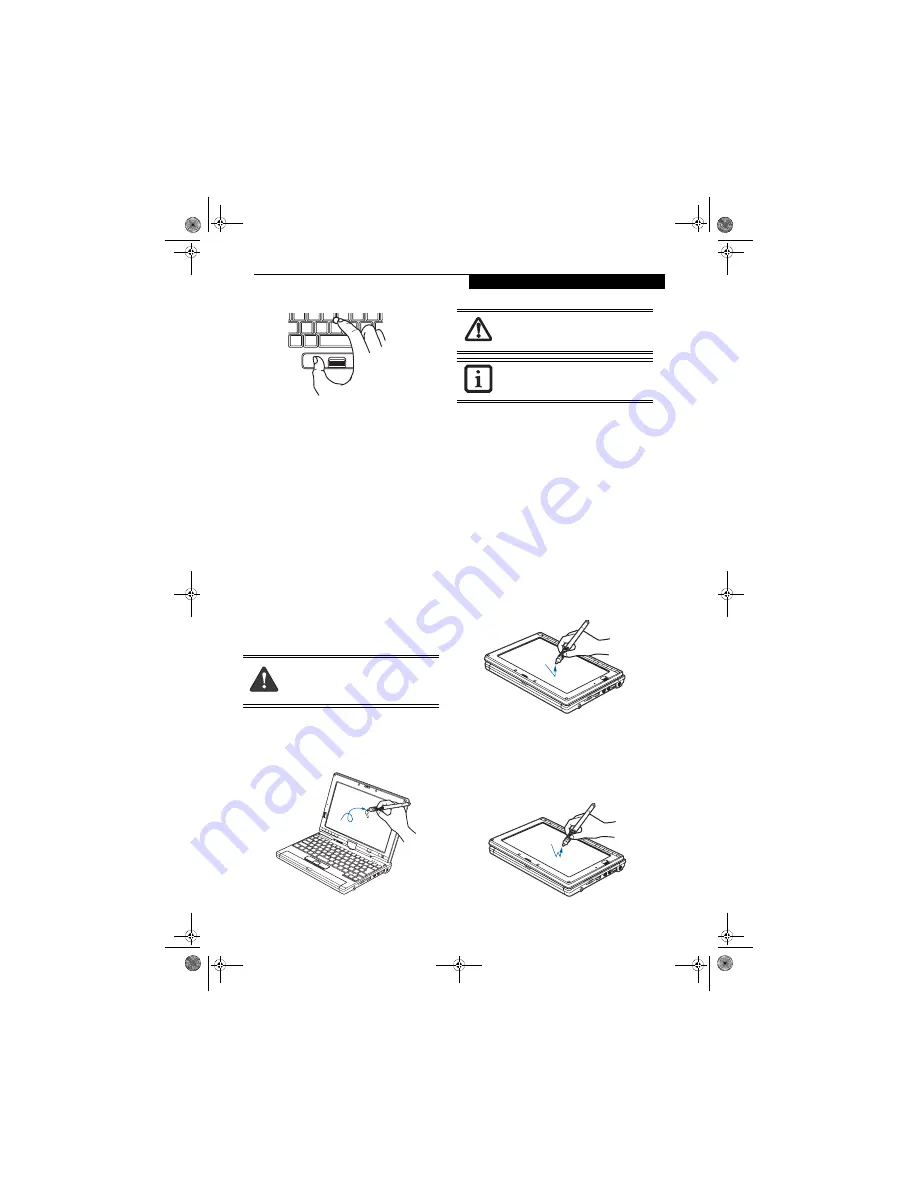
25
G e t t i n g t o K n o w Y o u r L i f e B o o k
Figure 2-21 Dragging
QUICK POINT CONTROL ADJUSTMENT
The Windows Control Panel allows you to customize
your Quick Point with selections made from within the
Mouse Properties dialog box. There are three aspects of
Quick Point operation, which you can adjust:
■
Buttons
: This tab lets you set up the buttons for right
or left handed operation, in addition to setting up the
time interval allowed between clicks in double-click-
ing.
■
Pointers
: This tab lets you set up the scheme for
the cursor depending on its functionality.
■
Pointer Options
: This tab lets you set up a relation
between the speed of your finger motion and the speed
of the cursor. It also allows you to enable a Pointer
Trail for the cursor arrow.
TOUCH SCREEN
The integrated Touch Screen allows you to use either the
included stylus or your fingertip, as a pointing device.
You can use the stylus to click, double-click, drag items
and icons, or to draw like a pen or pencil in applications
that support this behavior, such as drawing or painting
programs. See the documentation that came with your
application for details.
(Figure 2-22)
Figure 2-22 Using the Stylus with the Touch Screen
Clicking
To left-click, touch the object you wish to select and then
lift the stylus tip immediately. You also have the option
to perform the left-click operation by tapping lightly
with your finger on the Touch Screen once.
(Figure 2-23)
Right-Clicking
Windows XP Professional:
To right-click, go to Start -> Control Panel -> Touch
Panel. From the Right Button Simulation tab you can
specify a right button tool by using the selected button
prior to the desired right mouse click.
Windows XP Tablet PC Edition:
Right-click can be accomplished by holding the pen
down until a circular icon appears. To change the
settings for the right-click feature, go to Start -> Control
Panel -> Tablet and Pen Settings. In the Pen Options tab,
select “Press and Hold” then click the [Settings] button.
Figure 2-23 Clicking the Touch Screen
Double-Clicking
To double-click, touch the item twice, and then immedi-
ately remove the stylus tip. You also have the option to
perform the double-click operation by tapping your
finger twice lightly on the Touch Screen.
(Figure 2-24)
Figure 2-24 Double-clicking the Touch Screen
Do not use excessive force
when tapping
or writing on the screen with the stylus or
your finger. Excessive force could result in
damage to the LCD and/or Touch Screen.
To avoid potential scratching and damage,
never use anything but the included stylus
or your finger with the Touch Screen.
To purchase additional or replacement
styluses, visit Fujitsu’s accessories website
at: www.shopfujitsu.com.
P Series.book Page 25 Monday, October 9, 2006 10:58 AM
Содержание P1610 - LifeBook - Core Solo 1.2 GHz
Страница 1: ...Fujitsu LifeBook P1610 Notebook User s Guide P Series book Page 1 Monday October 9 2006 10 58 AM ...
Страница 2: ...P Series book Page 2 Monday October 9 2006 10 58 AM ...
Страница 9: ...1 1 Preface P Series book Page 1 Monday October 9 2006 10 58 AM ...
Страница 10: ...2 L i f e B o o k P 1 6 0 0 S e r i e s N o t e b o o k P Series book Page 2 Monday October 9 2006 10 58 AM ...
Страница 12: ...4 L i f e B o o k P 1 6 0 0 S e r i e s N o t e b o o k P Series book Page 4 Monday October 9 2006 10 58 AM ...
Страница 13: ...5 2 Getting to Know Your LifeBook P Series book Page 5 Monday October 9 2006 10 58 AM ...
Страница 14: ...6 L i f e B o o k P 1 6 0 0 S e r i e s N o t e b o o k P Series book Page 6 Monday October 9 2006 10 58 AM ...
Страница 36: ...28 L i f e B o o k P 1 6 0 0 S e r i e s N o t e b o o k P Series book Page 28 Monday October 9 2006 10 58 AM ...
Страница 37: ...29 3 Using Your LifeBook P Series book Page 29 Monday October 9 2006 10 58 AM ...
Страница 38: ...30 L i f e B o o k P 1 6 0 0 S e r i e s N o t e b o o k P Series book Page 30 Monday October 9 2006 10 58 AM ...
Страница 45: ...37 4 User Installable Features P Series book Page 37 Monday October 9 2006 10 58 AM ...
Страница 46: ...38 L i f e B o o k P 1 6 0 0 S e r i e s N o t e b o o k P Series book Page 38 Monday October 9 2006 10 58 AM ...
Страница 57: ...49 5 Troubleshooting P Series book Page 49 Monday October 9 2006 10 58 AM ...
Страница 58: ...50 L i f e B o o k P 1 6 0 0 S e r i e s N o t e b o o k P Series book Page 50 Monday October 9 2006 10 58 AM ...
Страница 71: ...63 6 Care and Maintenance P Series book Page 63 Monday October 9 2006 10 58 AM ...
Страница 72: ...64 L i f e B o o k P 1 6 0 0 S e r i e s N o t e b o o k P Series book Page 64 Monday October 9 2006 10 58 AM ...
Страница 76: ...68 L i f e B o o k P 1 6 0 0 S e r i e s N o t e b o o k P Series book Page 68 Monday October 9 2006 10 58 AM ...
Страница 77: ...69 7 System Specifications P Series book Page 69 Monday October 9 2006 10 58 AM ...
Страница 78: ...70 L i f e B o o k P 1 6 0 0 S e r i e s N o t e b o o k P Series book Page 70 Monday October 9 2006 10 58 AM ...
Страница 83: ...75 8 Glossary P Series book Page 75 Monday October 9 2006 10 58 AM ...
Страница 84: ...76 L i f e B o o k P 1 6 0 0 S e r i e s N o t e b o o k P Series book Page 76 Monday October 9 2006 10 58 AM ...
Страница 92: ...84 L i f e B o o k P 1 6 0 0 S e r i e s N o t e b o o k P Series book Page 84 Monday October 9 2006 10 58 AM ...
Страница 109: ...101 Appendix B Using the Fingerprint Swipe Sensor P Series book Page 101 Monday October 9 2006 10 58 AM ...
Страница 110: ...102 L i f e B o o k P 1 6 0 0 S e r i e s N o t e b o o k P Series book Page 102 Monday October 9 2006 10 58 AM ...
Страница 118: ...110 L i f e B o o k P 1 6 0 0 S e r i e s N o t e b o o k P Series book Page 110 Monday October 9 2006 10 58 AM ...
Страница 123: ...P Series book Page 115 Monday October 9 2006 10 58 AM ...
Страница 124: ...P Series book Page 116 Monday October 9 2006 10 58 AM ...
Страница 125: ...P Series book Page 117 Monday October 9 2006 10 58 AM ...
Страница 126: ...P Series book Page 118 Monday October 9 2006 10 58 AM ...
Страница 127: ...P Series book Page 119 Monday October 9 2006 10 58 AM ...
Страница 128: ...P Series book Page 120 Monday October 9 2006 10 58 AM ...
















































