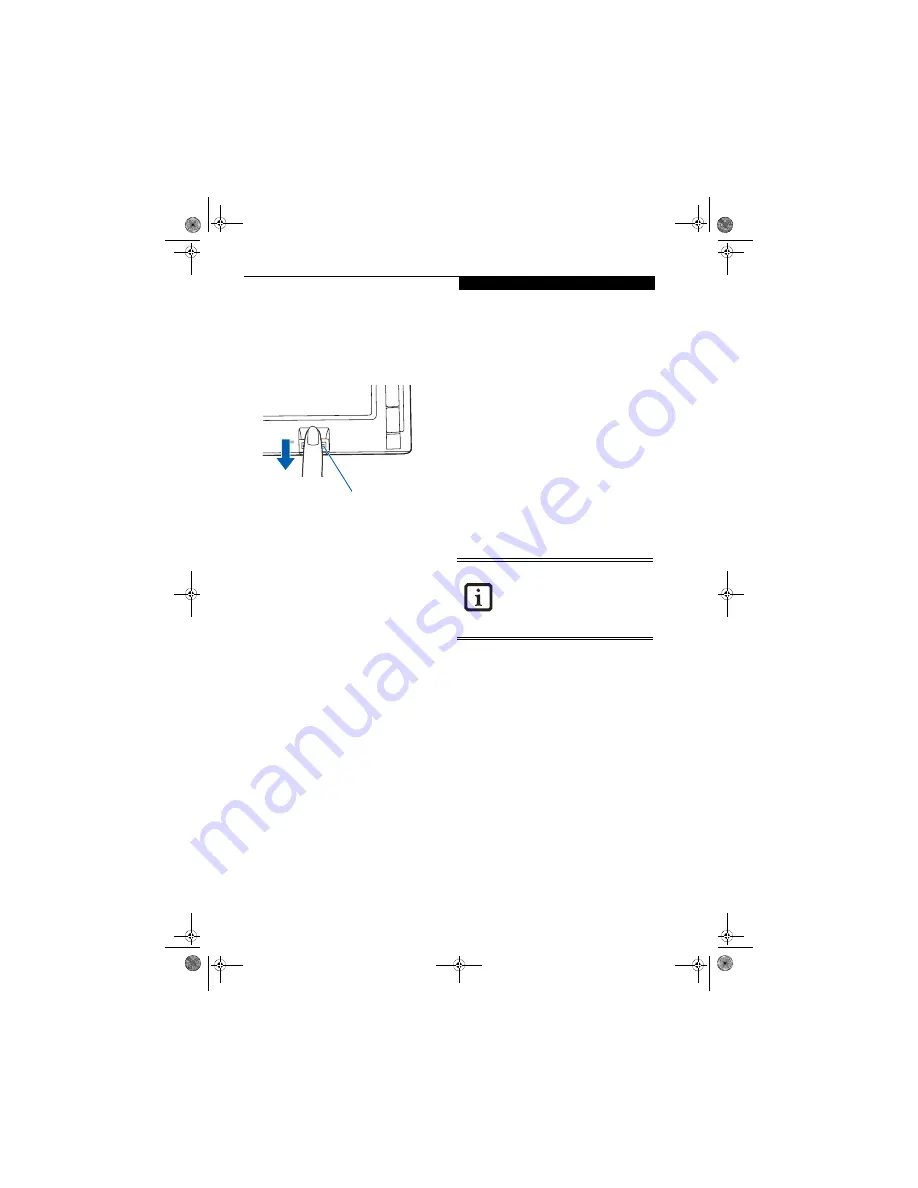
103
F i n g e r p r i n t S e n s o r U s e r ’ s G u i d e
Fingerprint Sensor Device
INTRODUCING THE
FINGERPRINT SENSOR DEVICE
Your system has a fingerprint sensor device in the loca-
tion shown in the figure below.
Figure B-1 Fingerprint sensor
With a fingerprint sensor, you can avoid having to enter
a username and password every time you want to:
■
Log onto Windows
■
Recover from suspend mode
■
Cancel a password-protected screen saver
■
Log into homepages that require a username and pass-
word
After you have “enrolled” - or registered - your finger-
print, you can simply swipe your fingertip over the
sensor for the system recognize you.
The fingerprint sensor uses Softex OmniPass which
provides password management capabilities to
Microsoft Windows operating systems. OmniPass
enables you to use a “master password” for all Windows,
applications, and on-line passwords.
OmniPass requires users to authenticate themselves
using the fingerprint sensor before granting access to the
Windows desktop. This device results in a secure
authentication system for restricting access to your
computer, applications, websites, and other password-
protected resources.
OmniPass presents a convenient graphical user interface,
through which you can securely manage passwords,
users, and multiple identities for each user.
GETTING STARTED
This section guides you through the preparation of your
system for the OmniPass fingerprint recognition
application. You will be led through the OmniPass
installation process. You will also be led through the
procedure of enrolling your first user into OmniPass.
INSTALLING OMNIPASS
If OmniPass has already been installed on your system,
skip this section and go directly to “User Enrollment” on
page 104. You can determine whether OmniPass has
already been installed by checking to see if the following
are present:
■
The presence of the gold key-shaped OmniPass icon in
the system tray at the bottom right of the screen.
■
The presence of the Softex program group in the
Programs
group of the
Start
menu
System Requirements
The OmniPass application requires space on your hard
drive; it also requires specific Operating Systems (SO’s).
The minimum requirements are as follows:
■
Windows XP Home Edition, Windows XP Profes-
sional or Windows 2000 operating system
■
At least 35 MB available hard disk space
Installing the OmniPass Application
If OmniPass is already installed on your system, go to
“User Enrollment” on page 104
.
Otherwise continue
with this section on software installation.
To install OmniPass on your system you must:
1. Insert the installation media for the OmniPass appli-
cation into the appropriate drive. If you are
installing from CD-ROM or DVD-ROM, you must
find and launch the OmniPass installation program
(setup.exe) from the media.
2. Follow the directions provided in the OmniPass
installation program. Specify a location to which
you would like OmniPass installed
.
It is recom-
mended that you NOT install OmniPass in the root
directory (e.g.
C:
\
).
3. Once OmniPass has completed installation you will
be prompted to restart you system. Once your
system has rebooted you will be able to use
OmniPass. If you choose not to restart immediately
after installation, OmniPass will not be available for
use until the next reboot.
The installation program automatically places an icon
(Softex OmniPass) in the Windows Control Panel as well
as a golden key shaped icon in the taskbar.
Fingerprint Recognition Sensor
For installation, OmniPass requires that the
user installing OmniPass have
administrative privileges to the system. If
your current user does not have
administrative privileges, log out and then
log in with an administrator user before
proceeding with OmniPass installation.
P Series.book Page 103 Monday, October 9, 2006 10:58 AM
Содержание P1610 - LifeBook - Core Solo 1.2 GHz
Страница 1: ...Fujitsu LifeBook P1610 Notebook User s Guide P Series book Page 1 Monday October 9 2006 10 58 AM ...
Страница 2: ...P Series book Page 2 Monday October 9 2006 10 58 AM ...
Страница 9: ...1 1 Preface P Series book Page 1 Monday October 9 2006 10 58 AM ...
Страница 10: ...2 L i f e B o o k P 1 6 0 0 S e r i e s N o t e b o o k P Series book Page 2 Monday October 9 2006 10 58 AM ...
Страница 12: ...4 L i f e B o o k P 1 6 0 0 S e r i e s N o t e b o o k P Series book Page 4 Monday October 9 2006 10 58 AM ...
Страница 13: ...5 2 Getting to Know Your LifeBook P Series book Page 5 Monday October 9 2006 10 58 AM ...
Страница 14: ...6 L i f e B o o k P 1 6 0 0 S e r i e s N o t e b o o k P Series book Page 6 Monday October 9 2006 10 58 AM ...
Страница 36: ...28 L i f e B o o k P 1 6 0 0 S e r i e s N o t e b o o k P Series book Page 28 Monday October 9 2006 10 58 AM ...
Страница 37: ...29 3 Using Your LifeBook P Series book Page 29 Monday October 9 2006 10 58 AM ...
Страница 38: ...30 L i f e B o o k P 1 6 0 0 S e r i e s N o t e b o o k P Series book Page 30 Monday October 9 2006 10 58 AM ...
Страница 45: ...37 4 User Installable Features P Series book Page 37 Monday October 9 2006 10 58 AM ...
Страница 46: ...38 L i f e B o o k P 1 6 0 0 S e r i e s N o t e b o o k P Series book Page 38 Monday October 9 2006 10 58 AM ...
Страница 57: ...49 5 Troubleshooting P Series book Page 49 Monday October 9 2006 10 58 AM ...
Страница 58: ...50 L i f e B o o k P 1 6 0 0 S e r i e s N o t e b o o k P Series book Page 50 Monday October 9 2006 10 58 AM ...
Страница 71: ...63 6 Care and Maintenance P Series book Page 63 Monday October 9 2006 10 58 AM ...
Страница 72: ...64 L i f e B o o k P 1 6 0 0 S e r i e s N o t e b o o k P Series book Page 64 Monday October 9 2006 10 58 AM ...
Страница 76: ...68 L i f e B o o k P 1 6 0 0 S e r i e s N o t e b o o k P Series book Page 68 Monday October 9 2006 10 58 AM ...
Страница 77: ...69 7 System Specifications P Series book Page 69 Monday October 9 2006 10 58 AM ...
Страница 78: ...70 L i f e B o o k P 1 6 0 0 S e r i e s N o t e b o o k P Series book Page 70 Monday October 9 2006 10 58 AM ...
Страница 83: ...75 8 Glossary P Series book Page 75 Monday October 9 2006 10 58 AM ...
Страница 84: ...76 L i f e B o o k P 1 6 0 0 S e r i e s N o t e b o o k P Series book Page 76 Monday October 9 2006 10 58 AM ...
Страница 92: ...84 L i f e B o o k P 1 6 0 0 S e r i e s N o t e b o o k P Series book Page 84 Monday October 9 2006 10 58 AM ...
Страница 109: ...101 Appendix B Using the Fingerprint Swipe Sensor P Series book Page 101 Monday October 9 2006 10 58 AM ...
Страница 110: ...102 L i f e B o o k P 1 6 0 0 S e r i e s N o t e b o o k P Series book Page 102 Monday October 9 2006 10 58 AM ...
Страница 118: ...110 L i f e B o o k P 1 6 0 0 S e r i e s N o t e b o o k P Series book Page 110 Monday October 9 2006 10 58 AM ...
Страница 123: ...P Series book Page 115 Monday October 9 2006 10 58 AM ...
Страница 124: ...P Series book Page 116 Monday October 9 2006 10 58 AM ...
Страница 125: ...P Series book Page 117 Monday October 9 2006 10 58 AM ...
Страница 126: ...P Series book Page 118 Monday October 9 2006 10 58 AM ...
Страница 127: ...P Series book Page 119 Monday October 9 2006 10 58 AM ...
Страница 128: ...P Series book Page 120 Monday October 9 2006 10 58 AM ...






























